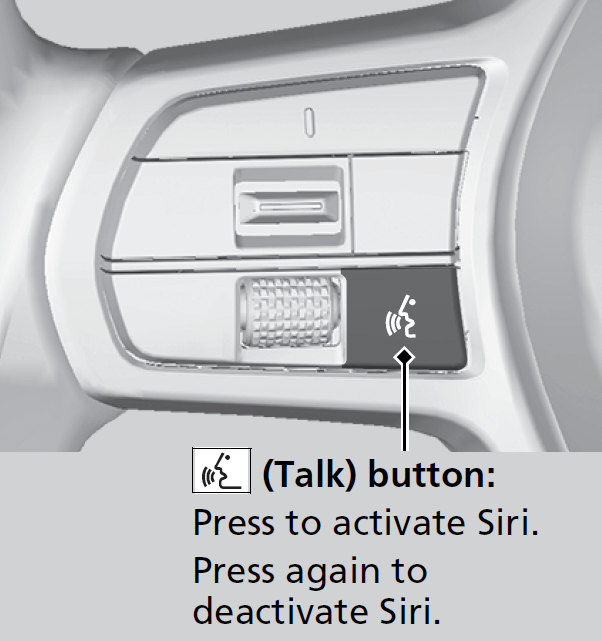Apple CarPlay
If you connect an Apple CarPlay-compatible iPhone to the system via the front USB, you can use the audio/information screen, instead of the iPhone display, to make a phone call, listen to music, view maps (navigation), and access messages.
- Detail
-
Only iPhone 5 or newer versions with iOS 8.4 or later are compatible with Apple CarPlay.We recommend using the latest OS.Park in a safe place before connecting your iPhone to Apple CarPlay and when launching any compatible apps.To directly access the Apple CarPlay phone function, press the PHONE button. While connected to Apple CarPlay, calls are only made through Apple CarPlay. If you want to make a call with HandsFreeLink, turn Apple CarPlay OFF or detach the USB cable from your iPhone.
When your iPhone is connected to Apple CarPlay, it is not possible to use the Bluetooth® Audio or Bluetooth® HandsFreeLink®. However, other previously paired phones can stream audio via Bluetooth® while Apple CarPlay is connected.
Apple CarPlay and Android Auto cannot run at the same time.For details on countries and regions where Apple CarPlay is available, as well as information pertaining to function, refer to the Apple homepage.Apple CarPlay Operating Requirements & LimitationsApple CarPlay requires a compatible iPhone with an active cellular connection and data plan. Your carrier’s rate plans will apply.Changes in operating systems, hardware, software, and other technology integral to providing Apple CarPlay functionality, as well as new or revised governmental regulations, may result in a decrease or cessation of Apple CarPlay functionality and services. Honda cannot and does not provide any warranty or guarantee of future Apple CarPlay performance or functionality.It is possible to use 3rd party apps if they are compatible with Apple CarPlay. Refer to the Apple homepage for information on compatible apps.To adjust the ringtone volume, the guidance volume of the navigation or Siri, or the audio volume, turn the VOL/ AUDIO (Volume/Power) knob while the sound you want to adjust is playing.
AUDIO (Volume/Power) knob while the sound you want to adjust is playing.
Apple CarPlay Menu
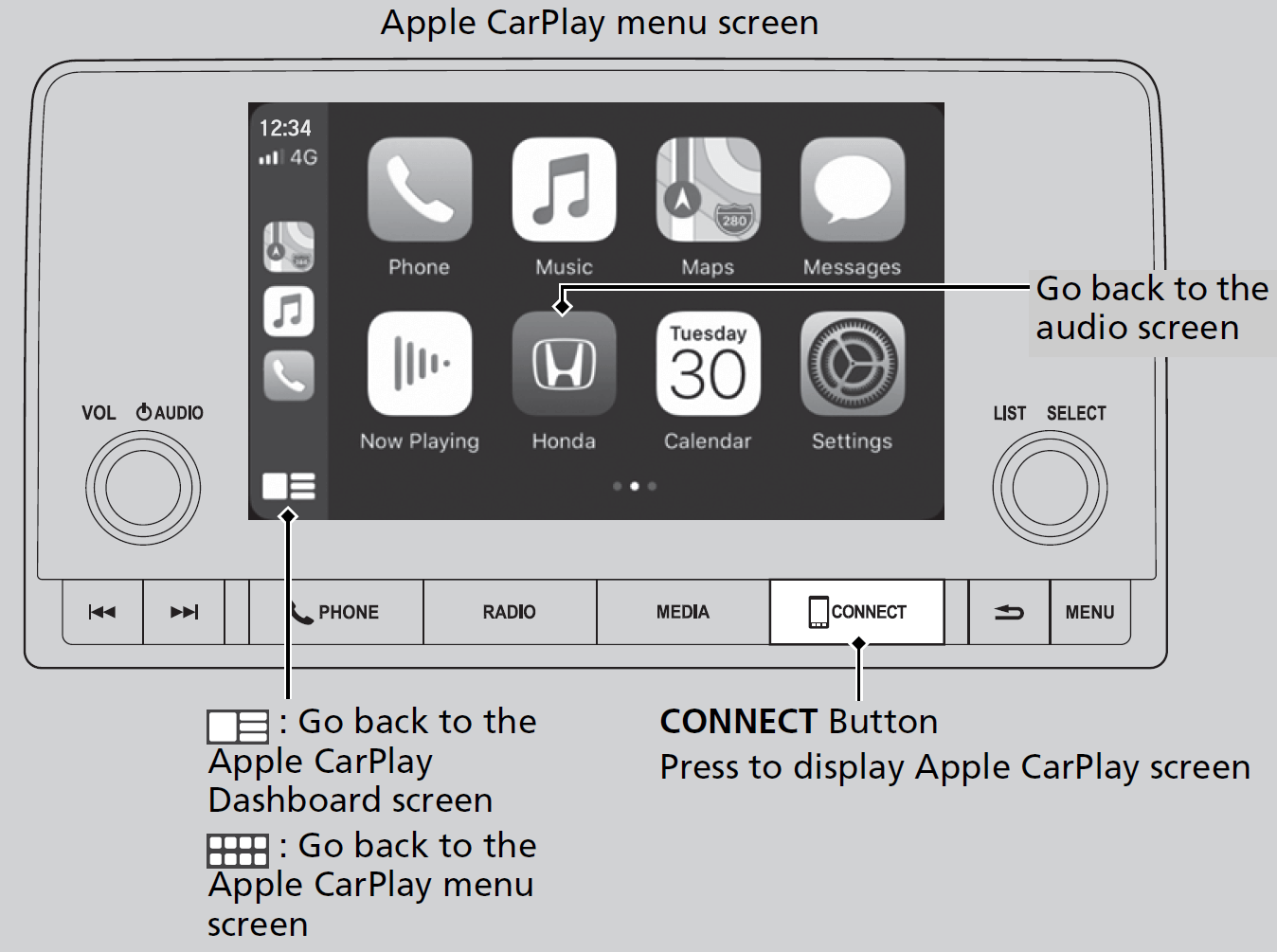
Phone
Access the contact list, make phone calls, or listen to voicemail.
Messages
Check and reply to text messages, or have messages read to you.
Music
Play music stored on your iPhone.
Maps
Display Apple Maps and use the navigation function just as you would on your iPhone.
Setting Up Apple CarPlay
After you have connected your iPhone to the system via the front USB, use the following procedure to set up Apple CarPlay. Use of Apple CarPlay will result in the transmission of certain user and vehicle information (such as vehicle location, speed, and status) to your iPhone to enhance the Apple CarPlay experience. You will need to consent to the sharing of this information on the audio/information screen.
- Detail
-
Only initialize Apple CarPlay when you are safely parked.
When Apple CarPlay first detects your iPhone, you will need to set up your iPhone. Refer to the instruction manual that came with your iPhone.You can use the following procedure to disconnect or delete the devices connecting Apple CarPlay:
Press the MENU button Select Smartphone Settings
Select Smartphone Settings Apple CarPlay
Apple CarPlay Select deviceUse of user and vehicle informationThe use and handling of user and vehicle information transmitted to/from your iPhone by Apple CarPlay is governed by the Apple iOS terms and conditions and Apple’s Privacy Policy.
Select deviceUse of user and vehicle informationThe use and handling of user and vehicle information transmitted to/from your iPhone by Apple CarPlay is governed by the Apple iOS terms and conditions and Apple’s Privacy Policy.
Connecting Apple CarPlay Using the USB Cable to the USB Port
- Connect the iPhone to the USB port using the USB cable.
- The confirmation screen will be displayed.
- Select Yes.
- If you do not want to connect Apple CarPlay, select No.
You may change the consent settings under the Smartphone Settings menu.
Operating Apple CarPlay with Siri
Press the  (talk) button to activate Siri.
(talk) button to activate Siri.
- Detail
-
Below are examples of questions and commands for Siri.
- What movies are playing today?
- Call dad at work.
- What song is this?
- How’s the weather tomorrow?
- Read my latest email.
- Find a table for four tonight in Chicago.
For more information, please visit www.apple.com/ios/siri.To adjust the guidance volume of Siri, turn the VOL/ AUDIO (Volume/Power) knob while Siri is activated.
AUDIO (Volume/Power) knob while Siri is activated.
- Recommended topic(s)