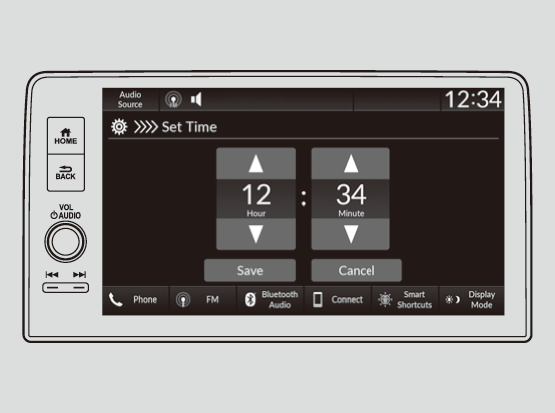Adjusting the Clock
You can adjust the time in the clock display when the power mode is in ON.
- Detail
-
The clock is automatically updated through the audio system.Models with 7-in. Color TouchscreenYou can also select and enter with the LIST / SELECT (List / Selector) knob instead of the touch panel.Models with 9-in. Color TouchscreenYou can also adjust the clock by touching the clock displayed on the header area of the audio/information screen, Clock displayed on the home screen, or
 All Apps.
All Apps.-
Touch the clock on the screen.
The clock screen of the face-type appears. -
Select Settings.
-
Select Date & Time.
-
Select Set Date & Time.
-
Select Automatic Date & Time, then select OFF.
-
Select Set Date or Set Time.
-
Adjusting the dates, hours and minutes by selecting ▲ or ▼.
-
Select Save to set the time.
You can customize the clock display to show the 12 hour clock or 24 hour clock.
You can customize the date display to MM/DD/YYYY, DD/MM/YYYY or YYYY/MM/DD.
-
Adjusting the Time
-
Models with 7-in. Color Touchscreen
- Press the MENU button.
- Select Clock Settings.
- Select Automatic Time, then select OFF.
- Select Set Time.
- Select 12H/24H to change 12 or 24 hour clock.
- Select ▲ or ▼.
- Select Set to set the time.
-
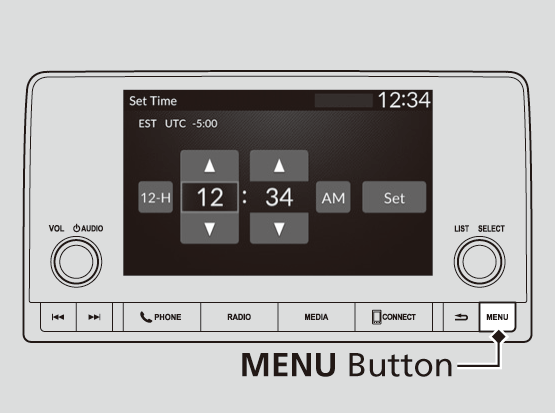
-
Models with 9-in. Color Touchscreen
- Press the
 button.
button. - Select General Settings.
- Select System.
- Select Date & Time.
- Select Set Date & Time.
- Select Automatic Date & Time, then select OFF.
- Press the
-

-
To adjust date:
- Select Set Date.
- Select ▲ or ▼.
- Select Save to set the date.
To adjust time:- Select Set Time.
- Select ▲ or ▼.
- Select Save to set the time.
-