Models with Display Audio
Connect a compatible Android phone to the system. Use the touchscreen to make a phone call, listen to music, and more. Visit the Android Auto™ website for more information.
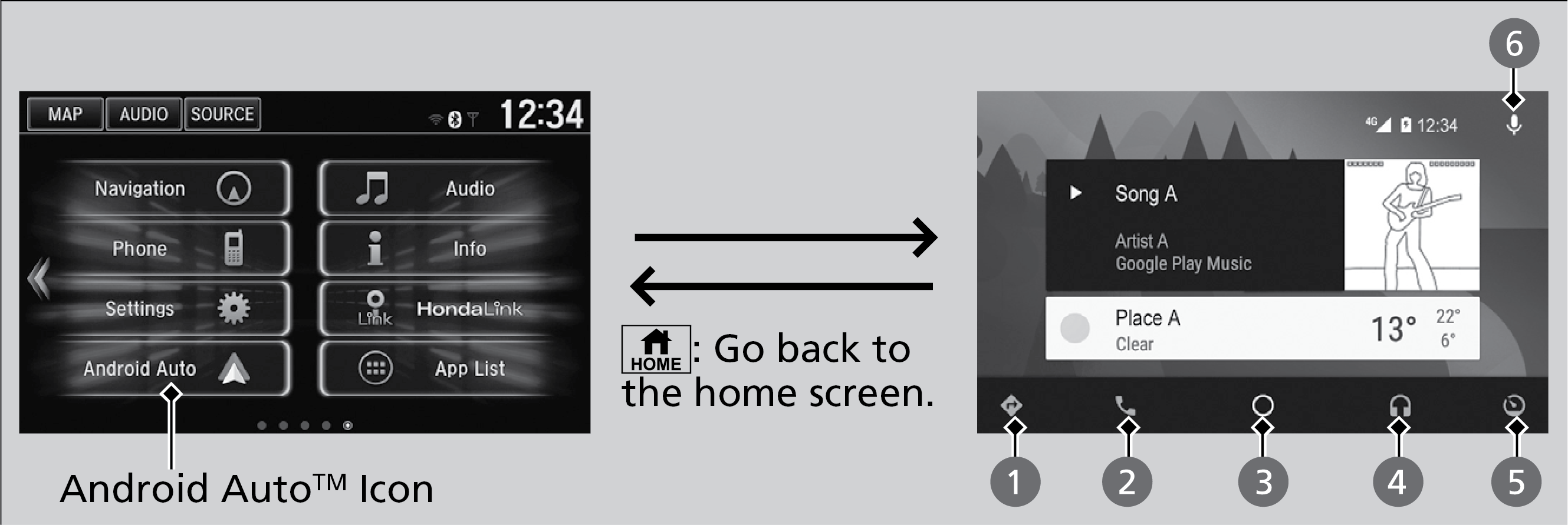
- Maps (Navigation):
View Google Maps and operate navigation. You can only use this system or the pre-installed navigation system to set a destination with routing guidance. You cannot enter destinations using the keyboard while the vehicle is moving.
Models with navigation
Only one navigation system (pre-installed navigation or Android Auto™) can give directions at a time. When you are using one system, directions to any prior destination set on the other system will be canceled, and the system you are currently using will direct you to your destination. The audio/Information screen shows you turn-by-turn driving directions to your destination.
- Phone (Communication): Make or receive phone calls or listen to voicemail. While connected to Android Auto™, calls can only be made through Android Auto™, not through Bluetooth® HandsFreeLink ®.
- Google Now (Home Screen): Display useful information organized by Android Auto™ into simple cards that appear only when needed.
- Music and Audio: Play music from compatible apps. Select this icon to switch between music apps.
- Go back to HOME Screen: Go back to the vehicle system HOME screen.
- Voice: Use voice commands via Google Voice Search to operate Android Auto™. You can also press and hold the Talk button on the steering wheel to say voice commands.