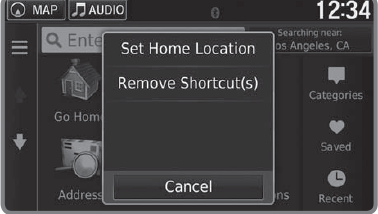Basic HFL Operation
Make and receive phone calls using the vehicle’s audio system, without handling your phone. Visit automobiles.honda.com/handsfreelink/ (U.S.) or phone (888) 528-7876 (Canada) to check phone compatibility.
To reduce the potential for driver distraction, certain manual functions may be inoperable or grayed out while the vehicle is moving. Voice commands are always available.
■ HFL Displays and Controls
Use the controls to enter information and make selections.
Models with color audio
| (Pick-Up) button: |
Press to go directly to the Phone screen or to answer an incoming call. |
| (Hang-up/Back) button: | Press to end a call or to cancel a command. |
| (Talk) button: | Press to call a number with a stored voice tag. |
| (Phone) button: | Press to go directly to the Phone screen. |
| Selector knob: | Rotate the selector knob to select an item on the screen, then press to select. |
Models with Display Audio
If your iPhone is connected to Apple CarPlay or Android Auto, calls can only be made through Apple CarPlay or Android Auto, not through Bluetooth HandsFreeLink.
| (Pick-up) button: | Press to go directly to the phone screen, or to answer an incoming call. |
| (Hang-up/back) button: | Press to end a call, go back to the previous command, or cancel a command. |
| (Talk) button: | Press to call a number with a stored voice tag. |
| (Menu) button: | Press to display Speed Dial, Call History, or Redial on the phone screen. |
| Left/Right button: | Press to select an item displayed on the phone screen. |
| SOURCE button: | Press to call a number listed in the selected item on the phone screen. |
■Talk Button Tips
When using the Talk button, wait for the beep before saying a command. The system recognizes only the commands listed in the Voice Command Index.
- When using the Talk button, wait for a beep before saying a command.
- To bypass the system prompts, simply press the Talk button again to say your command.
- Speak in a clear, natural voice.
- Reduce all background noise.
- Adjust the dashboards vents away from the microphone in the ceiling.
- Close the windows and moonroof.