You can operate certain functions of the audio system using the steering wheel controls.
Models with Color Audio
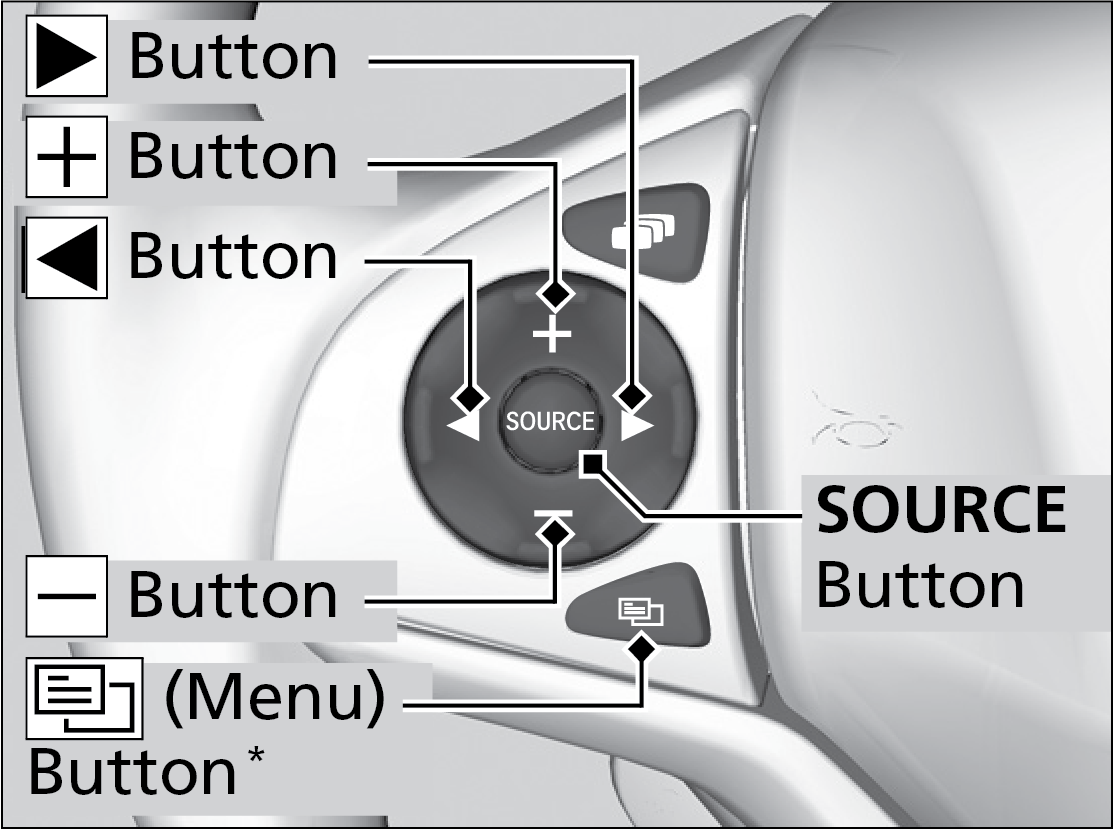
SOURCE Button
Cycles through audio modes.
+ / - (Volume) Bar
Press + : To increase the volume.
Press - : To decrease the volume.
<</>> Buttons
When listening to the radio
Press >>: To select the next preset radio station.
Press <<: To select the previous preset radio station.
Press and hold >>: To select the next strong station.
Press and hold <<: To select the previous strong station.
When listening to the SiriusXM® radio*1
Press >>: To select the next preset radio station.
Press <<: To select the previous preset radio station.
Press and hold >>: To select the next channel.
Press and hold <<: To select the previous channel.
When listening to a CD*1, iPod, USB flash drive, or Bluetooth® Audio
Press >>: To skip to the next song.
Press <<: To go back to the beginning of the current or previous song.
When listening to a Bluetooth® Audio
Press >>: To go to the group up.
Press <<: To go to the group down.
When listening to Internet radio*1
Press >>: To skip to the next song.
Press and hold >>: To select the next station.
Press and hold <<: To select the previous station.
Models with Display Audio
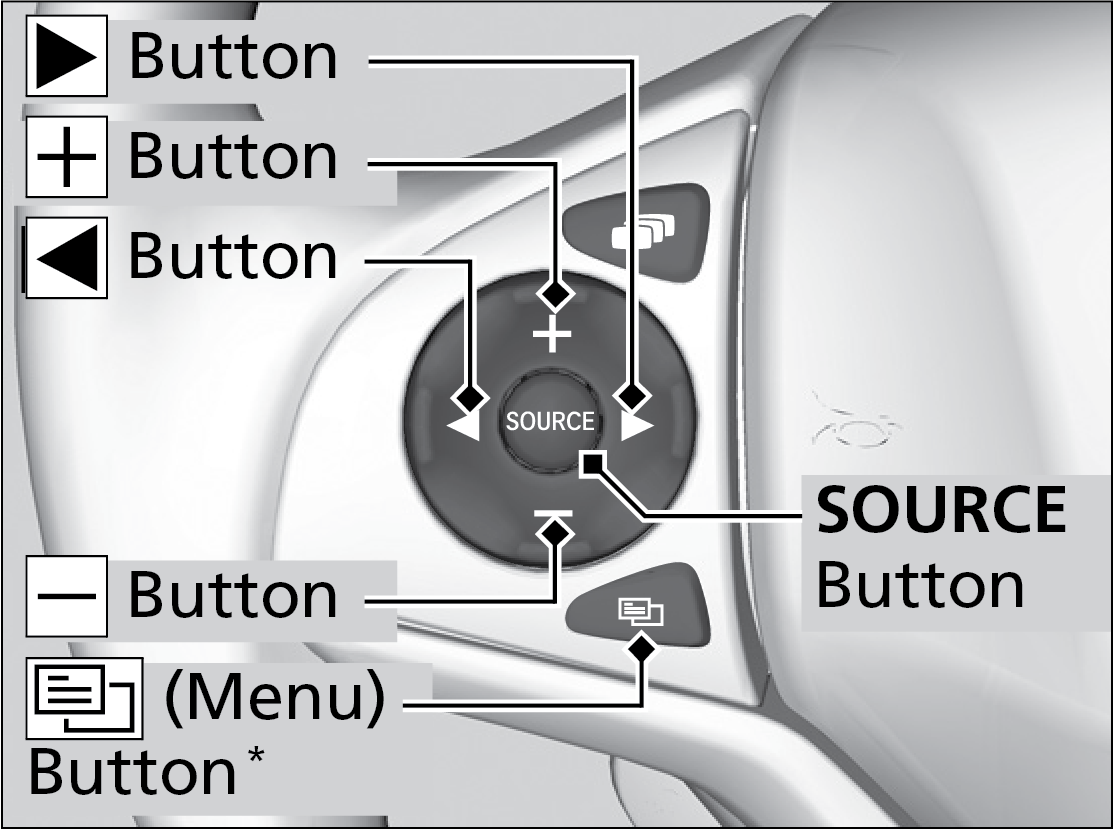
When listening to the radio
Press Menu: To display the menu items. You can select Scan, Save Preset, or Seek.
When listening to the SiriusXM® radio*1
Press Menu: To display the menu items. You can select Scan, Save Preset, Channel, or Category.
When listening to a USB flash drive
Press Menu: To display the menu items. You can select Scan, Repeat, or Random.
When listening to an iPod
Press Menu: To display the menu items. You can select Repeat or Shuffle.
When listening to a Bluetooth® Audio
Press Menu: To display the menu items. You can select Pause or Play.
When listening to a Pandora®*1
Press Menu: To display the menu items. You can select Bookmark, or Play/Pause.