When you connect an Android phone to the
audio system via the
USB,
Android Auto™ is automatically initiated. When connected via
Android Auto™, you can use the audio/information screen to access the Phone, Google Maps (Navigation), Google Play Music, and Google Now functions. When you first use
Android Auto™, a tutorial will appear on the screen. We recommend that you complete this tutorial while safely parked before using
Android Auto™.
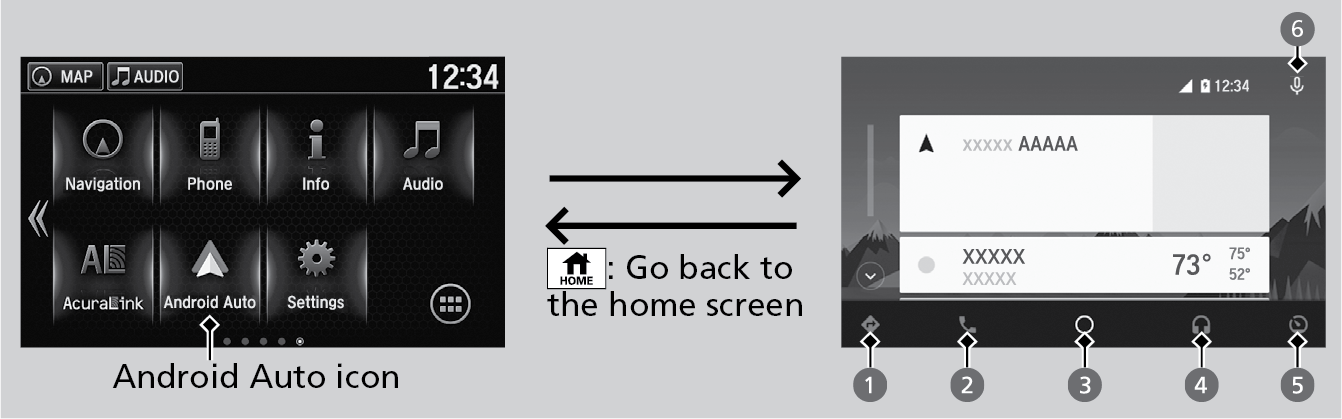
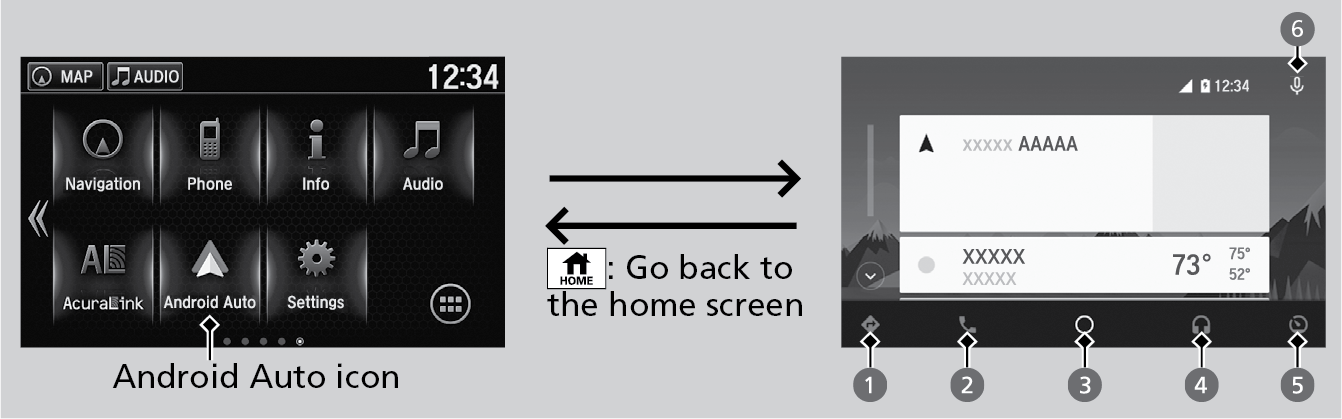
- Maps (Navigation): Display Google Maps and use the navigation function just as you would with your Android phone. When the vehicle is in motion, it is not possible to make keyboard entries. Stop the vehicle in a safe location to undertake a search or provide other inputs.
Models with navigation system
Only one navigation system (pre-installed navigation or Android Auto™) can give directions at a time. When you are using one system, directions to any prior destination set on the other system will be canceled, and the system you are currently using will direct you to your destination. The audio/Information screen shows you turn-by-turn driving directions to your destination.
- Phone (Communication): Make and receive phone calls as well as listen to voicemail.
- Google Now (Home screen): Display useful information organized by Android Auto™ into simple cards that appear just when they’re needed.
- Music and audio: Play Google Play Music and music apps that are compatible with Android Auto™. To switch between music apps, press this icon.
- Go back to the Home Screen
- Voice: Operate Android Auto™ with your voice.