Playing Bluetooth® Audio
Your audio system allows you to listen to music from your Bluetooth-compatible phone.
This function is available when the phone is paired and connected to the vehicle’s Bluetooth® HandsFreeLink® (HFL) system.
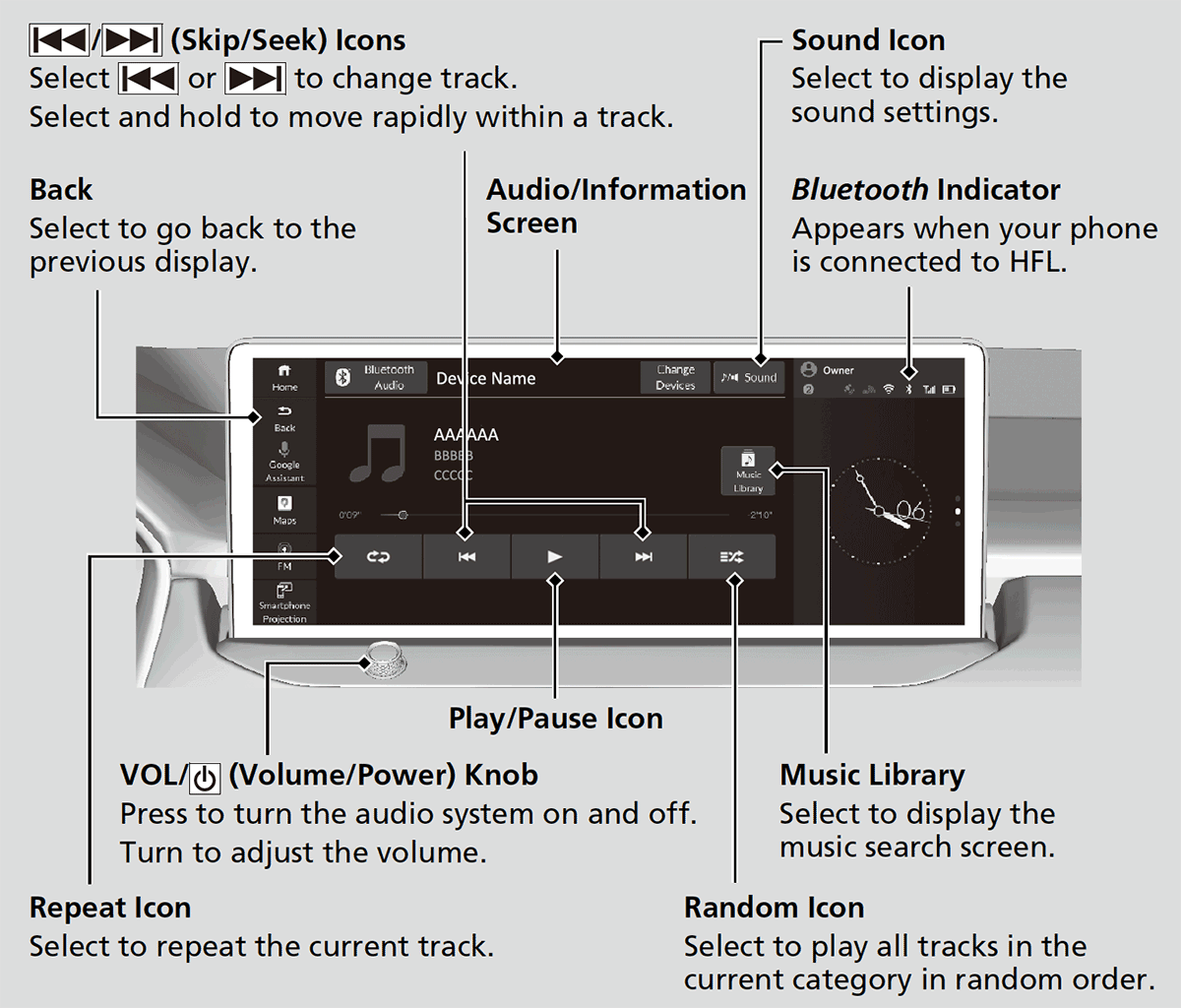
- Detail
-
Not all Bluetooth-enabled phones with streaming audio capabilities are compatible with the system. For a list of compatible phones:
- U.S.: Visit automobiles.honda.com/handsfreelink/, or call 1-888-528-7876.
- Canada: For more information on smartphone compatibility, call 1-855-490-7351.
It may be illegal to perform some data device functions while driving.Only one phone can be used with HFL at a time.
When there is more than one paired phone in the vehicle, the first paired phone the system finds is automatically connected.The connected phone for Bluetooth® Audio can be different.If more than one phone is paired to the HFL system, there may be a delay before the system begins to play.In some cases, the name of the artist, album, or track may not appear correctly.Some functions may not be available on some devices.If a phone is currently connected via Apple CarPlay or Android Auto, Bluetooth® Audio from that phone will be unavailable.
To Play Bluetooth® Audio Files
-
- Make sure that your phone is paired and connected to the system.
- Select the Bluetooth® Audio mode.
If the phone is not recognized, another HFL-compatible phone, which is not compatible for Bluetooth® Audio, may already be connected.
-
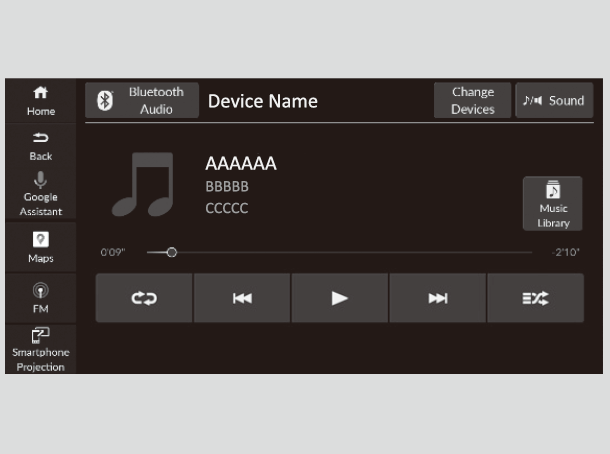
- Detail
-
To play the audio files, you may need to operate your phone. If so, follow the phone maker’s operating instructions.Switching to another mode pauses the music playing from your phone.You can change the connected phone by selecting Change Device.
To play or pause a file
Select the play/pause icon.
Searching for Music
-
- Select Music Library.
- Select a search category (e.g., Albums).
- Select an item.
- The selection begins playing.
-
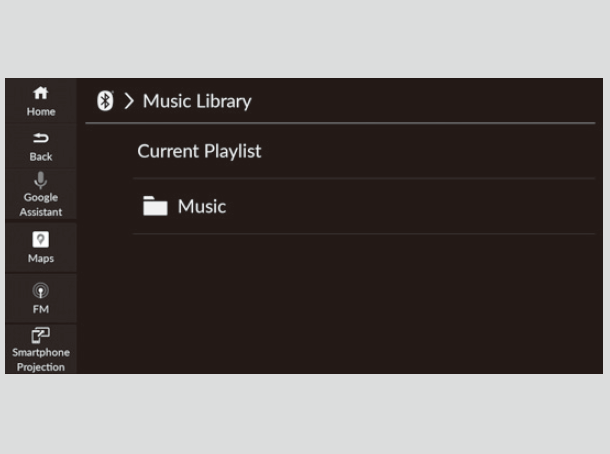
- Detail
-
Depending on the Bluetooth® device you connect, some or all of the lists may not be displayed.
- Recommended topic(s)