The Bose Dynamic Speed Compensation adjusts the volume level based on the vehicle speed. As you go faster, audio volume increases. As you slow down, audio volume decreases.
You can also adjust the sound by the following procedure.
- Press the
 button.
button.
- Select General Settings.
- Select Sound.
Audio Zones & Balance / Fader
You can change where the sound comes from by selecting one of the speaker options below:
- Full Vehicle: All the speakers emit sound.
- Driver Only: Only the speaker by the driver’s seat emits sound.
- Front Only: Only the front speakers emit sound.
- Rear Only: Only the rear speakers emit sound.
To reset each setting for Bass / Treble, Audio Zones & Balance / Fader, and Bose Dynamic Speed Compensation, select Default on each setting screen.
 button.
button.
 button.
button.