Adjusting the Sound
-
- Press the
 button.
button. - Select an audio source icon.
- Select Sound.
Select an item from the following choices:
- Bass / Treble: Treble, Midrange, Bass
- Audio Zones & Balance / Fader*1: Driver Only, Front Only, Rear Only, Full Vehicle, Balance, Fader
- Bose Centerpoint*1: Turns the Bose Centerpoint ON and OFF.
- Bose Dynamic Speed Compensation*1: Sets the amount of volume increase.
- Balance / Fader*2: Balance, Fader
- Speed Volume Compensation*2: Sets the amount of volume increase.
- Press the
-

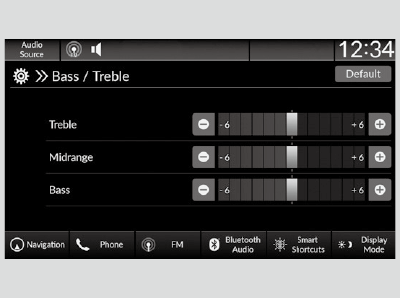
- Models with BOSE AMP
- Models with Normal AMP
- Detail
-
The Bose Dynamic Speed Compensation*1/Speed Volume Compensation (SVC)*2 adjusts the volume level based on the vehicle speed. As you go faster, audio volume increases. As you slow down, audio volume decreases.You can also adjust the sound by the following procedure:
-
Press the
 button.
button. -
Select General Settings.
-
Select Sound.
Audio Zones & Balance / Fader*1
You can change where the sound comes from by selecting one of the speaker options below:- Full Vehicle: All the speakers emit sound.
- Driver Only: Only the speaker by the driver’s seat emits sound.
- Front Only: Only the front speakers emit sound.
- Rear Only: Only the rear speakers emit sound.
To reset each setting for Bass / Treble, Audio Zones & Balance / Fader*1, Bose Dynamic Speed Compensation*1, Balance / Fader*2, and Speed Volume Compensation*2, select Default on each setting screen. -
- Recommended topic(s)