System Updates
System Updates uses the telematics control unit (TCU) or Wi-Fi communication capability to operate.
When an update for your system becomes available, a screen prompting you to update your system will be displayed on the audio/information screen.
- Detail
-
NOTICE
When a system update is started, the vehicle will become unable to move.
If new software has been released, perform an update as soon as possible.If a system update fails, please consult a dealer.System updates that change specifications may result in some discrepancies with the information in this owner’s manual.
Performing/Scheduling System Updates
- Detail
-
NOTICE
For important updates, Remind me Later will stop displaying after it has been selected a certain number of times.
Make sure your vehicle is stopped in a safe location before starting a system update.If you have pressed Agree to Update on the agreement screen when an update is being offered, or Automatic Update is set to ON, and the permission screen is not displayed even though the power mode is set to OFF, it may be due to one or more of the conditions listed below. For more information, consult a dealer.- The hood is open.
- The shift position is not in P.
- The vehicle is providing one or more emergency notifications.
- The High Voltage Battery’s charge is too low.
- The 12-Volt Battery is depleted.
If the system is being updated via Wi-Fi, you will not be able to use this feature in some situations based on Wi-Fi authentication methods.
For example:- The connection requires you to log in.
- Agreement to terms of use is required.
Download is resumed when a new network connection is established.
Performing System Updates
-
- Select Agree to Update to give permission for the update.
- When the power mode is turned to OFF, the permission screen is displayed.
Once a system update is started, the vehicle will become unable to move.- When you select Proceed Now, the system update begins immediately.
- If you select Set Update Time, you can set a time for the update to be performed.
- If you select Remind me Later, you can delay the system update. The permission screen will be displayed again the next time the power mode is turned to OFF.
-
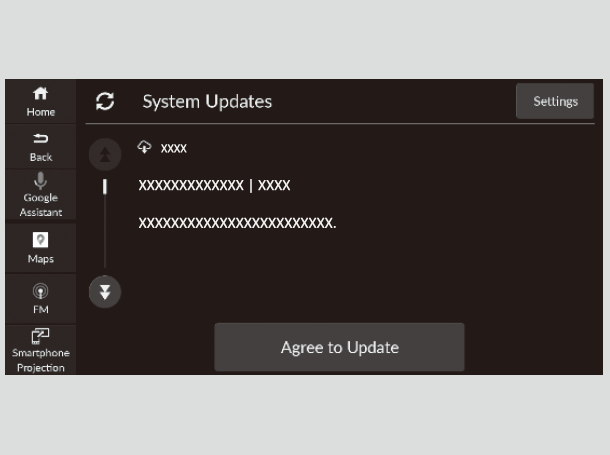
-
- The next time the power mode is turned to ON, the system update results screen will be displayed.
-
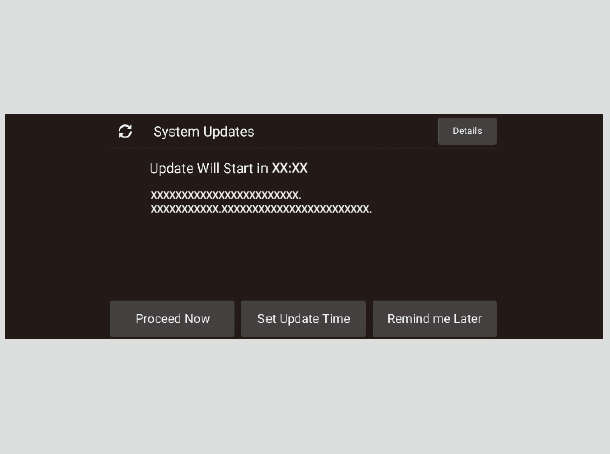
System Updates Settings
You can change or confirm system update settings.
- Select Home.
- Select System Updates.
- Select Settings.
- Select the option you want to change or confirm.
The following settings can be set.
- Automatic Update*
- Automatic Download
- Control Unit Versions
- Connection Setup
- Update History
- Detail
-
To perform a System Update via Wi-Fi, check the box next to your desired network in General Settings→Connection→Option→Add Network or Saved Network.
* Not available on all models
- Recommended topic(s)