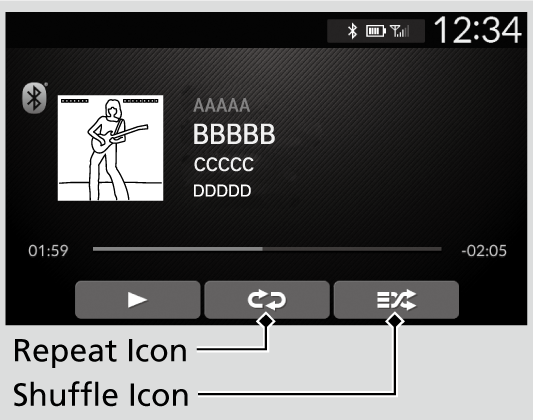Playing Bluetooth® Audio
Your audio system allows you to listen to music from your Bluetooth-compatible phone.
This function is available when the phone is paired and connected to the vehicle’s Bluetooth® HandsFreeLink® (HFL) system.
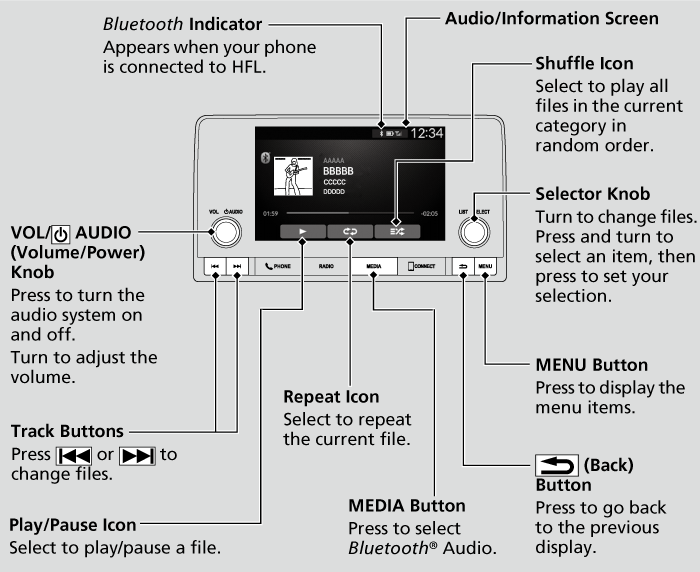
- Detail
-
Not all Bluetooth-enabled phones with streaming audio capabilities are compatible with the system.
For a list of compatible phones:- U.S.: Visit https://mygarage.honda.com/s/honda-handsfreelink-compatibility-check, or call 1-888-528-7876.
- Canada: For more information on smartphone compatibility, call 1-855-490-7351.
In some states, it may be illegal to perform some data device functions while driving.Only one phone can be used with HFL at a time. When there is more than one paired phone in the vehicle, the system automatically connects to the prioritized phone. You can assign priority to a phone in the Bluetooth Settings menu.
To change the searched phone manually, select Go to Device List.In some cases, the name of the artist, album, or track may not appear correctly.Some functions may not be available on some devices.If a phone is currently connected via Apple CarPlay or Android Auto, Bluetooth® Audio from that phone is unavailable. However, a second previously paired phone can stream Bluetooth® Audio by selecting Audio from the Bluetooth® device list.
To Play Bluetooth® Audio Files
-
- Make sure that your phone is paired and connected to HFL.
- Press the MEDIA button until the Bluetooth® Audio Source is selected.
If the phone is not recognized, another HFL-compatible phone, which is not compatible for Bluetooth® Audio, may already be connected.
-
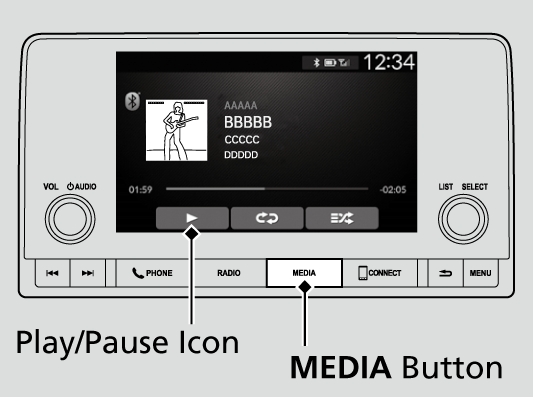
- Detail
-
To play the audio files, you may need to operate your phone. If so, follow the phone manufacturer's operating instructions.The pause function may not be available on some phones.If any audio device is connected to the USB port, you may need to press the MEDIA button repeatedly to select the Bluetooth® Audio system.Switching to another mode pauses the music playing from your phone.Check the volume setting of your phone if the audio volume is too loud or soft.
To pause or resume a file
Select the play/pause icon.
How to Select a Song from the Music Search List
-
- Press
 to display the music search list.
to display the music search list. - Select a category.
- Select an item.
- Select an item repeatedly until a desired item you want to listen to is displayed.
- Press
-
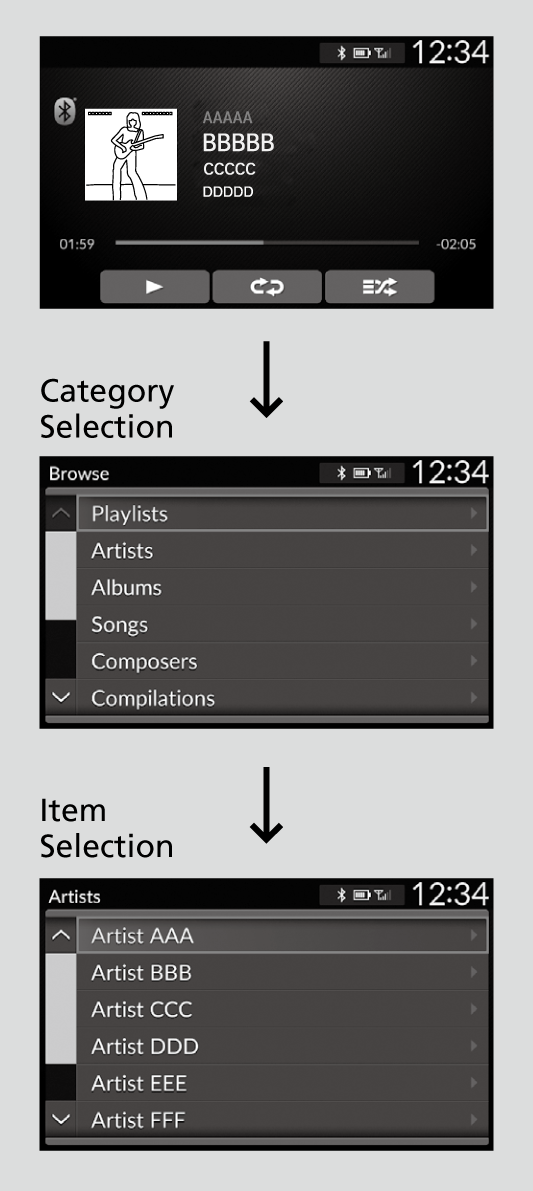
- Detail
-
Depending on the Bluetooth® device you connect, some or all of the categories may not be displayed.
How to Select a Play Mode
You can select repeat and shuffle modes when playing a song.
- Detail
-
Play Mode Menu Items
Shuffle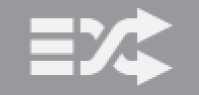 Shuffle off: Shuffle mode to off.
Shuffle off: Shuffle mode to off.
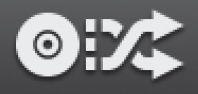 Shuffle Albums: Plays all available albums in a selected list in random order.
Shuffle Albums: Plays all available albums in a selected list in random order.
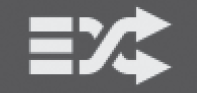 Shuffle All Songs: Plays all available songs in a selected list in random order.
Shuffle All Songs: Plays all available songs in a selected list in random order.
Repeat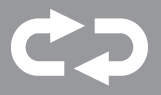 Repeat off: Repeat mode to off.
Repeat off: Repeat mode to off.
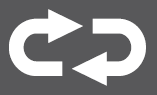 Repeat all: Repeats all songs.
Repeat all: Repeats all songs.
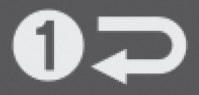 Repeat Song: Repeats the current song.Depending on the Bluetooth® device you connect, some or all of the functions may not be displayed.
Repeat Song: Repeats the current song.Depending on the Bluetooth® device you connect, some or all of the functions may not be displayed.
To turn off a play mode
Select the mode you want to turn off.
- Recommended topic(s)