Head-Up Display*
Shows the current mode for ACC with Low Speed Follow, LKAS, and Traffic Jam Assist; compass or turn-by-turn directions; and vehicle speed. You can choose which item to be displayed using the driver information interface. They are displayed when the power mode is in ON.
-
The display also shows the following messages.
- Lane Departure Warning: When your vehicle is too close to the traffic lane lines, the lane departure warning appears.
Road Departure Mitigation System
- Lane Departure Warning: When your vehicle is too close to the traffic lane lines, the lane departure warning appears.
-

-
- Head-up Warning Lights:Flash when the BRAKE message appears on the driver information interface.
- Head-up Warning Lights:Flash when the BRAKE message appears on the driver information interface.
-

-
- Traffic Sign Recognition System: Shows certain detected traffic signs while driving.
If speed limit warning is activated, the sign icon blinks when the maximum speed of the traffic sign detected is exceeded by a threshold, when compared with the vehicle speed.
- Traffic Sign Recognition System: Shows certain detected traffic signs while driving.
-

- Detail
-
The default speed limit warning threshold is the maximum speed of the traffic sign detected.You can adjust the threshold for speed limit warning.
Head-Up Display Settings
Shows the display for changing the head-up display settings on the driver information interface.
Roll the right selector wheel to scroll to select Head-Up Display settings, then press the right selector wheel.
- Detail
-
HUD content
HUD brightness
HUD height
To change head-up display content
- Roll the right selector wheel to scroll to select HUD content, then press the right selector wheel.
- Roll the right selector wheel to scroll to select desired item, then press the right selector wheel.
- Speedometer
- Navigation
- Driver assist
Current Mode for ACC with Low Speed Follow, LKAS, and Traffic Jam Assist
- OFF
- Speedometer
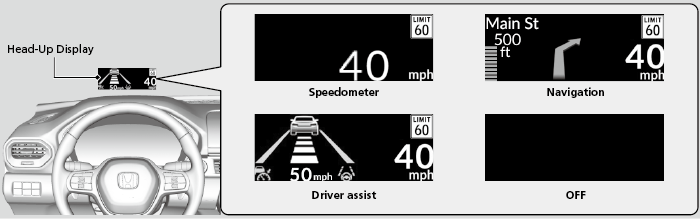
Adjusting the head-up display brightness
Roll the right selector wheel to scroll to select HUD brightness, then press the right selector wheel.
Brighten: Roll the right selector wheel up.
Dim: Roll the right selector wheel down.
Press the right selector wheel to exit.
Adjusting the head-up display height
Roll the right selector wheel to scroll to select HUD height, then press the right selector wheel.
Raise the head-up display: Roll the right selector wheel up.
Lower the head-up display: Roll the right selector wheel down.
Press the right selector wheel to exit.
- Detail
-
When you unlock and open the driver’s door with a remote transmitter or keyless access system, the head-up display adjusts automatically to one of the two preset positions.
Speedometer
Shows your driving speed in mph or km/h.
- Detail
-
Switch between mph and km/h by using the driver information interface or the customized features on the audio/information screen.
Current Mode for ACC with Low Speed Follow, LKAS, and Traffic Jam Assist
Shows the current mode for ACC with Low Speed Follow, LKAS, and Traffic Jam Assist.
Adaptive Cruise Control (ACC) with Low Speed Follow
Navigation
- Detail
-
You can select whether the turn-by-turn display comes on during the route guidance.
Turn-by-turn directions may not be available for all apps.
Compass
Shows the compass screen.
Turn-by-Turn Directions
When driving guidance is provided by the navigation system, Android Auto or Apple CarPlay, turn-by-turn directions to your destination appear.
* Not available on all models
- Recommended topic(s)