Smart Shortcuts
By observing and learning driver behaviors, patterns, and preferences, the system anticipates driver actions and presents on-screen suggestions to help perform desired actions quicker and with fewer steps.
- The app will suggest actions based on what it learns you do often, and occasionally make recommendations based on your learned preferences.
- The system will take some time to learn. The more you interact with the system, the more suggestion you will see, and the more accurate they will become.
- Suggestions will automatically refresh periodically to provide updated content for each profile.
- You can also provide feedback on whether a suggestion is helpful by pressing and holding on it. This can help the app grow smarter over time.
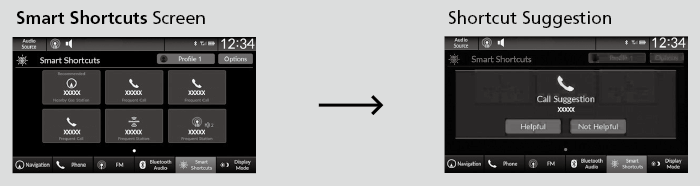
- To change the notifications behavior for Smart Shortcuts:
- Select Options on the Smart Shortcuts screen.
- Select Suggestion Settings.
- Select an option.
- All data used for Smart Shortcuts can be erased by a Factory Data Reset.
- Detail
-
The app also supports different profiles for each user, with customized learning for each profile. The app will also learn to associate a profile to a user over time based on key fob and connected phone data.
How to Use
-
- Press the
 button.
button. - Select Smart Shortcuts.
- Select a shortcut to take the action suggested.
- Press the
-

- Call Suggestions: When selected, a call to the contact or number suggested will be placed and shown. Based on your calling patterns, contacts will be suggested for you to call.
- Connect your smartphone through Bluetooth® to get contact suggestions.
- Call suggestions will not be displayed when you are connected to Apple Carplay.
- Navigation Suggestions*: When selected, a route will be started to the suggested destination and the embedded navigation app will open.
- When a long route is set in your navigation system, you can receive recommendations for gas stations and places to stop at along the way.
- The places you frequently navigate to while using the embedded navigation system will be suggested as shortcuts.
- Save your home location in the embedded navigation app to have a shortcut suggestion for it when you’re away from home.
- Radio Suggestions: When selected, the corresponding radio app (FM, AM, or SiriusXM®) will open and it will start playing the station.
- From radio apps you can receive:
- FM, AM, SiriusXM®: Most frequently listened stations you may like to play next.
- FM, SiriusXM®: Genre-based suggestions.
- Considerations:
- FM suggestions will appear only when they are within range, according to your vehicle’s tuner signal.
- SiriusXM® suggestions will be available as long as there is an active account in the vehicle.
- From radio apps you can receive:
- Detail
-
You can change the profile by selecting
 on the top of the Smart Shortcuts screen.You can customize the following items by selecting Options on the top of the Smart Shortcuts screen.
on the top of the Smart Shortcuts screen.You can customize the following items by selecting Options on the top of the Smart Shortcuts screen.- Profiles: Create, change, and manage profiles.
- View App Walkthrough: View the Smart Shortcuts walkthrough.
- Suggestion Settings: Change where suggestions can appear.
- License: Shows the license information.
To create a profile:-
Select Options on the Smart Shortcuts screen.
-
Select Profiles.
-
Select Manage Profiles.
-
Select + Add New Profile.
-
Enter name for your profile.
-
Select Done.
- A new profile has been created and the Smart App will automatically switch to that profile.
To change a profile:-
Select Options on the Smart Shortcuts screen.
-
Select Profiles.
-
Select Change Current Profile.
-
Select a profile from the list.
- The change to the selected profile has been made.
* Not available on all models
- Recommended topic(s)