Using HFL
HFL Buttons
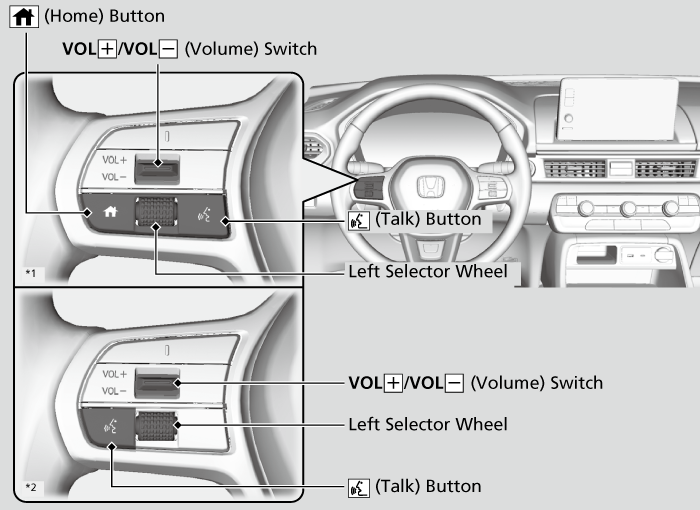
- Models with A-type meter
- Models with B-type meter
 (Talk) button: Press to access Voice Portal.
(Talk) button: Press to access Voice Portal.
 (Home) button*1: Press to go back to the home screen of the driver information interface.
(Home) button*1: Press to go back to the home screen of the driver information interface.Left Selector Wheel: Press the  (Home) button*1. Roll up or down to select Phone on the driver information interface, and then press the left selector wheel.
(Home) button*1. Roll up or down to select Phone on the driver information interface, and then press the left selector wheel.
While receiving a call, the incoming call screen is displayed on the driver information interface. You can pick up the call using the left selector wheel.
To go to the phone screen:
- Press the
 button.
button. - Select Phone to switch the display to the phone screen.
- Models with A-type meter
HFL Status Display
The audio/information screen notifies you when there is an incoming call.
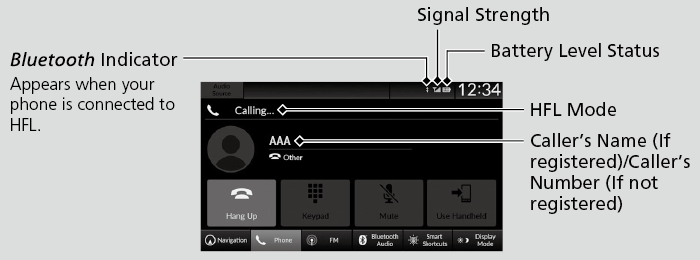
- Detail
-
The information that appears on the audio/information screen varies between phone models.
Limitations for Manual Operation
Certain manual functions are disabled or inoperable while the vehicle is in motion. You cannot select a grayed-out option until the vehicle is stopped.
Only previously stored, phonebook names, or numbers can be called using voice commands while the vehicle is in motion.
- Recommended topic(s)