Displaying an Image From the Surround View Cameras
- Detail
-
The navigation system is disabled when the shift position is in R.Operating the navigation system or audio system while the surround view camera system screen is displayed cancels the surround view camera system screen and starts up the navigation system screen.If you press the CAMERA button while the vehicle speed is more than 16 mph (25 km/h), the standby screen appears.
When the vehicle speed is reduced below 12 mph (20 km/h), the screen switches to a surround view camera system image.TrailWatchTMWhen the drive mode is in TRAIL mode, images from the Surround View Camera System are displayed while your vehicle speed is about 12 mph (20 km/h) or lower. When the vehicle’s speed reaches about 16 mph (25 km/h) or higher, the display will return to the previous screen.
Surround View Camera Guideline accuracy degrades off road.
Camera Locations and Images
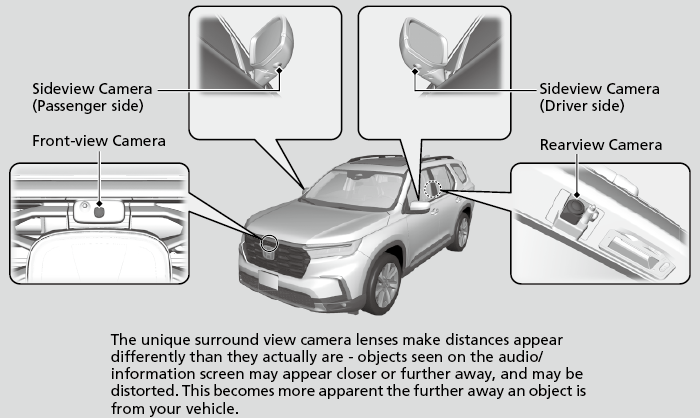
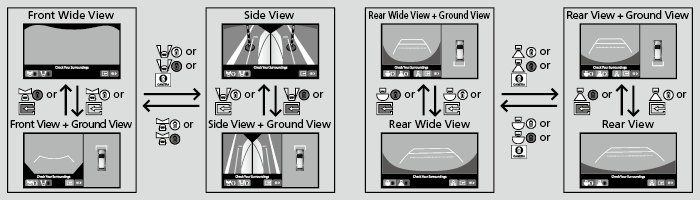
Reference Lines and Guides
The following can be displayed when the system is on.
Fixed Guideline: Helps you to get a sense of a distance between your vehicle and the rear surroundings. The distance may appear differently than the actual distance.
Dynamic Guideline: Indicates vehicle direction while the steering wheel is in the current position.
- Detail
-
The positions/distances indicated by the guidelines and camera views on the display may differ from the actual positions/distances due to the changes in the vehicle height, road conditions, and other factors.
The guidelines should be used as a reference only.The guidelines can be turned on and off using the audio/information screen.
If you turn the guidelines off, they remain off until you turn them back on.
- Recommended topic(s)