Using HFL
HFL Buttons

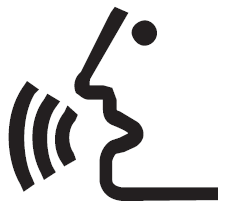 (Talk) button: Press to access Voice Portal.
(Talk) button: Press to access Voice Portal.
 (Home) button: Press to go back to the home screen of the driver information interface.
(Home) button: Press to go back to the home screen of the driver information interface.Left Selector Wheel: Press the  (home) button. Roll up or down to select Phone on the driver information interface, and then press the left selector wheel.
(home) button. Roll up or down to select Phone on the driver information interface, and then press the left selector wheel.
 (home) button. Roll up or down to select Phone on the driver information interface, and then press the left selector wheel.
(home) button. Roll up or down to select Phone on the driver information interface, and then press the left selector wheel.While receiving a call, the incoming call screen is displayed on the driver information interface. You can pick up the call using the left selector wheel.
To go to the phone screen:
- Press the
 button.
button. - Select Phone to switch the display to the phone screen.
HFL Status Display
The audio/information screen notifies you when there is an incoming call.

- Detail
-
The information that appears on the audio/information screen varies between phone models.
Limitations for Manual Operation
Certain manual functions are disabled or inoperable while the vehicle is in motion. You cannot select a grayed-out option until the vehicle is stopped.
Only previously stored, phonebook names, or numbers can be called using voice commands while the vehicle is in motion.
- Recommended topic(s)