 Known Issues List
(Revised 02/03/2025)
Known Issues List
(Revised 02/03/2025)
i-HDS Support Phone Number: (877) 504-3571
It has been reported that using antivirus software such as Symantec, Webroot, McAfee, etc. can result in download and installation errors, J2534 Rewrite errors, and slow performance. It is recommended to Disable/Uninstall the antivirus software if issues persist.
Most recent Hot Topic
ECU Reprogramming
1. i-HDS ECU Reprogramming Error SRPE2328
2. “No update available” information update
Special Tools Hotline Phone Number:
US Acura and Honda Dealerships: (800) 346-6327
CCA Acura and Honda Dealerships/Distributors: (310) 783-2090
Table of Contents
1. i-HDS crashes when opening files
3. Log File Error on i-HDS launch
4. No result shown for HVAC Climate Control Unit Self-Test
5. Cylinder AF Test fails to complete
6. Unknown DTCs listed in the OBS file
7. The Snapshot and On-Board Snapshot show different names
8. 10 Speed Transmission gear ratio display does not display correctly
9. Windshield wiper function test inoperative
10. DTC C1100-94 mistakenly displayed
1. ECU Reprogramming application now requires service information review
2. “Ok” button with the Service Information popup window is being cut off
3. Inaccessible Honda ECU Reprogramming Application
4. Slow Honda ECU Reprogramming Application Inventory Retrieval
5. Slow Honda ECU Reprogramming Update
6. Honda ECU Reprogramming SRPE2027 Error Code
7. J2534 Rewrite displays Error 57 when starting up
8. Honda ECU Reprogramming Error Code: SRPE1022
9. i-HDS ECU Reprogramming Error SRPE2328
10. “No update available” information update
1. Immobilizer Setup Tool showing User Authentication Failed when using known good credentials
2. Immobilizer Setup Tool has no “Back” option to exit (registration loop)
1. VIN Consistency check error
1. HAC Device Manager not launching
2. HAC Not Able to Detect VIN on 22MY Acura MDX
3. Peer to Peer Mode Not Working
1. TLC Freezes on GM Log in Screen
Design Limitations / Other Issues
1. SRS airbag deployed status in DataList may cause confusion
3. Cannot retrieve Security History Data
4. Incorrect Radar Aiming Instructions, MID displays A3 message
5. Vehicles in Stored Data Browser with Brand
6. HDS displays incorrect ECU ID
7. HDS freezes when performing Remote Position test
8. Incorrect BARO Sensor Voltage
9. Vehicle odometer display inconsistent
10. ABS/VSA Data List displays duplicate PID values
11. Control Module/Unit displaying as “Not Available” during CAN Gateway Unit Check
12. VTC IN OIL PRESS VTC Test fails
13. Security History reporting incorrect door is setting off the alarm
14. Snapshot has long Playback frame rates
15. Lighting Function Test fails
No known Reprogramming Design Limitations at this time
1. False error when installing Remote Starter Kit (2-Way Keyless Failed)
2. Immobilizer Setup Tool stuck on “Wait for a while” screen
3. No Communication with immobilizer unit
4. Odometer value not displaying in pre-2014 vehicle
1. Honda Antares Capsule (HAC) Cannot Connect to Dealer Wi-Fi Network
1. Incorrect Model Year is displayed
3. SWS Initialization fails with Seat Weight Sensor replacement parts
4. Printing blank pages after Windows 10 Update
5. Testman executable is not responding after Windows 10 Update
6. Security History Data displays Radio Switch as Alarming device
9. HDS displays incorrect DTC – U3FFF
10. DTCs do not display when printing ALL DTC files
11. Cannot select PIDs when setting up snapshot
12. Cylinder AF Test inaccurate result
13. Coolant Air Bleeding function error message
14. i-HDS continuously restarts
15. i-HDS displays “An internal error has occurred”.
16. HNT – Locked out message from HDS
17. Problem entering VIN when replacing ECU
18. Rocker Arm Solenoid PID Missing
19. Screen sequence is too fast to perform ignition cycle when clearing DTCs
20. Missing vehicle systems after i-HDS software update
21. Model not recognized or selectable in i-HDS Vehicle Selection Screen
22. Transmission OBS file displaying incorrect Battery Voltage
23. Motor rotor learning function test will not complete
24. VIN error and missing model information when connecting to vehicle
25. Civic 1.5 Turbo EVAP Test fails
26. 9 Speed AT displays incorrect calibration ID
27. Accord 2.0 Turbo EVAP Test fails
28. Unable to perform EVAP Function Test
29. HVAC Data List shows no values
30. ETCS (TAC) TEST sets error code
31. SRS/SWS/PUH Data List missing data
32. MVCI WiFi Setup Wizard hangs
33. No DataList value for the absolute pressure of ELCM pressure sensor.
34. Security Certificate expiration after 8/13/2017
35. i-HDS improperly lists data list parameter “Touch Sensor”
36. Security hood switch data list incorrect
37. Service Information System application error
38. No On-Board Snapshot (OBS) file created
1. J2534 Rewrite displays "This vehicle does not need an update at this time"
2. J2534 Rewrite program displays extra programming IDs
3. Error 54 during J2534 Rewrite reprogramming
4. IMA battery types not displayed
5. J2534 Reprogramming application confusing title screen
6. Error 50 data link communication error displays
7. J2534 Rewrite displays "PGM-FI (Diesel)” in the System Selection screen
1. Immobilizer Setup Tool not found error message
2. No Communication Message with key in the ignition
3. Cannot add keys using the Immobilizer Setup Tool
4. No Communication with immobilizer unit
5. Immobilizer Setup Tool displaying ‘No items defined’
6. Immobilizer Setup Tool – User Authentication Failed
7. Unable to replace ECM/PCM for older vehicles
It has been reported that using antivirus software such as Symantec, Webroot, McAfee, etc. can result in download and installation errors, J2534 Rewrite errors, and slow performance. It is recommended to Disable/Uninstall the antivirus software if issues persist.
Note: These issues have been confirmed for US spec vehicles and software. These issues may not apply to vehicles and software for other markets.
Known Issues
Diagnostic
1. i-HDS crashes when opening files
Problem Description: i-HDS will sometimes crash when loading a saved Snapshot or Onboard Snapshot. You might receive a message from your operating system to close the program or to wait for the program to respond. This normally happens when the PC has been booted and Snapshot or Onboard Snapshot is attempting to be viewed just after i-HDS start.
Known affected vehicle(s): All vehicles supported by i-HDS
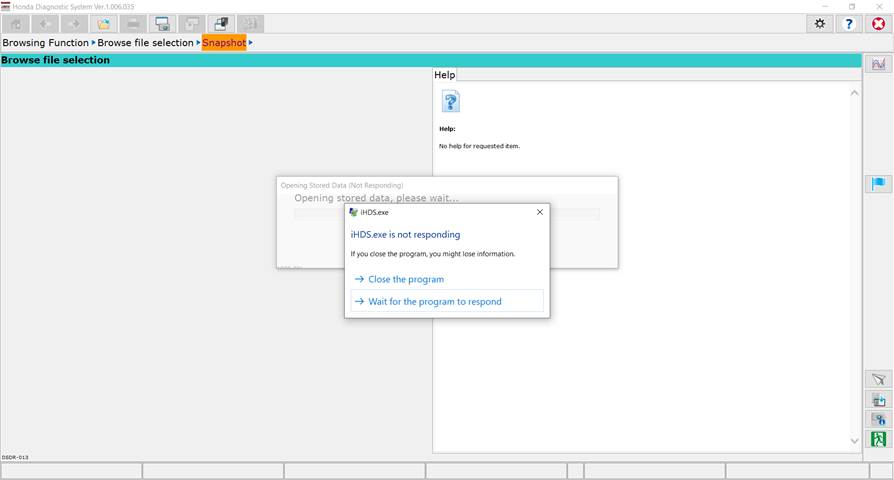
Work Around: The issue is under investigation. You can close the program and wait 5 minutes to attempt opening the files once again or you can wait for the program to respond.
Ref: iHDS-628
2. Failure to unlock i-HDS
Problem Description: Users are not able to log into iN to unlock the i-HDS software. An “Unable to transfer files. Please check network/internet connection.” message will appear on the screen.
Known affected vehicle(s): All Vehicles
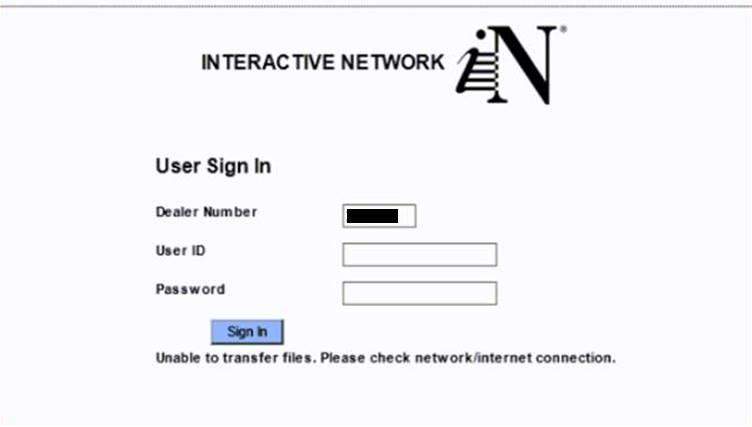
Work Around: This issue is under investigation. Perform a reinstall of Honda Extension with antivirus software disabled. From Windows 10, navigate to Settings > Apps > Apps & Features. Scroll to find Honda Extension and select ‘Uninstall’. Or, search ‘Control Panel’ and once loaded, select Programs and Features. Scroll to find Honda Extension and right-click to bring up the context menu and select ‘Uninstall’. Proceed with the uninstall process to remove Honda Extension. After the uninstall is complete, perform a “Check and Install” with the Honda Download Manager to install the latest Honda Extension software. For additional support, contact the Special Tools Hotline.
Ref: N/A
3. Log File Error on i-HDS launch
Problem Description: An error message appears when i-HDS is launched. The message tells the user to “See the log file” at the described location. The issue usually happens after an i-HDS update.
Known Affected vehicle(s): All vehicles supported by i-HDS
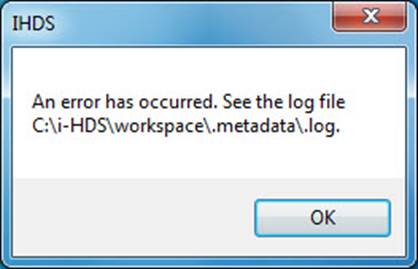
Work Around: A repair, or reinstall of i-HDS with antivirus software disabled is necessary. To repair, navigate to the Control Panel, then to Programs and Features. Scroll down to find i-HDS and right-click to bring up the context menu. Select ‘Change’ and proceed with ‘Repair’ when the installation wizard launches. For additional support, contact the Special Tools Hotline.
Ref: HONCUST-515
4. No result shown for HVAC Climate Control Unit Self-Test
Problem Description: The HVAC Climate Control Unit Self-Test does not provide a test result. The test will turn on the Climate Control. After a few moments, the user is prompted to cycle the ignition OFF and ON. Then the user is taken back to the inspection menu, but there are no test results provided.
Known Affected vehicle(s): 2019 Passport and 2019 Pilot
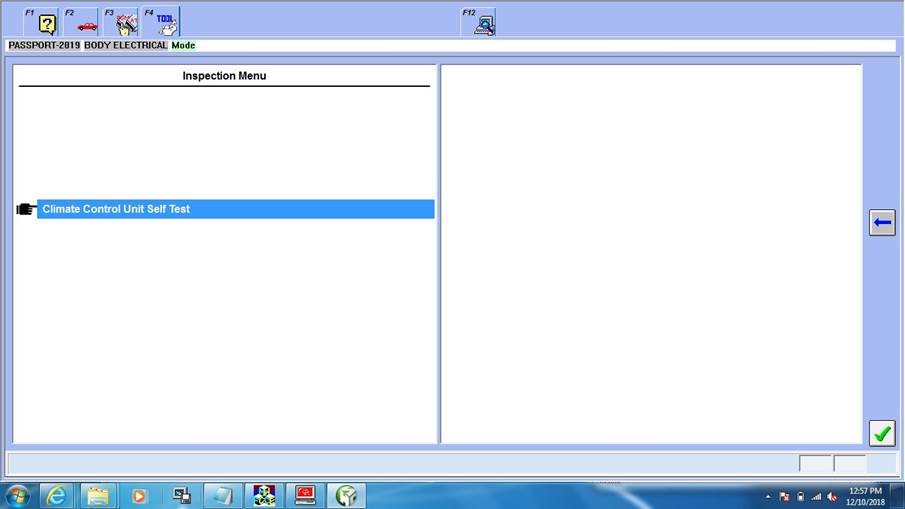
Work Around: A test result is provided if the test is performed with the engine running.
Ref: HONCUST-833
5. Cylinder AF Test fails to complete
Problem Description: When performing the Cylinder AF Test, the test may stop and present a “Conditions not met” message.
Known affected vehicle(s): 2016-2019 Civic equipped with Turbo Engine, 2018-2019 Accord, and 2019 RDX
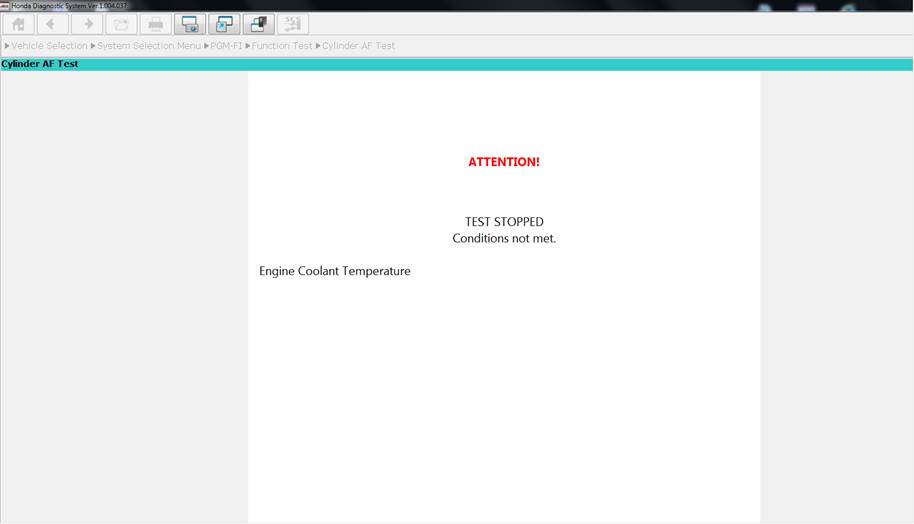
Work Around: The test is likely to pass when the engine is started from cold but may fail if the engine reaches operating temperatures and fans turns on. Attempt the test when the vehicle is cold or place a fan in front of the vehicle.
Ref: IHDS-500
6. Unknown DTCs listed in the OBS file
Problem Description: Technicians may be guided by Tech Line to open and view an On-Board Snapshot to help with troubleshooting. Upon viewing, some technicians may discover some erroneous DTCs that were not present during an All-DTC Check. These erroneous DTCs are not valid and may cause confusion.
Known affected vehicle(s): 2018 Honda Odyssey
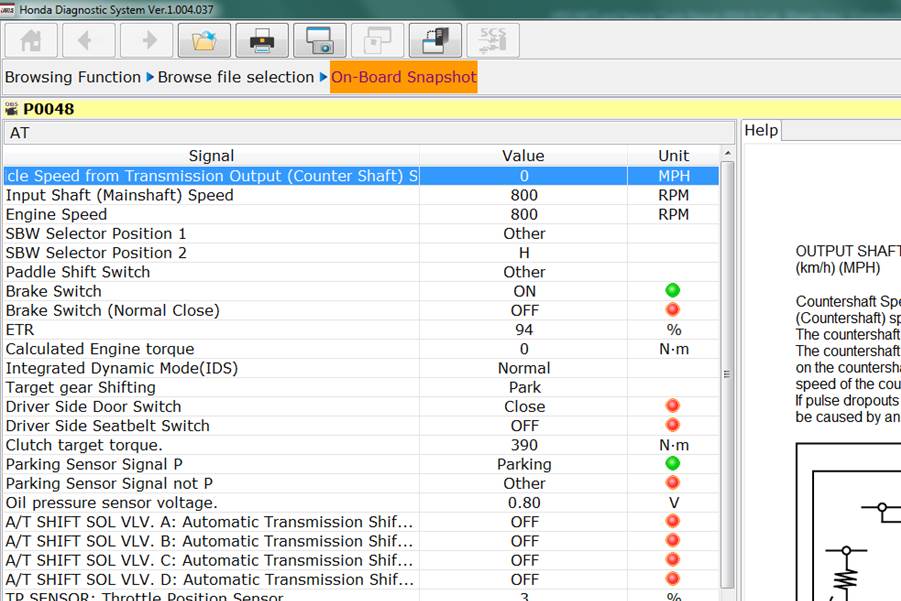
Work Around: The root cause for this issue is being investigated. Please continue to work with Tech Line to resolve the issue that prompted the original call.
Ref: IHDS-382
7. The Snapshot and On-Board Snapshot show different names
Problem Description: The oil pressure sensor NAME in the Snapshot and On-Board Snapshot screens do not match.
Known affected vehicle(s): 2018 Odyssey with 10 Speed Transmission
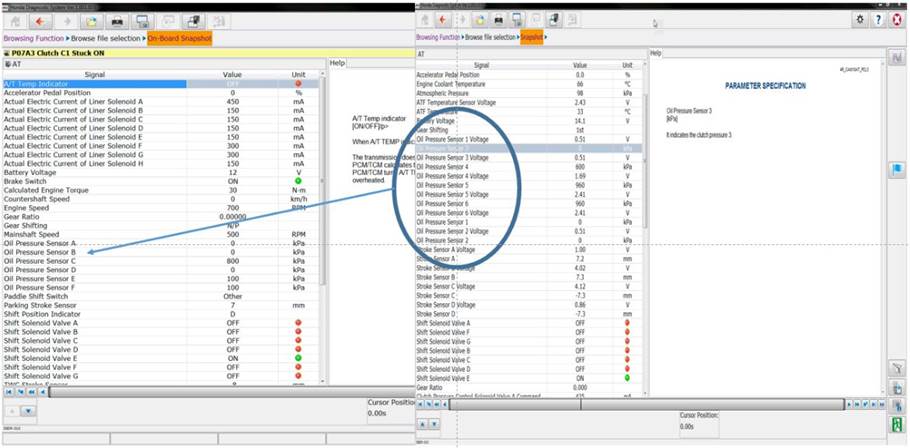
Ref: IHDS-374
8. 10 Speed Transmission gear ratio display does not display correctly
Problem Description: The Gear Ratio parameter does not display correctly in i-HDS.
Known affected vehicle(s): 2018 Odyssey with 10 Speed Transmission
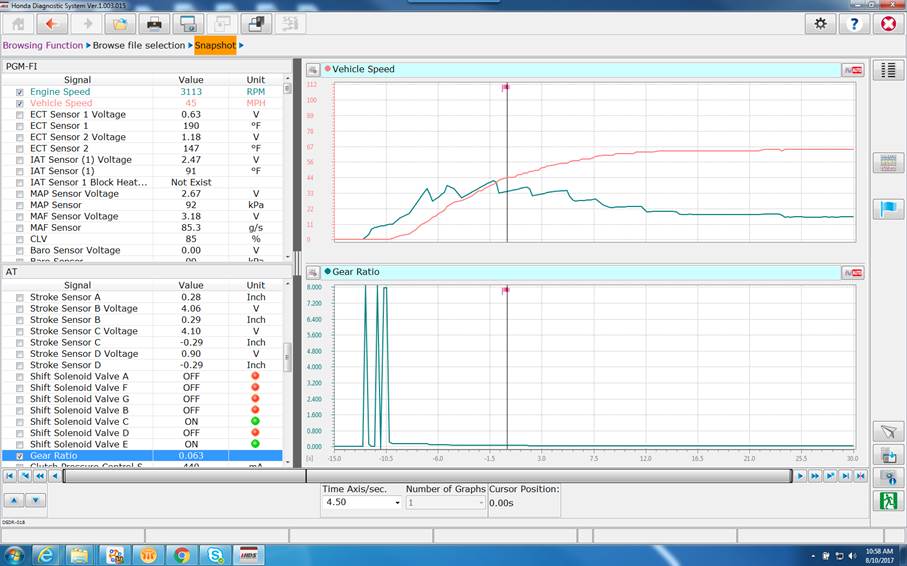
Ref: IHDS-394
9. Windshield wiper function test inoperative
Problem description: i-HDS Body Electric Wiper Function Test appears to be operating but will not progress from “now testing” page.
Known affected vehicle(s): 2017 Clarity BEV
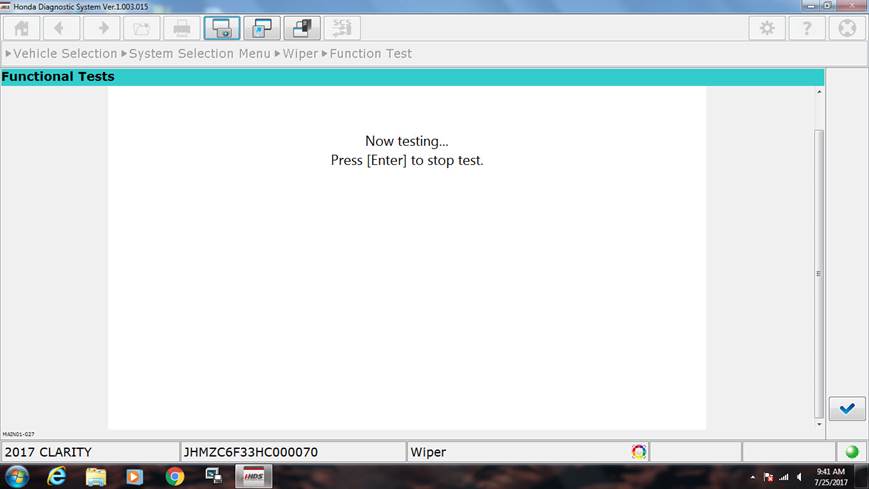
Work Around: This Function Test is not available at this time. Refer to help screen and service manual.
Ref: IHDS-389
10. DTC C1100-94 mistakenly displayed
Problem description: DTC C1100-94 mistakenly added.
Known affected vehicle(s): 2016 Civic
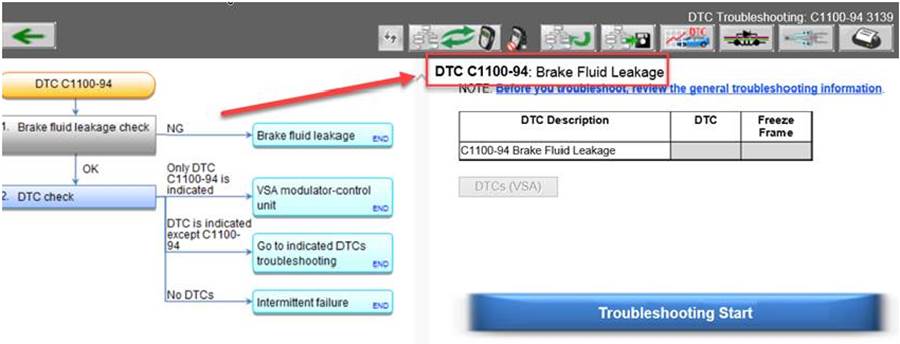
Work Around: If this DTC is set, do not follow SIS link from HDS, instead, perform “Brake fluid leakage troubleshooting” as found in the service manual.
Honda ECU Reprogramming
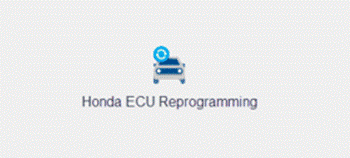
1. ECU Reprogramming application now requires service information review
When performing an update with the latest ECU Reprogramming (CM Update) application, you must open the Service Information for each available update before the “Start” button will be enabled. The “OK” button must be clicked to confirm that the Service Information has been reviewed.
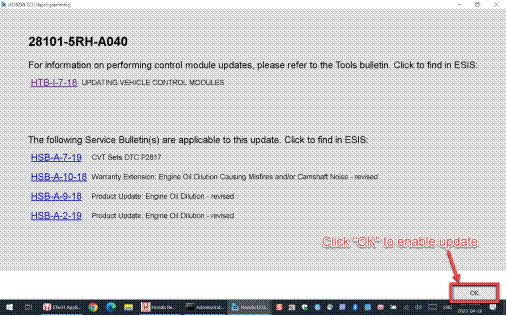

2. “Ok” button with the Service Information popup window is being cut off
Currently the OK button is being cut-off at the default screen resolution settings. AH view the OK button is completely cut-off and not accessible. AHM has been aware of this issue and investigating.
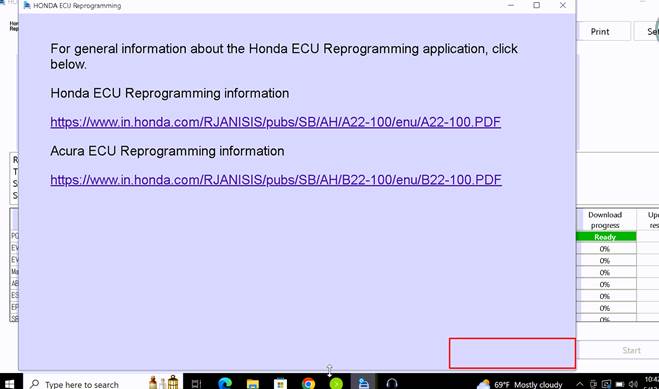
3. Inaccessible Honda ECU Reprogramming Application
Problem Description:
Accessing the application is not available to all dealers. The button to
launch Honda ECU Reprogramming is shown but the program does not
launch.
Known affected vehicle(s):
Not limited to vehicle model. Limited to Dealerships that have not yet
been granted access to the application.
Work Around:
Use the J2534 Rewrite application found in: Related applications ->
J2534 Rewrite
Ref: NASRT-168
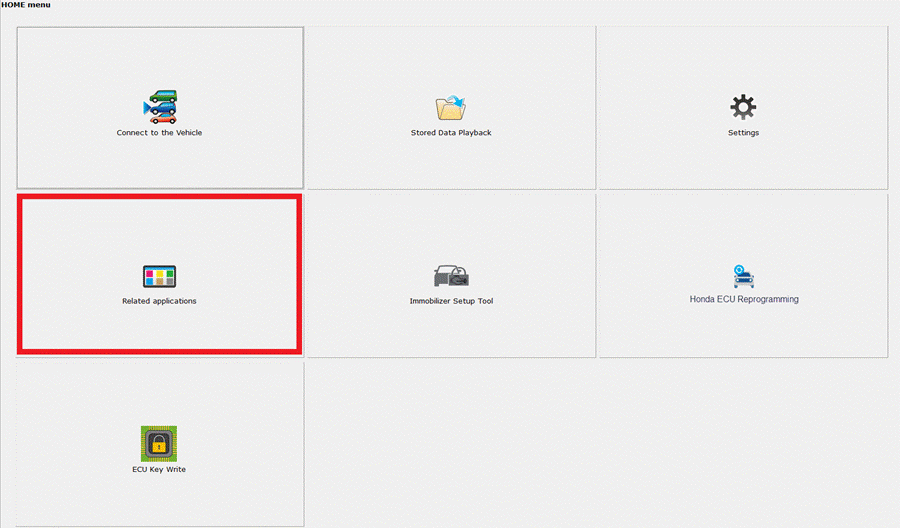
4. Slow Honda ECU Reprogramming Application Inventory Retrieval
Problem Description: Reading vehicle Information can take more than 3 mins to retrieve software inventory.
Known affected vehicle(s): Vehicles utilizing slower protocols such as H99B
Work Around: None at this time. Honda is working with its supplier to address the issue.
Ref: NASRT-62
5. Slow Honda ECU Reprogramming Update
Problem Description: Reprogramming a vehicle requires more time than expected.
Known affected vehicle(s):
Older vehicles utilizing larger than normal software package size.
Work Around:
None at this time. Honda is investigating with its supplier.
Ref: NASRT-81
6. Honda ECU Reprogramming SRPE2027 Error Code
Problem Description: After reprogramming a vehicle, error SRPE2027 appears.
Known affected
vehicle(s):
Possible dealer network not allowing Honda ECU Reprogramming app to
connect to Amazon AWS CDN site. Honda is working with its supplier to
investigate issue
Work Around: Please ask your local dealer IT support to
whitelist all URLs / sites in the chart below. Otherwise, please use
J2534 Rewrite under the Related Application in i-HDS.
Ref: NASRT-158
|
Sites that require whitelisting |
Port # |
|
*.ahmhds.com |
80, 443 |
|
*.in.honda.com |
80, 443 |
|
*.prod-hota23.com |
80, 443 |
|
*.cloudfront.net |
80, 443 |
|
*.awsdns-14.org |
53 |
|
*.awsdns-41.co.uk |
53 |
|
*awsdns-34.com |
53 |
|
*.awsdns-55.net |
53 |
|
*.amazonaws.org |
53 |
|
*.awsdns-14.org |
53 |
|
mlaks.autoliv.com |
80,443 |
|
alvappgw.trafficmanager.net |
80,443 |
|
apim.autoliv.com |
80,443 |
|
appgw-musc.southcentralus.cloudapp.azure.com |
80,443 |
|
appgw-meuw.westeurope.cloudapp.azure.com |
80, 443 |
7. J2534 Rewrite displays Error 57 when starting up
Problem Description: J2534 displays an Error 57 message when the software is launched from the i-HDS Home Menu.
Known affected vehicle(s): All vehicles
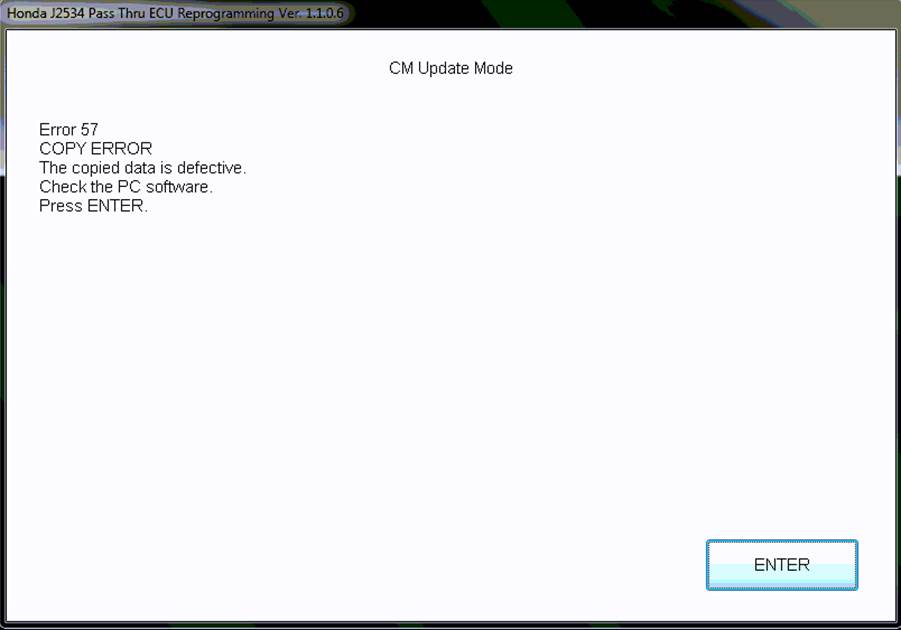
Work Around: If you experience this issue, you will need to run the J2534 application manually. Navigate to “C:\Program Files (x86)\Honda\J2534 Pass Thru” (on 64-bit systems), or “C:\Program Files\Honda\J2534 Pass Thru” (on 32-bit systems). Locate and run “J2534Reprogramming.exe” to continue reprogramming.
8. Honda ECU Reprogramming Error Code: SRPE1022
Problem Description: ECU Reprogramming fails to load after logging in and error code SRPE1022 appears. Menu.
Known affected vehicle(s): Not limited to vehicle model.
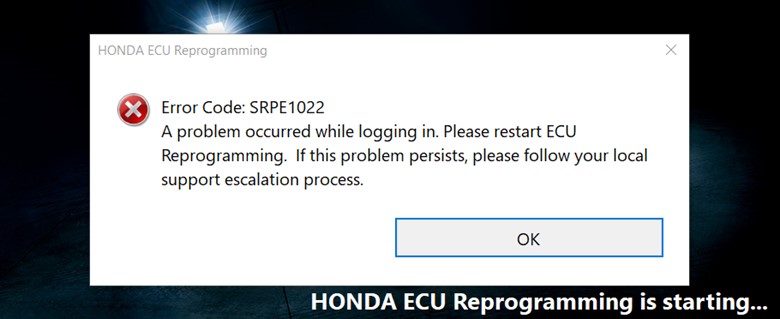
Work Around: Close ECU Reprogramming or iHDS and relaunch ECU Reprogramming. It may be necessary to repeat this step several times. J2534 can be used on eligible vehicles if the issue persists.
Ref: OTAPSP-539
9. i-HDS ECU Reprograming Error SRPE2328
Problem Description: ECU Reprogramming may result in error SRPE2328 which can occur randomly on any ECU system without identifiable causes.
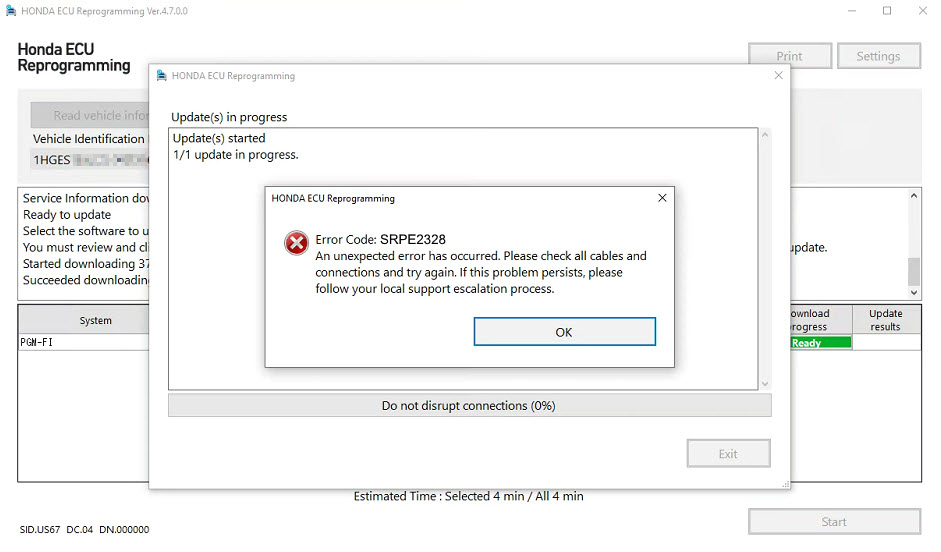
Known affected vehicle(s): Not limited to vehicle model.
Work Around: There is no need to restart the ECU Reprogramming application. Simply click on “Read VIN Information” button again after the failure occurs, while always keeping the ignition ON. Retry reprogramming until successful.
Ref: OTAPSP-539
10. “No update available” informational update
Problem Description: There have been several instances where control modules display “No update available” following a failed reprogramming event. Control modules are generally fail-safe for restarting reprogramming after a failure, but if the ignition is cycled, the control module will revert to a “bootstrap” version (typically 000). If is is a PGM-FI system, the VIN may need to be manually added to restart reprogramming.
Known affected vehicle(s):
2023 Honda PGM-FI
2019-23 Honda Civic ACC/CMBS
2016-18 Acura MDX ACC/CMBS
The only known vehicle where a control module can be “bricked” (beyond the 2006 Civic where the CAN protocol was introduced) is the 2012-14 Honda CR-V ABS/VSA, where the ECU has a bug. These updates have been flagged with a notice in the reprogramming system.
Immobilizer
1. Immobilizer Setup Tool showing User Authentication Failed when using known good credentials
Problem Description: The Immobilizer Setup Tool displays a User Authentication Failed when using known good credentials.
Known affected vehicle(s): All Vehicles
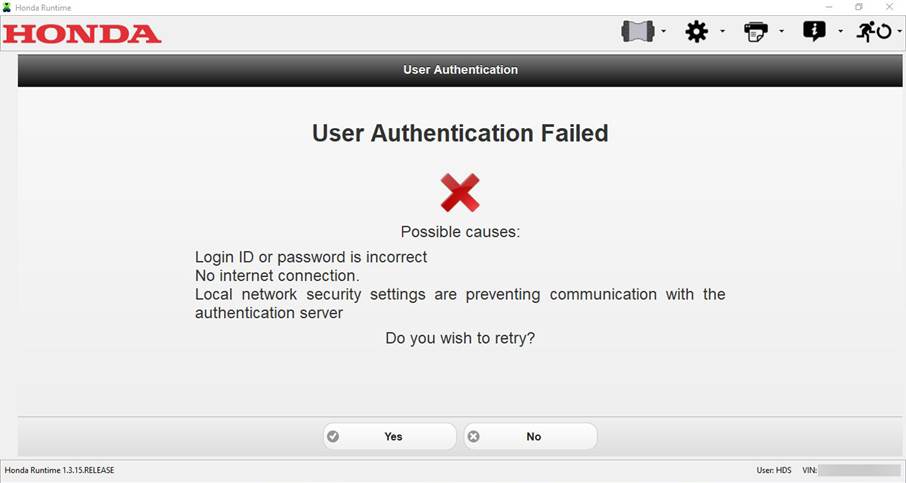
Work Around: This error screen will occur when the maximum inquiry of security codes are reached by the dealership. This includes security code inquiries through Interactive Network (iN). Dealerships can inquire for new codes on the next calendar day.
Ref: HONCUST-1020
2. Immobilizer Setup Tool has no “Back” option to exit (registration loop)
Problem Description: When attempting to “Add a key” that is already registered with a vehicle, there is no Back or Exit option. This may result in a registration loop.
Known affected vehicle(s): Multiple Vehicles affected
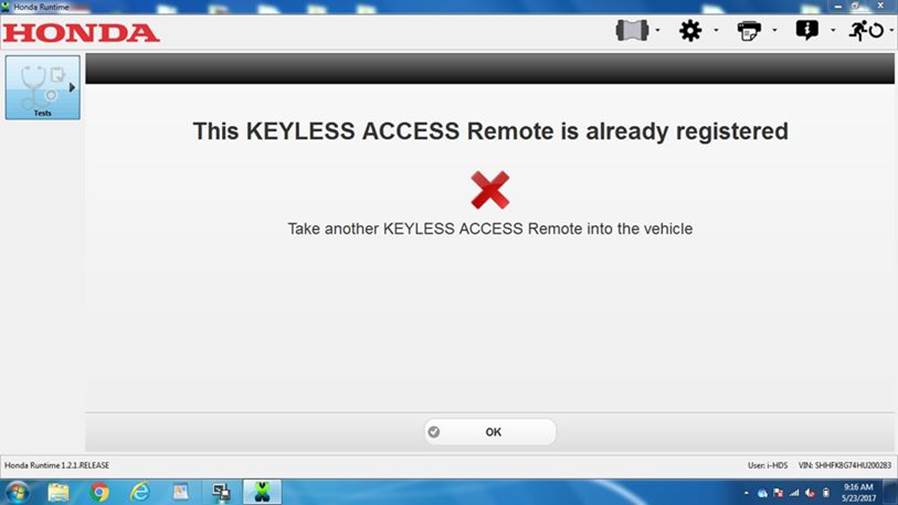
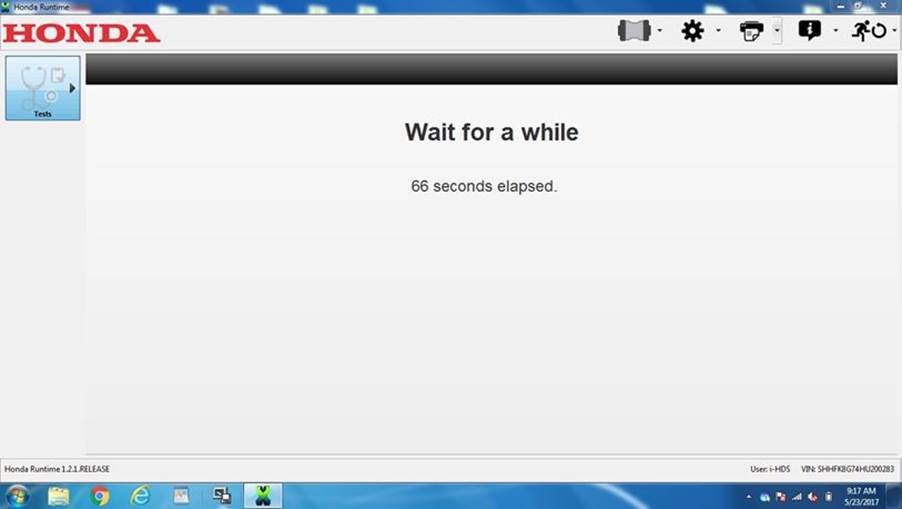
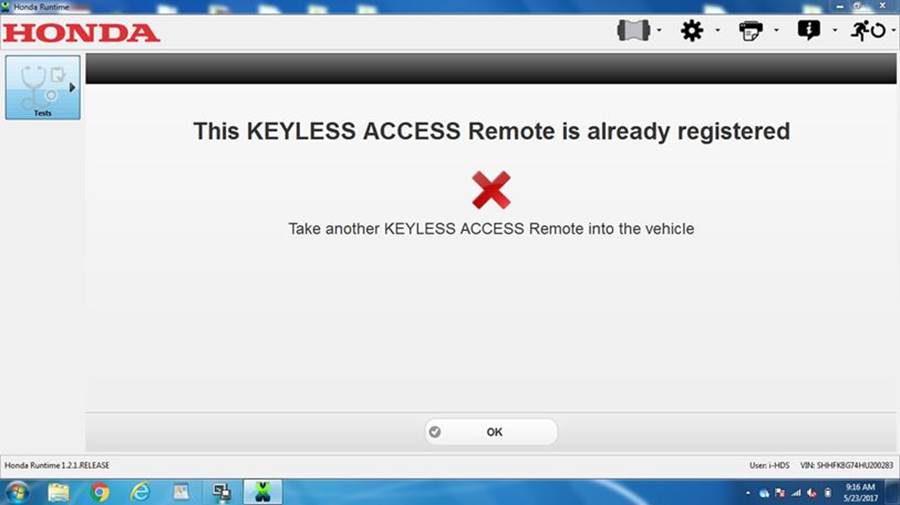
Work Around: If this happens you will need to close the application or register a new key with the vehicle.
Ref: HONCUST-599
ECU Key Write
1.VIN Consistency check error
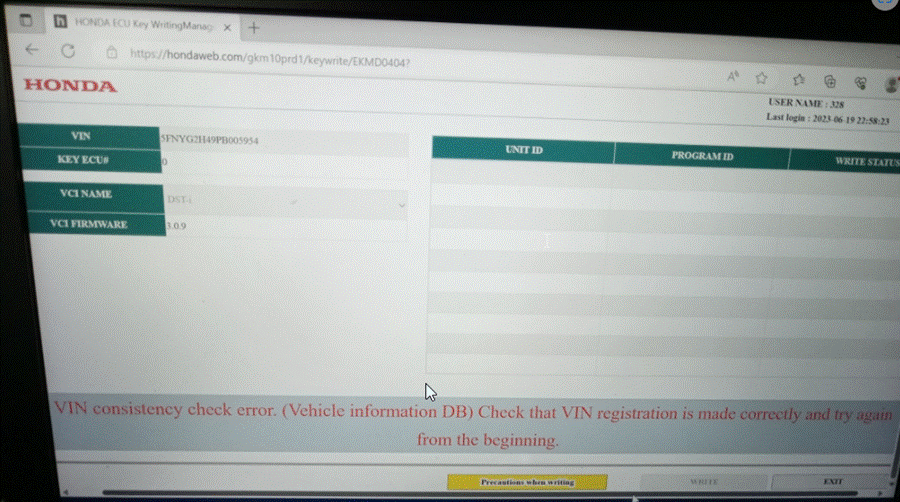
Problem Description: A VIN Consistency check error may occur when replacing and registering a VSA module. We are aware of this issue and is working with our suppliers to resolve this issue.
Known affected models: 2023 Honda Pilot
Honda Antares Capsule
1. HAC Device Manager not launching.
Problem Description: HAC Device Manager does not open.
Known affected vehicle(s): Various
Work Around: Delete “dvcMgrcache” file from C:\Program Files\Bright Star Engineering\HAC Device Manager or uninstall and delete “Bright Star Engineering” folder from C:\Program Files.
Ref: CDTC-235
2. HAC Not Able to Detect VIN on 22MY Acura MDX

Problem Description: After clicking Connect to Vehicle, i-HDS cannot find the VIN and enters Emergency Mode
Known affected vehicle(s): 22MY Acura MDX (possibly other i-HDS vehicles)
Work Around: Use DST-I
3. Peer to Peer Mode Not Working
Problem Description: HAC cannot be set to peer to peer mode
Known affected vehicle(s): Various
Work Around: Use HAC with a wired connection to PC
GM TLC
1. TLC freezes on GM log in screen
Problem Description: After iN log in TLC does not proceed past GM log in screen.
Known affected vehicle(s): Prologue
Work Around: May require restarting several times.
2. Standalone Mode Engages
Problem Description: Wi-Fi signal drops and TLC enters standalone mode.
Known affected vehicle(s): Prologue
Work Around: Use DST-I
3. SPS2 Error Code
Problem Description: Update stops and error code appears
Known affected vehicle(s): Prologue
Work Around: restart update process from SPS2 log in screen
Design Limitations / Other Issues
Diagnostic
1. SRS airbag deployed status in DataList may cause confusion
Problem Description: In the event an SRS airbag deployment was not initiated by a vehicle ECU (e.g., unintentional deployment during vehicle repair), i-HDS/HDS cannot accurately report status in the SRS DataList.
Known affected vehicle(s): All vehicles that show airbag deployment status in the SRS DataList
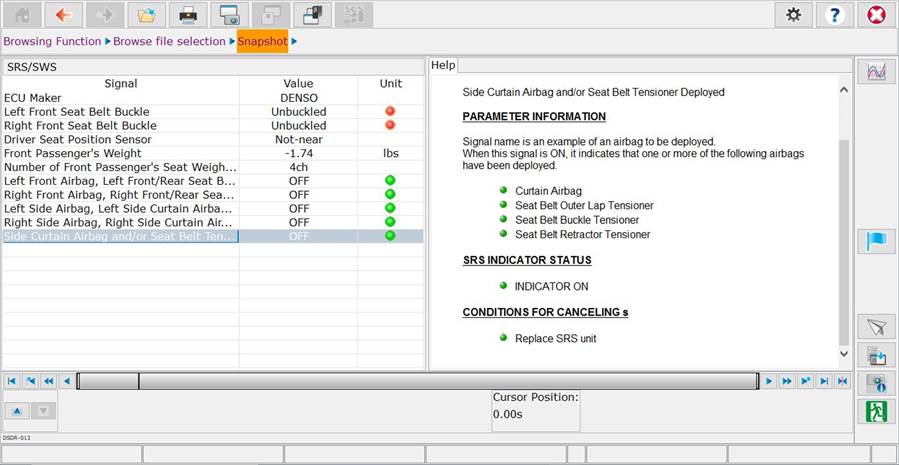
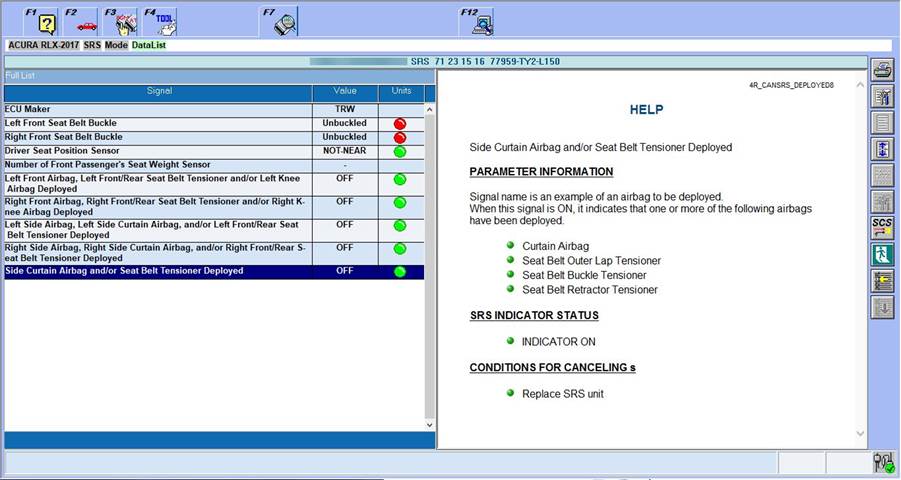
Work Around: Please refer to the Service Manual for specific instructions on the careful handling of SRS airbags during troubleshooting and repair. If you believe the SRS unit should have detected the deployment, contact Tech Line for support.
Ref: IHDS-621
2. Cannot perform IMT test
Problem Description: HDS will prompt the user of test not being available for this vehicle.
Known affected vehicle(s): 2005-2006 Honda CR-V
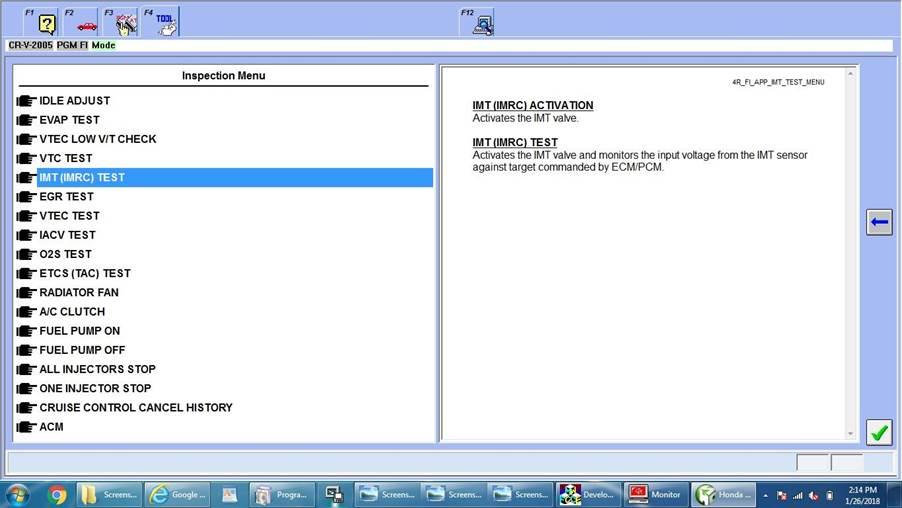
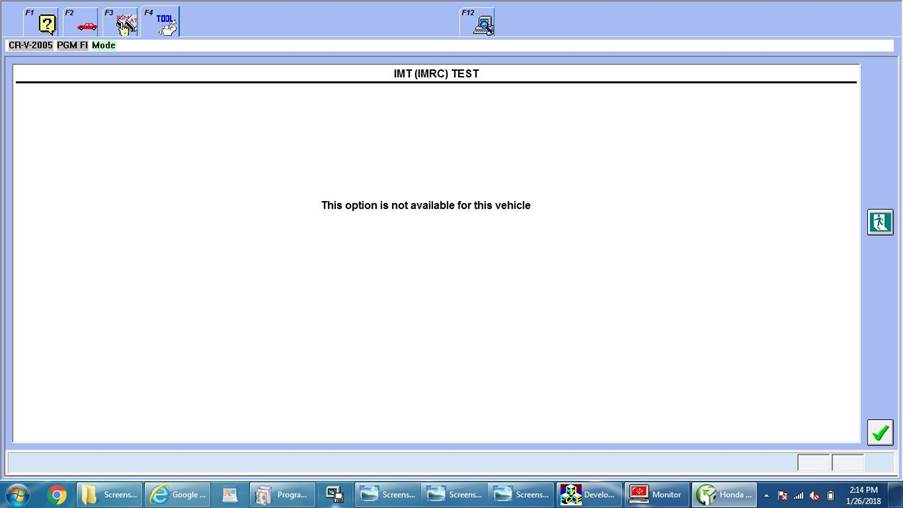
Work Around: The vehicle does not support this function test. If this occurs, consult the service manual and contact Tech Line for support.
Ref: HONCUST-716
3. Cannot retrieve Security History Data
Problem Description: Users receive a failure message with details stating, “i-HDS does not support this function, or a communication error has occurred.”
Known affected vehicle(s): 2017-2020 CR-V LX Trim
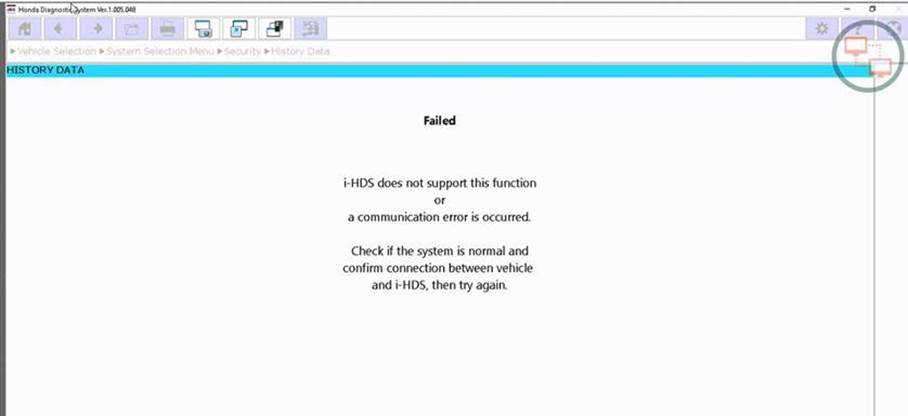
Work Around: The 2017-2020 CR-V LX trim does not support this function. Contact Tech Line for additional support.
Ref: IHDS-586
4. Incorrect Radar Aiming Instructions, MID displays A3 message
Problem Description: The instructions in HDS to perform radar aiming do not match the service manual procedure. The MID will also incorrectly display an A3 message but should display an A4 message as described in the service manual.
Known Affected vehicle(s): 2018 Civic 4-door, VIN: JHMFC1...
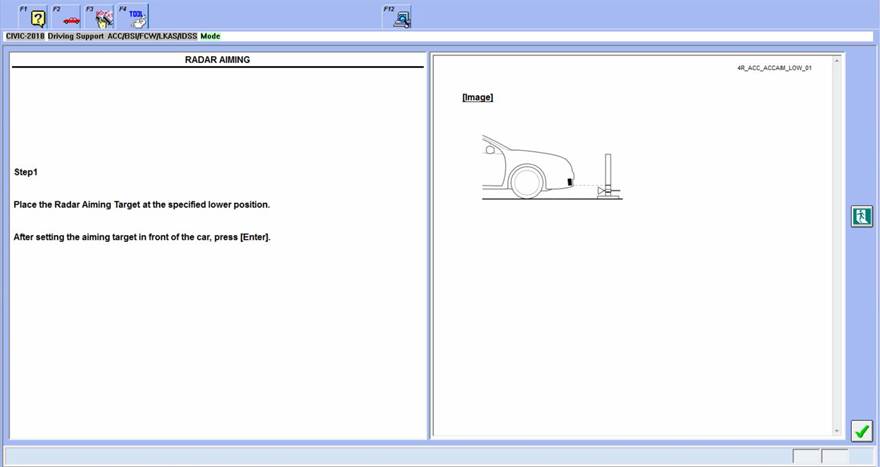
Work Around: This is a vehicle-side hardware issue with the radar unit on Japan-built 4-door Civics. Current workaround is to follow the instructions on Service Bulletin 19-082.
Ref: HONCUST-888
5. Vehicles in Stored Data Browser with Brand
Problem Description: When viewing Stored Data, some vehicles might have Acura branding in front of the model name. Other vehicles will not have a brand even though they are Acura vehicles. This can make searching for files a bit confusing, since some vehicle models will have different locations.
Known Affected vehicle(s): All Acura vehicles
Work Around: Acura vehicles that are supported by the legacy HDS platform will display the Acura branding. Acura vehicles that are supported by i-HDS will not have the Acura branding and can be found in the normal alphabetical order.
Ref: IHDS-291
6. HDS displays incorrect ECU ID
Problem Description: HDS displays “FF FF FF FF FF FF FF” as the ECU ID in numerous sub-systems of the Body Electrical system.
Known Affected vehicle(s): 2017 Civic, 2019 MDX, and possibly other models
Work Around: This is a limitation of the ECU(s).
Ref: HONCUST-795
7. HDS freezes when performing Remote Position test
Problem Description: HDS will freeze when performing the KEYLESS ACCESS Remote Position Test with no option to exit the test.
Known affected vehicle(s): 2019 Pilot
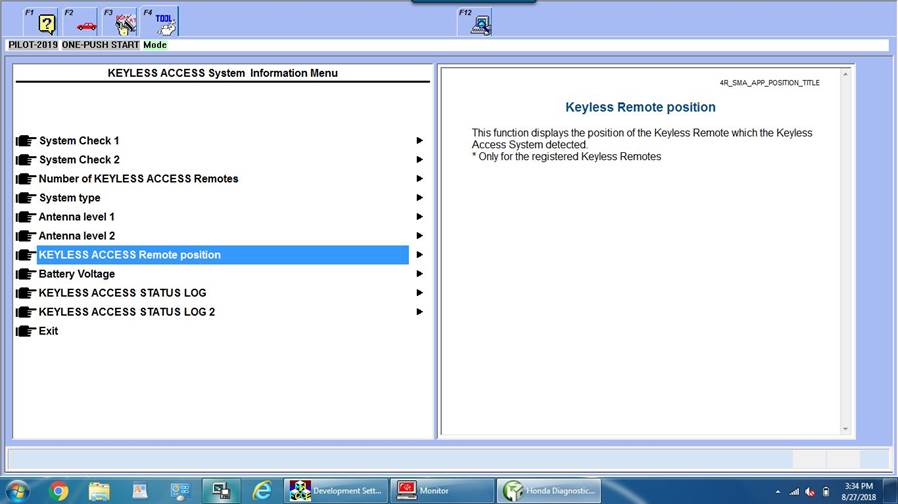
Work Around: This is a vehicle ECU issue with the 19 Pilot. Change the “Key and Remote Unlock Mode” setting to “All Doors” before attempting the test.
Ref: HONCUST-800
8. Incorrect BARO Sensor Voltage
Problem Description: The BARO Sensor Voltage PID is displaying as 0.00 Volts on the Data List.
Known affected vehicle(s): 2018-2019 Odyssey
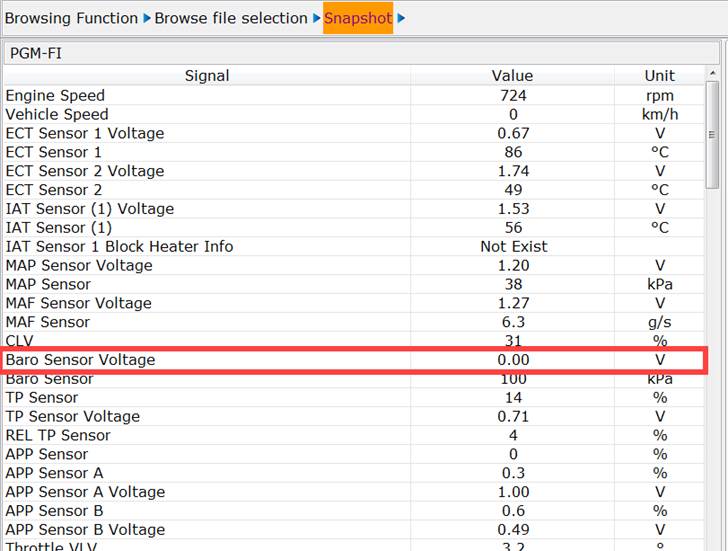
Work Around: Per system specifications, the BARO Sensor cannot output voltage values. Reference the BARO Sensor pressure value and the service manual to troubleshoot this sensor.
Ref: IHDS-492
9. Vehicle odometer display inconsistent
Problem description: Some vehicles may report mileage to i-HDS that differs from what is displayed on the vehicle instrument panel.
Known affected vehicle(s): All Vehicles equipped with Non-CAN Gauge ECUs

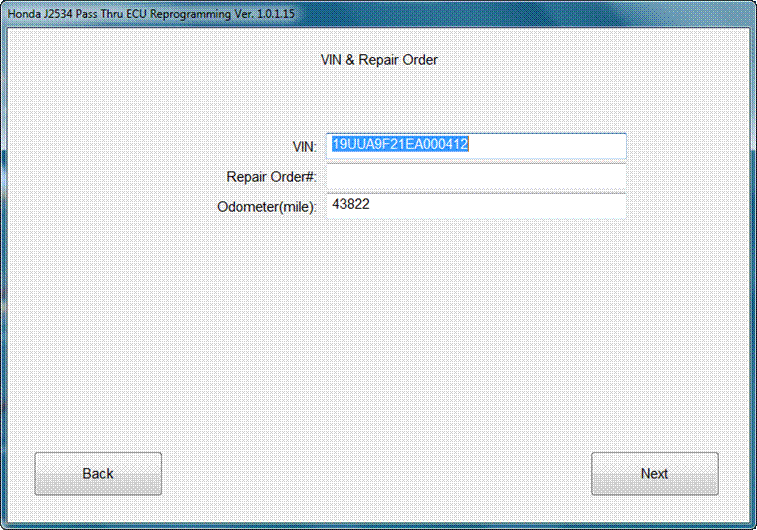
Work Around: Use the information displayed on the vehicle instrument panel
Ref: IHDS-297
10. ABS/VSA Data List displays duplicate PID values
Problem Description: The ABS/VSA data list will display duplicates of the Yaw Rate Sensor, Lateral Acceleration, and Longitudinal Acceleration sensors.
Known affected vehicle(s): 2018 Honda Accord and 2019 Acura RDX
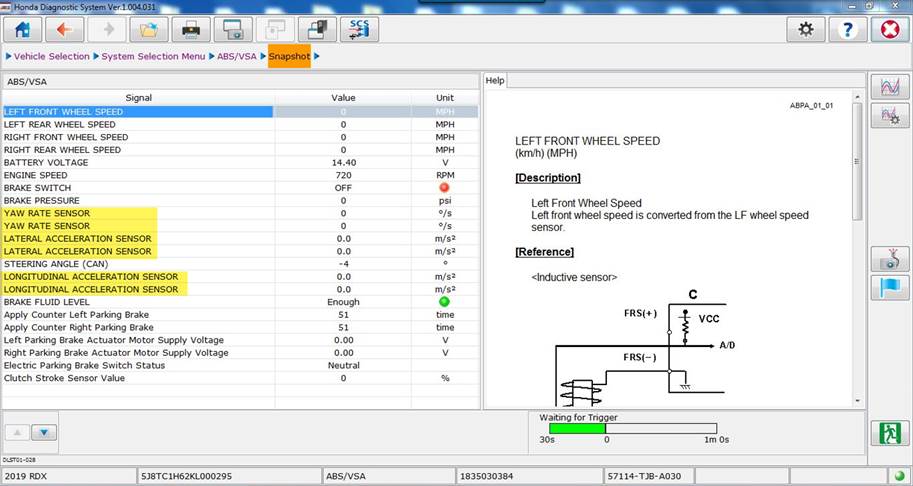
Work Around: This is a vehicle-side issue that is under investigation.
Ref: IHDS-452
11. Control Module/Unit displaying as “Not Available” during CAN Gateway Unit Check
Problem Description: When performing the F-CAN Bus Connected Unit Check, as suggested by the service manual, the EPS Control Unit and Gauge Control Module Status is misreported as “Not Available”.
Known affected vehicle(s): 2018-2019 Honda Odyssey and 2019 Acura RDX
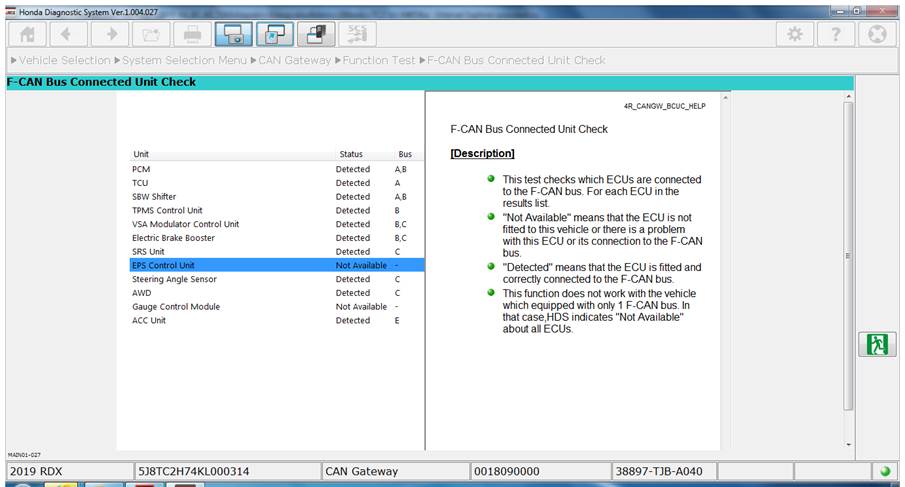
Work Around: This is a vehicle-side issue. Contact Tech Line for diagnostic support.
Ref: IHDS-460
12. VTC IN OIL PRESS VTC Test fails
Problem Description: The VTC TEST IN-VTC will not advance past the warming up stage.
Known affected vehicle(s): 2018 Accord 2.0T and 2019 RDX 2.0T
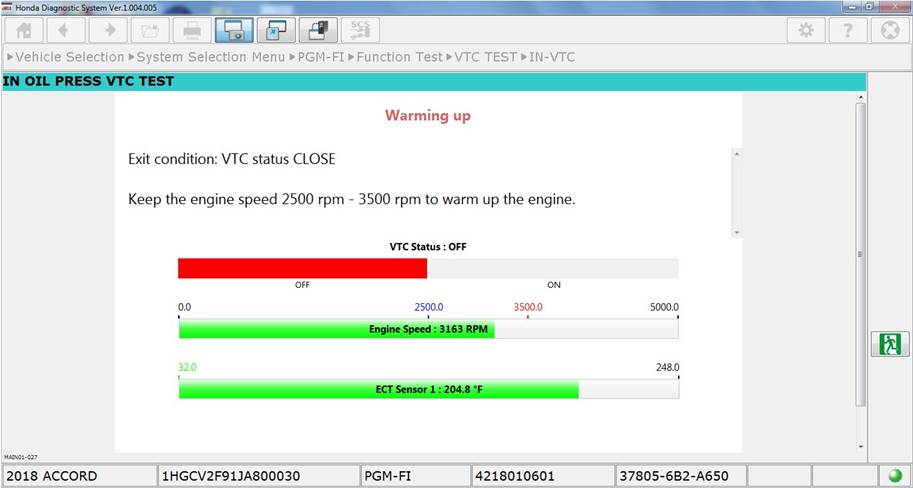
Work Around: Start the IN VTC Test with ECT Sensor 1 lower than 122 Degrees Fahrenheit.
Ref: IHDS-433
13. Security History reporting incorrect door is setting off the alarm
Problem Description: The HDS Security History is displaying the wrong rear door is setting off the alarm. When the driver’s side rear door sets off the alarm, HDS will display the passenger side rear door was opened and vice versa for the other side.
Known affected vehicle(s): 2012-2015 Honda Civic 4 Door Models
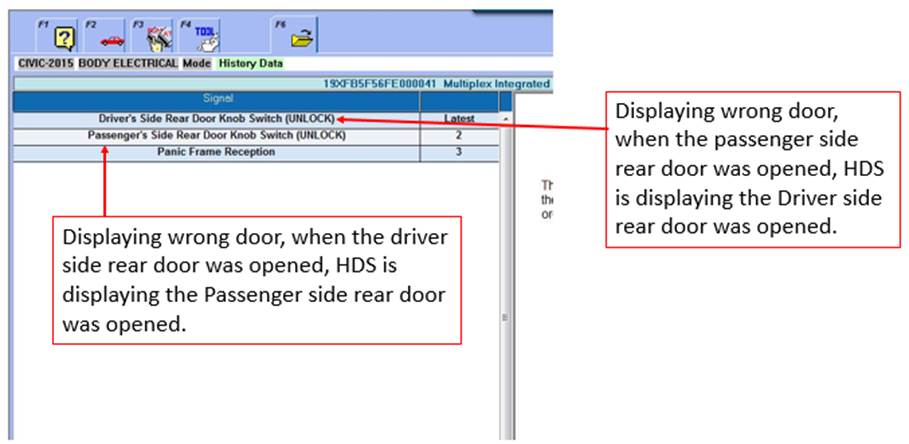
Work Around: This is an ECU issue and cannot be fixed with HDS.
Ref: HONCUST-731
14. Snapshot has long Playback frame rates
Problem Description: The snapshot files of the 2017 Civic may have a lower refresh rate. Frame rates vary from .38 to .46 seconds, but we have witnessed frames as long as 1 second. This is a design limitation of the vehicle ECU and cannot be resolved in the HDS software.
Known affected vehicle(s): 2017 Civic Type R
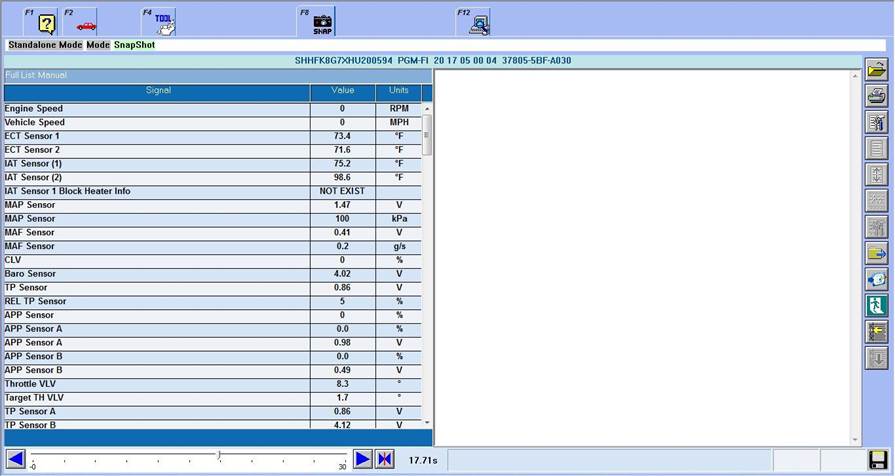
Ref: HONCUST-640
15. Lighting Function Test fails
Problem Description: No Lighting Function Tests under the Body Electric system are functioning.
Known affected vehicle(s): 2018 Accord 2.0T
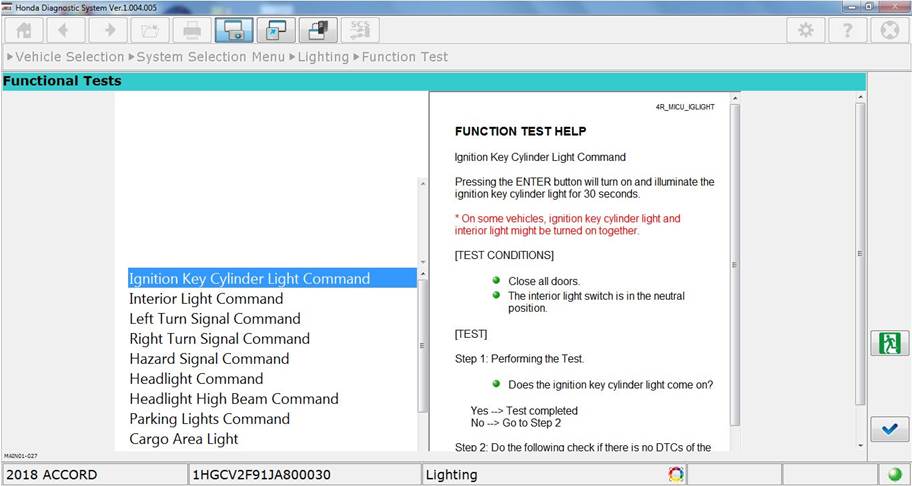
Work Around: These function tests are not available on this vehicle.
Reprogramming
No known Reprogramming Design Limitations at this time
Immobilizer
1. False error when installing Remote Starter Kit (2-Way Keyless Failed)
Problem Description: The Immobilizer Setup Too will give a failure message when switching to the 2-Way Keyless setting, as instructed, when installing a Remote Starter kit on the 2022 MDX. Although the message states that the switch has failed, the switch does occur and adding remotes can be done.
Known affected vehicle(s): 2022 MDX
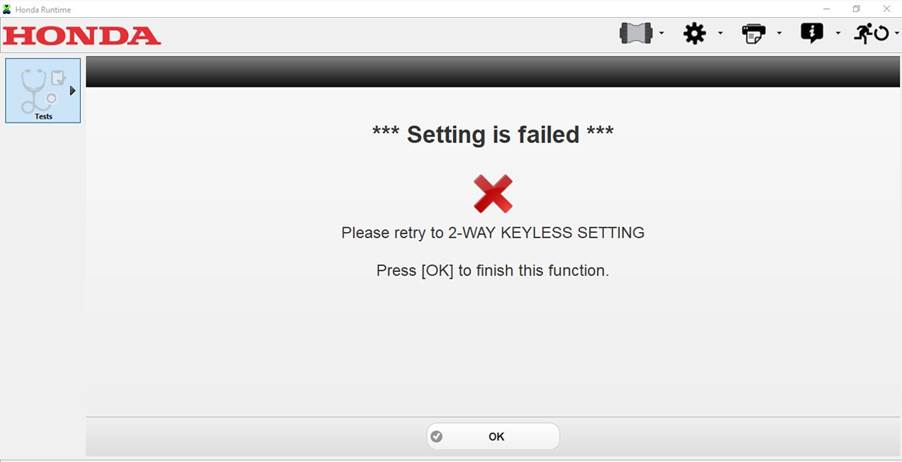
Work Around: The issue is under investigation, but you can continue to add remotes as instructed. You can go back to the “2-Way Keyless Setup” option and check the status. Be sure to select “No” if the setting is already set to “2-Way Keyless”.
Ref: HONCUST-1014
2. Immobilizer Setup Tool stuck on “Wait for a while” screen
Problem Description: Adding a remote with the Immobilizer Setup Tool, the registration does not advance passed the “Wait for a while” screen. The registration procedure fails after an extended period.
Known affected vehicle(s): 2017-2019 CR-V, 2019 Pilot, 2019 Passport
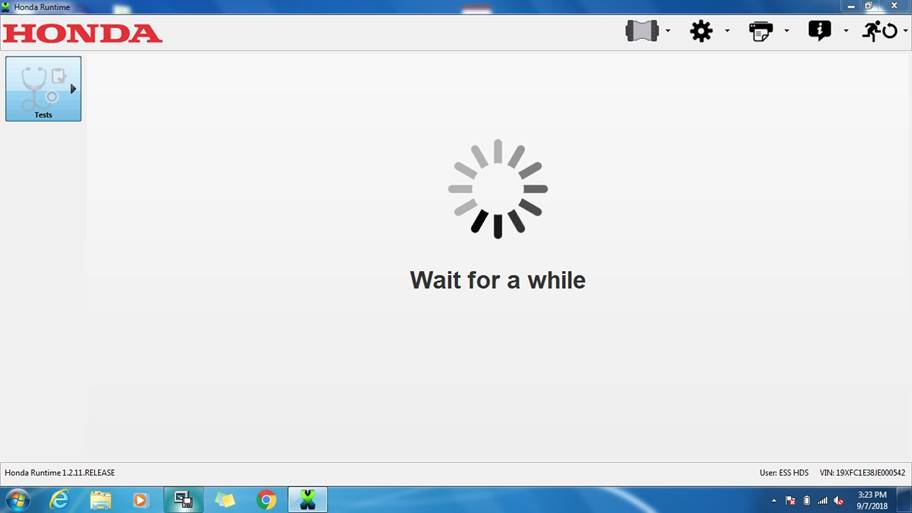
Work Around: This is a vehicle ECU issue with 17-18 CR-V and 19 Pilot.
· 17-19 CR-V: Attempt setting the “Door Unlock Mode” to “All Doors” for the CR-V.
· 19 Pilot: Change the “Key and Remote Unlock Mode” setting to “All Doors”.
Placing the remotes approximately 10 feet, or more, away from the vehicle when prompted to remove keys from the vehicle will also help with this issue on both vehicles. Ensure no remotes from other vehicles are in the vicinity.
Ref: HONCUST-800
3. No Communication with immobilizer unit
Problem Description: User will get prompted with a no communication message with the Immobilizer Setup tool.
Known affected vehicle(s): 2003-2007 Honda Accord and 2004-2006 Acura TSX
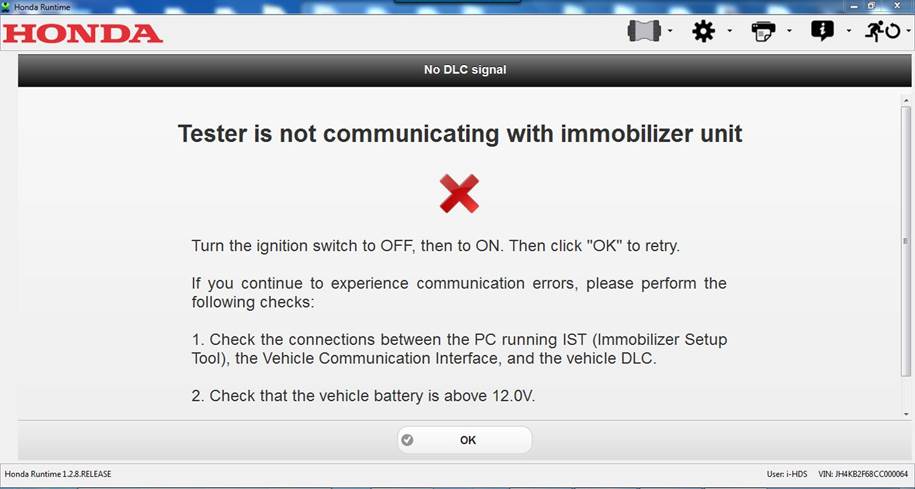
Work Around: This is an Immobilizer unit issue. For most occasions, recycling the ignition key and pressing “OK” will allow the user to advance to the next screen.
Ref: HONCUST-702
4. Odometer value not displaying in pre-2014 vehicle
Problem Description: Many models produced prior to 2014 cannot automatically display their odometer reading during Immobilizer utilization.
Known affected vehicle(s): Vehicles made before 2014
Work Around: Manually input the values on the odometer into the application when prompted.
Honda Antares Capsule
1. Honda Antares Capsule (HAC) Cannot Connect to Dealer Wi-Fi Network
Problem Description: The Honda Antares Capsule (HAC) is not currently configured to support WPA-2 Enterprise authentication standards.
Known affected vehicle(s): Various
Work Around: Please use WPA or WPA-2 Personal configurations. Enterprise support is currently being investigated for future release.
Closed Issues
Diagnostic
1. Incorrect Model Year is displayed
Problem Description: Legacy HDS will display 2022 Model Year as 1992 and i-Troubleshoot through HDS will not be available.
Known affected vehicle(s): 2022 Pilot, 2022 HR-V, 2022 ILX
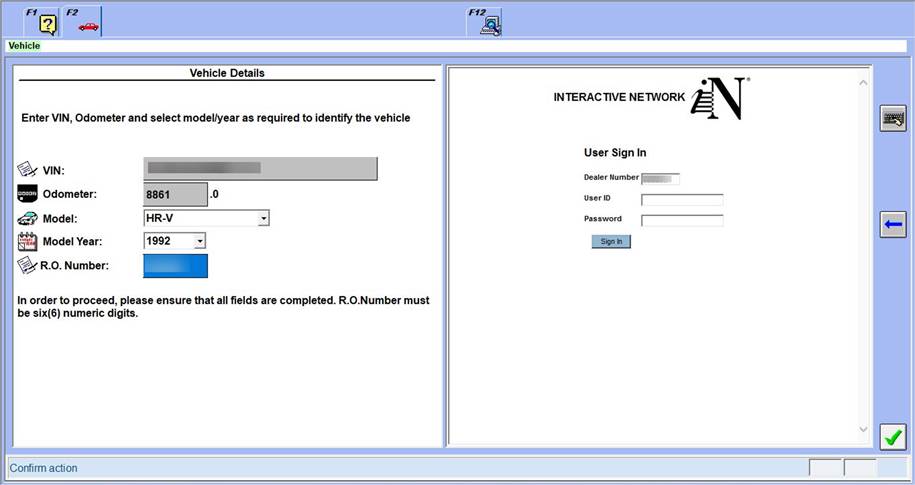
Work Around: The affected version of HDS is 3.104.030. HDS can still be used for normal diagnostics except for i-Troubleshoot. The issue will be addressed in a future version of HDS.
Ref: HONCUST-1012
Fixed software version and date: HDS 3.104.047 deployed 10-11-2021
2. Unable to print graphs
Problem Description: A “Cannot Print” error message will appear when attempting to print snapshot, OBS, or live graphs with legacy HDS.
Known affected vehicle(s): All vehicles supported by legacy HDS
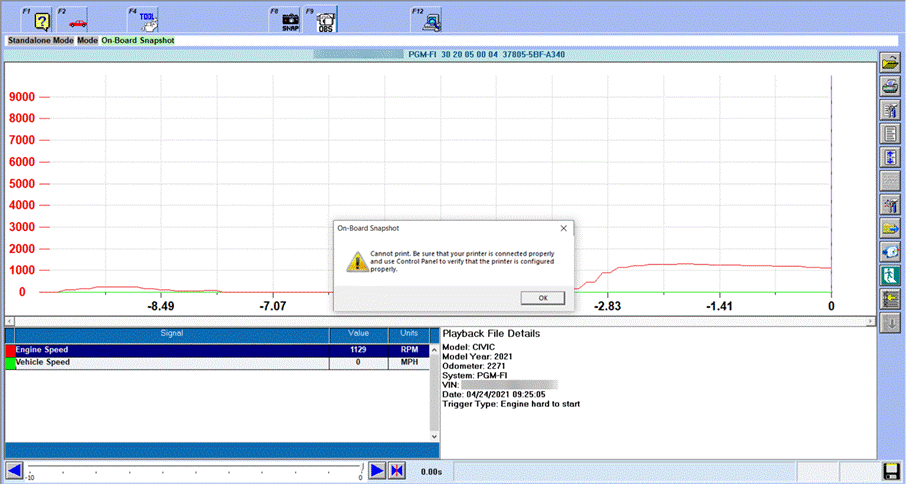
Work Around: The affected version of HDS is 3.104.030. A separate program, such as Microsoft Snipping Tool, use of the Print Screen function, or the Screen Capture application can be used to print the graph. To find the Screen Capture application, navigate to Start Menu > Diagnostic System > Screen Capture. The screen will be captured when the application is started and can be submitted to Tech Line, if desired. To find the file, navigate to C:\HORWA05DS\STORED FILES\Screenshots.
Ref: HONCUST-1019
Fixed software version and date: HDS 3.104.040 deployed 8-31-2021
3. SWS Initialization fails with Seat Weight Sensor replacement parts
Problem Description: The SWS Initialization function on i-HDS will fail when attempting to initialize replacement seat weight sensors. i-HDS will display a weight limit error as shown in the screenshot below.
Known affected vehicle(s): 2021 TLX, 2022 MDX, 2022 Civic
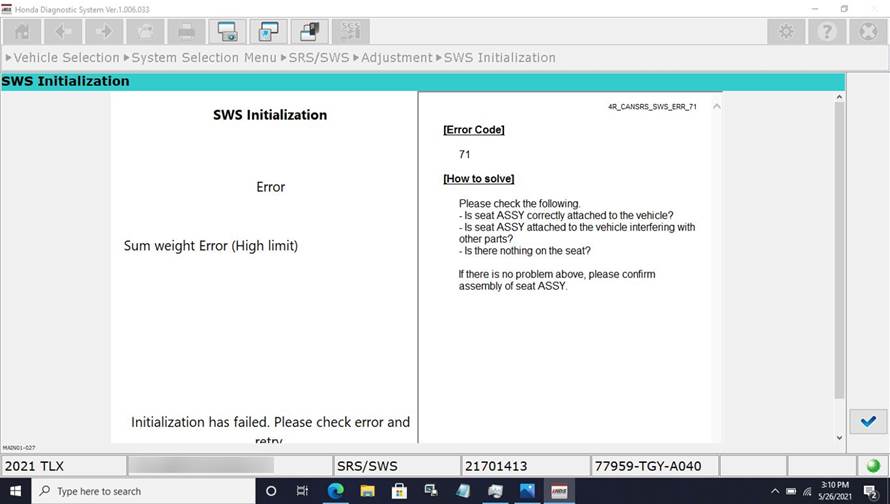
Work Around: Affected versions of i-HDS are 1.006.033 and older. A patch is available through the Special Tools Hotline. A new version of i-HDS with the fix will soon be available through the Honda Download Manager.
Ref: iHDS-615
Fixed software version and date: i-HDS 1.006.035 deployed 6-22-2021
4. Printing blank pages after Windows 10 Update
Problem Description: i-HDS outputs blank pages when printing various types of files. Although the print preview looks correct, the printout from a physical print or PDF will contain blank pages. The issue occurs after performing a Windows 10 security update released March 9, 2021 or Out-of-Band update released March 15, 2021. Affected updates are KB5000802, KB000822, and KB5000809.
Known affected vehicle(s): All Vehicles supported by i-HDS
![]()
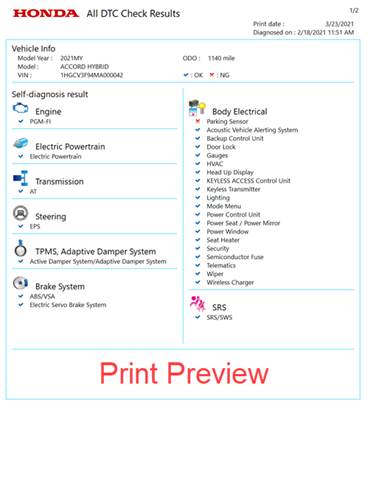
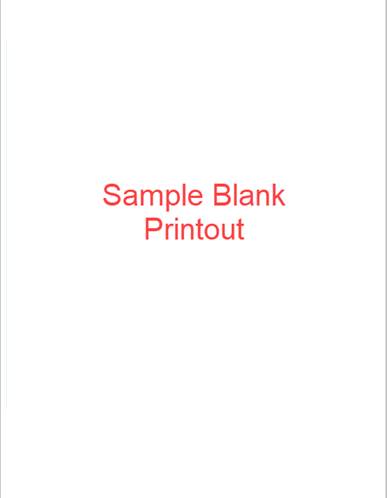
Work Around: Microsoft has released a new Windows 10 update to address this issue. Look for KB5001648 in your Windows Update menu. Contact your local IT or call the Special Tools Hotline for support
Ref: iHDS-607
Fixed software version and date: Microsoft Windows update
5. Testman executable is not responding after Windows 10 Update
Problem Description: The legacy HDS program becomes unstable and crashes after updating to the latest Windows 10 May 2020 Update. A “Testman executable is not responding” message will appear when the crash occurs.
Known affected vehicle(s): All Vehicles supported by legacy HDS
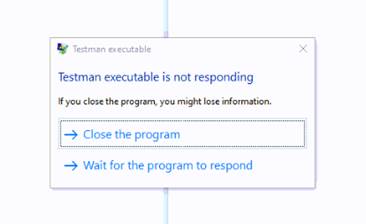
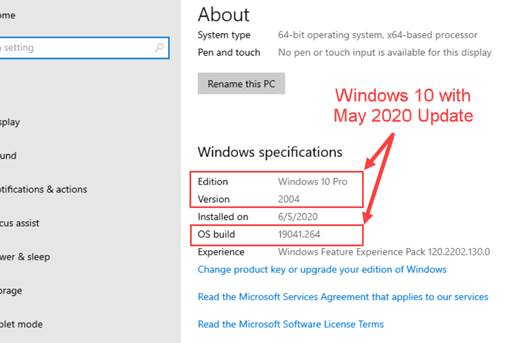
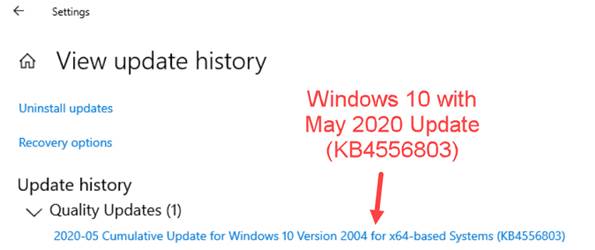
Work Around: This issue is under investigation. Currently the only work around is to roll back your Windows to the November 2019 Update (Version 1909, Build OS 18363.836). It is also recommended that you do not update or install the May 2020 Windows update, also known as Version 2004.
To check your current Windows 10 Version, navigate to Settings > System > About, scroll down to Windows Specifications. If you see Version 2004, OS build 19041.264 you will be affected. You can also check your Windows Update History by navigation to Settings > Update & Security > View update history, scroll to Update history, expand Quality Updates, and look for KB4556803.
Ref: HONCUST-970
Fixed software version and date: HDS 3.104.014 deployed 10-5-2020
6. Security History Data displays Radio Switch as Alarming device
Problem Description: The Security Data is incorrectly displaying Radio Switch as the device that set off the alarm. This is usually linked to a tailgate circuit issue.
Known affected vehicle(s): 2020 Ridgeline
![]()
![]()

Work Around: Root cause of why Radio Switch is being displayed is under investigation. If this occurs, contact Tech Line for support.
Ref: IHDS-579
Fixed software version and date: i-HDS 1.006.004 deployed 7-21-2020
7. VPS Test failure
Problem Description: HDS will prompt user with a failed test message, causing engine misfires and misfire DTCs.
Known affected vehicle(s): 2013-2015 Acura RDX
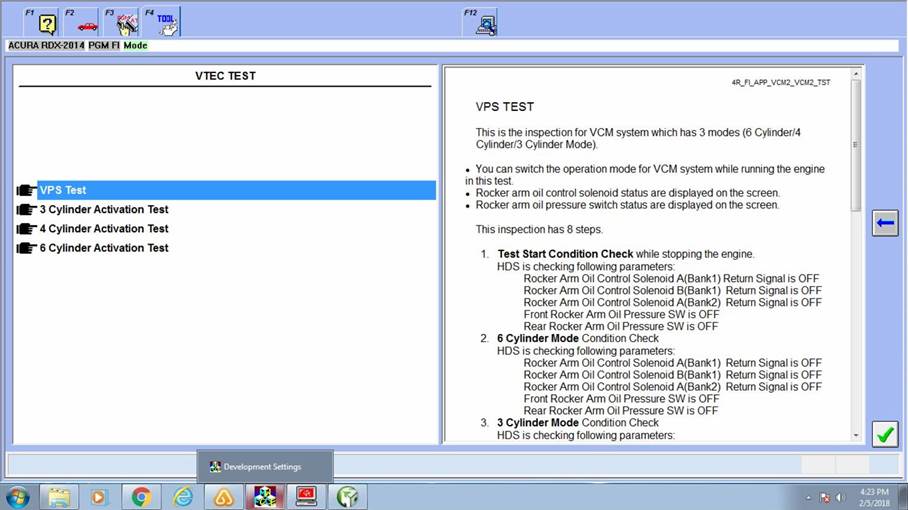
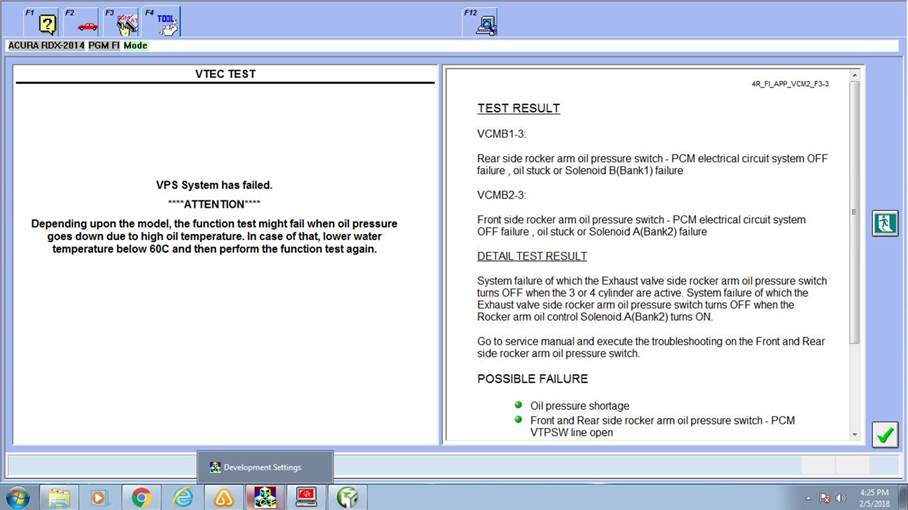
Work Around: A CKP Pattern must be cleared before performing this function test. Consult the service manual for instructions.
Ref: HONCUST-721
Fixed software version and date: N/A
8. Failed Data Transfers
Problem Description: Users are prompted with a “File transferred failed. Reason other” or “Sending of saved file is failed.” message when using the ‘Send On Demand’ or ‘Transfer File’ functions in HDS and i-HDS, respectively.
Known affected vehicle(s): All Vehicles
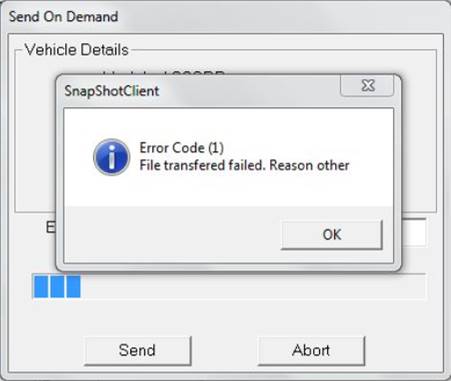
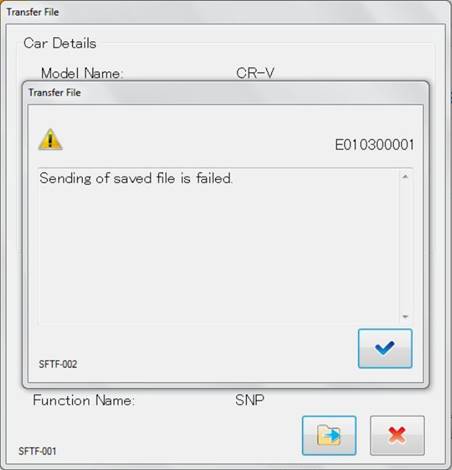
Work Around: Check Honda Download Manager and ensure the latest versions of software are installed. Windows 10 and Honda Extension version 1.0.34 or higher is necessary for the ability utilize TLS 1.2 security protocols.
Ref: N/A
Fixed software version and date: Honda Extension 1.0.34 deployed 4-17-2020
9. HDS displays incorrect DTC – U3FFF
Problem description: When viewing the Data List, Line Graph, or Snapshot, the software shows a trigger type of U3FFF instead of the P2422
Known affected vehicle(s): 2013-2015 Acura RDX
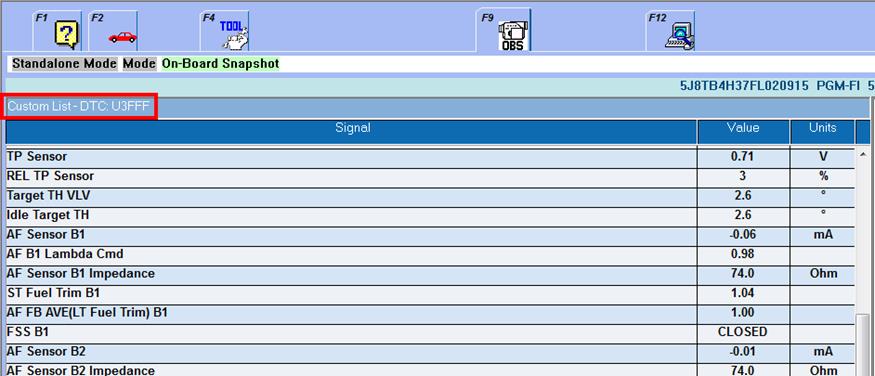
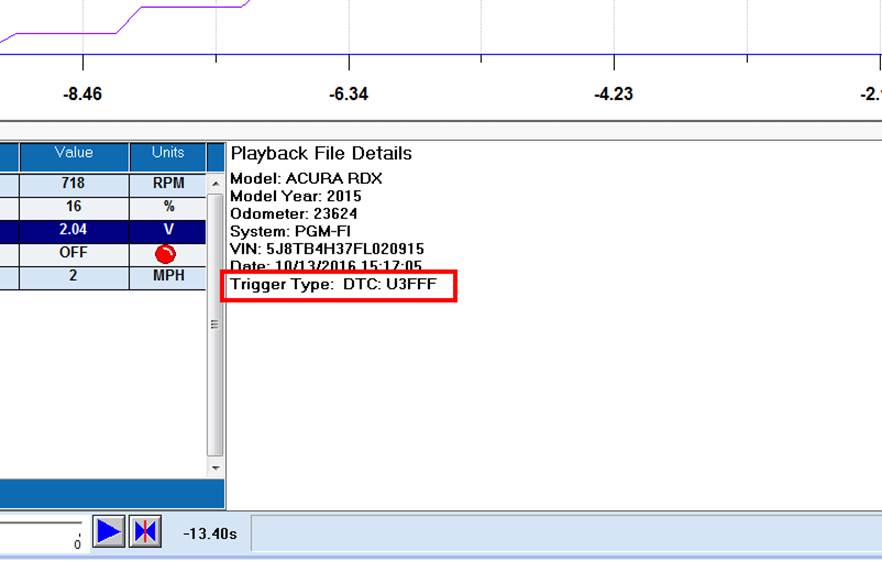
Ref: HONCUST-188
Fixed software version and date: HDS 3.104.002 deployed 4-17-20
10. DTCs do not display when printing ALL DTC files
Problem Description: When printing the ALL DTC files from i-HDS, the DTCs do not display on the printed document.
Known affected vehicle(s): 2018 Accord
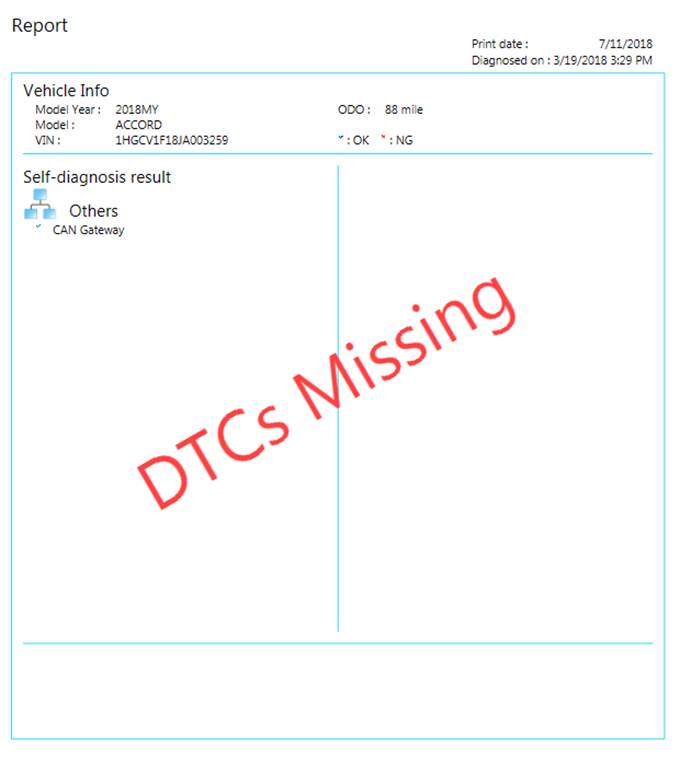

Work Around: Locate the ALL DTC file in the following path: [C:\HDS\i-HDS\StoredFiles\AllDTCHealthCheck]. Copy the file to another PC’s desktop and open the file. Attempt the print function at this time. For additional support, contact the Special Tools Hotline.
Ref: IHDS-482
Fixed software version and date: i-HDS 1.005.044 deployed 12-19-19
11. Cannot select PIDs when setting up snapshot
Problem Description: No PIDs are selectable when customizing a snapshot on the FC Powertrain System.
Known Affected vehicle(s): 2017 - 2019 Clarity Fuel Cell
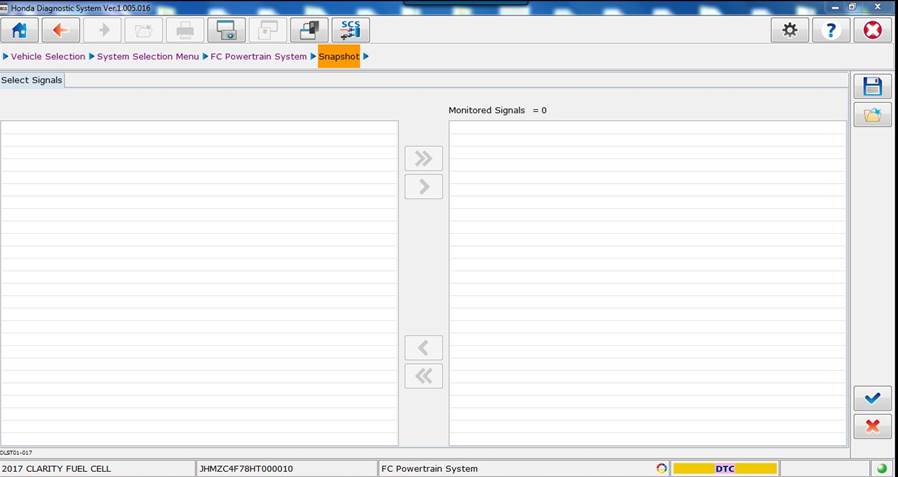
Work Around: A snapshot of the complete datalist is the only option at this time.
Ref: IHDS-528
Fixed software version and date: i-HDS 1.005.038 deployed 10-29-19
12. Cylinder AF Test inaccurate result
Problem Description: The results screen for the Cylinder AF Test displays the status of all cylinders as “Fail (Rich)”, even with passing values. The incorrect results may lead to misdiagnosis
Known affected vehicle(s): All vehicles supported by i-HDS
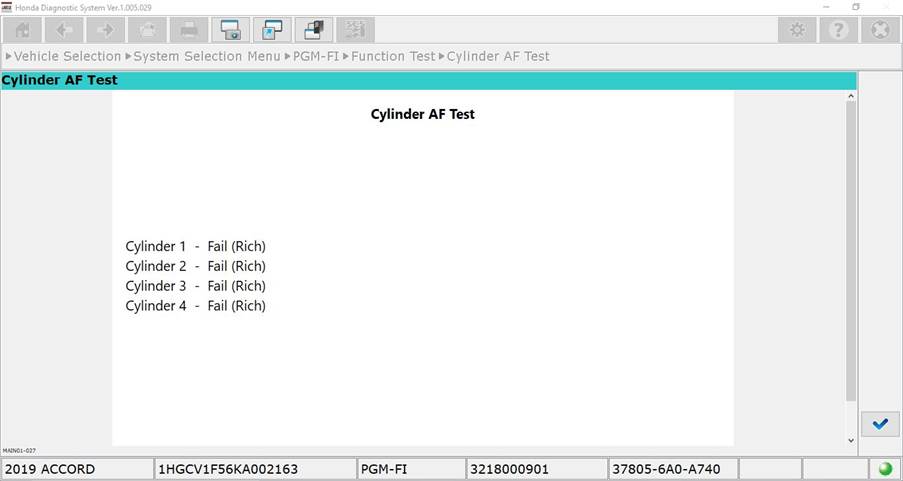
Work Around: This function test works properly with i-HDS version 1.004.064. The Special Tools Hotline can assist with obtaining this version of i-HDS.
Ref: IHDS-544
Fixed software version and date: i-HDS 1.005.033 deployed 9-12-19
13. Coolant Air Bleeding function error message
Problem Description: An error message is displayed when the user attempts to perform the Coolant Air Bleeding function. The error message states to try again, but further attempts of the function do not work.
Known affected vehicle(s): 2017-2020 MDX Sport Hybrid
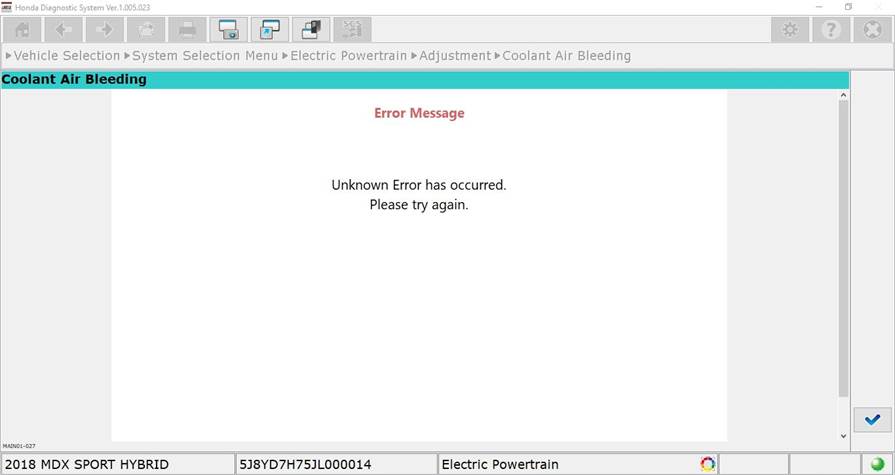
Work Around: This function test will work with i-HDS v1.005.016 and previous. Contact the Special Tools Hotline to obtain the previous version of i-HDS for this issue.
Ref: IHDS-539
Fixed software version and date: i-HDS 1.005.029 deployed 8-8-19
14. i-HDS continuously restarts
Problem Description: I-HDS continuously restarts when the software is opened, the software will continuously display the launch logo (below), close, and then launch again in an endless loop.
Known Affected vehicle(s): All vehicles supported by i-HDS
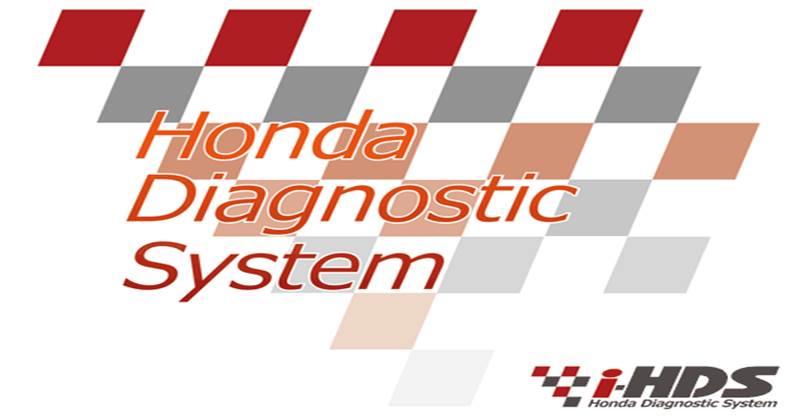
Work Around: To stop the software, open the Windows Task Manager, under the “Processes” tab, select iHDS.exe, then select “End Process” to close the program. Then perform a repair or reinstall of i-HDS with antivirus software disabled. To repair, navigate to the Control Panel, then select Programs and Features. Scroll to find i-HDS and right-click to bring up the context menu. Select ‘Change’ and proceed with ‘Repair’ when the installation wizard launches. For additional support, contact the Special Tools Hotline.
Ref: iHDS-518
Fixed software version and date: i-HDS 1.005.016 deployed 1-30-19
15. i-HDS displays “An internal error has occurred”.
Problem Description: i-HDS will display an Error message with the description “An internal error has occurred”. This may happen after a re-installation of i-HDS.
Known Affected vehicle(s): All vehicles supported by i-HDS
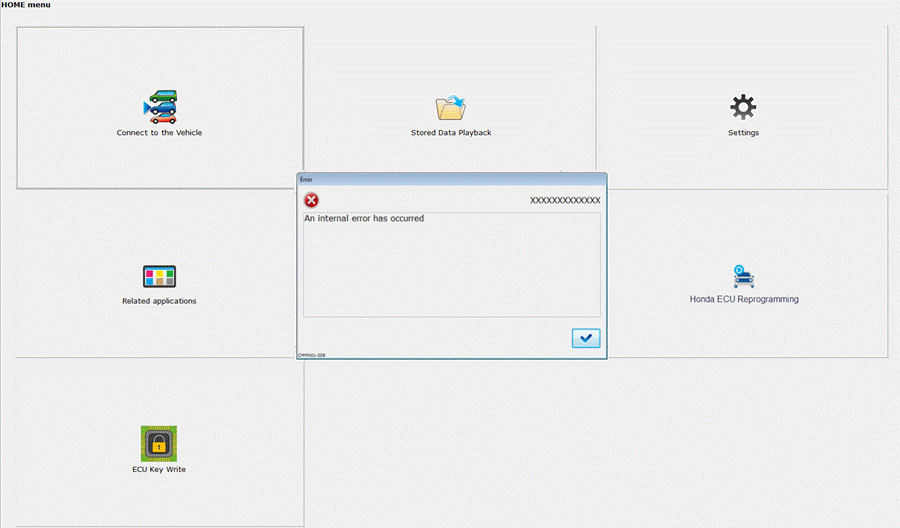
Work Around: This error does not seem to affect the functions of i-HDS, and the message stops appearing after about a week of i-HDS usage. For additional support, contact the Special Tools Hotline.
Ref: iHDS-405
Fixed software version and date: i-HDS 1.005.016 deployed 4-18-19
16. HNT – Locked out message from HDS
Problem Description: A lockout message is displayed when launching HDS stating that transfer files to a remote server has failed or the user has not logged in after an extended period of days.
Known affected vehicle(s): All Vehicles supported by HDS
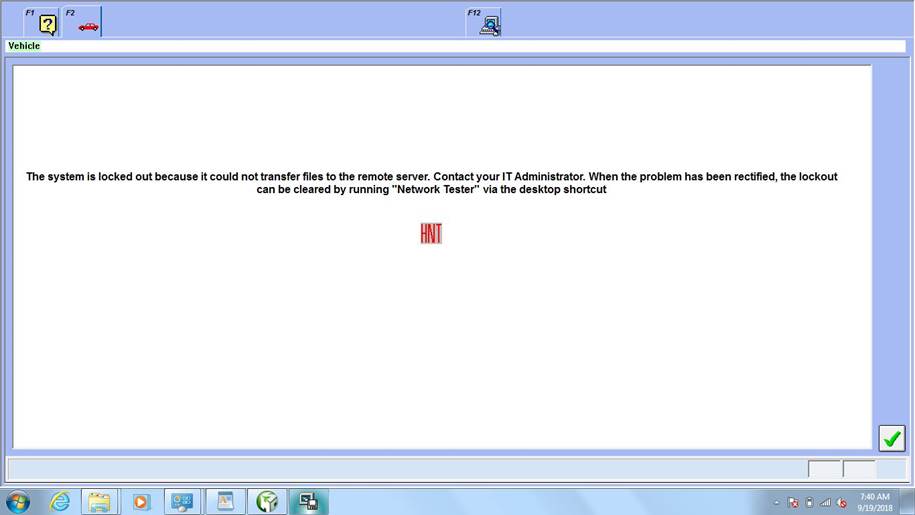
Work Around: Issue is under investigation. Issue can be resolved by uninstalling HDS by navigating to: Control Panel\All Control Panel Items\Programs and Features and uninstalling Dealer Server CD V10X.XX. After uninstallation, perform a “Check and Install” with the Honda Download Manager to reinstall HDS on the PC.
Ref: HONCUST-831
Fixed software version and date: i-HDS 1.005.016 deployed 4-18-19
17. Problem entering VIN when replacing ECU
Problem Description: A “VIN Error” message appears if lower case letters are used when attempting to write a VIN number to a PCM/ECU.
Known affected vehicle(s): All vehicles supported by i-HDS
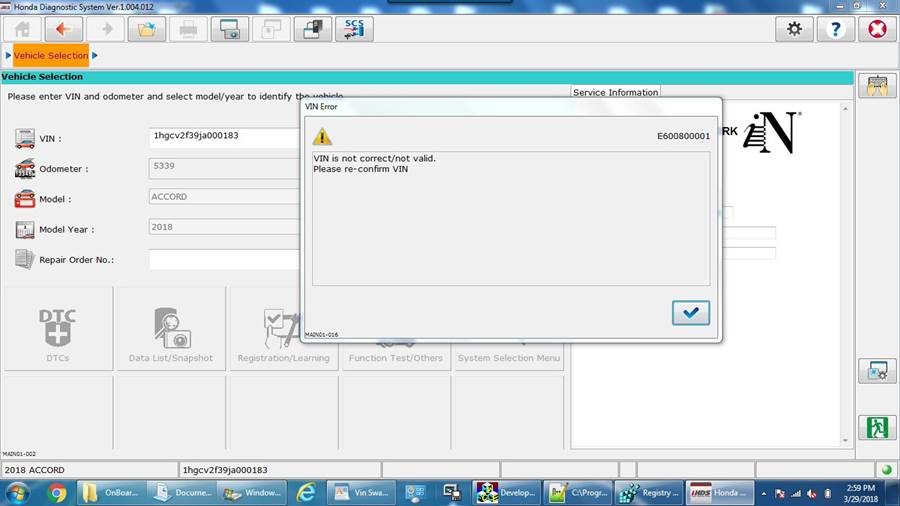
Work Around: Use upper case letters or turn on Caps Lock when entering the VIN number. If this issue persists, contact the Special Tools Hotline for support.
Ref: IHDS-445
Fixed software version and date: fixed in i-HDS 1.004.060 deployed 12-20-18
18. Rocker Arm Solenoid PID Missing
Problem Description: The PIDs for the Rocker Arm Oil Control Solenoid A are missing. Currently, the ECU does not report these values to i-HDS.
Known affected vehicle(s): 2017-18 Ridgeline
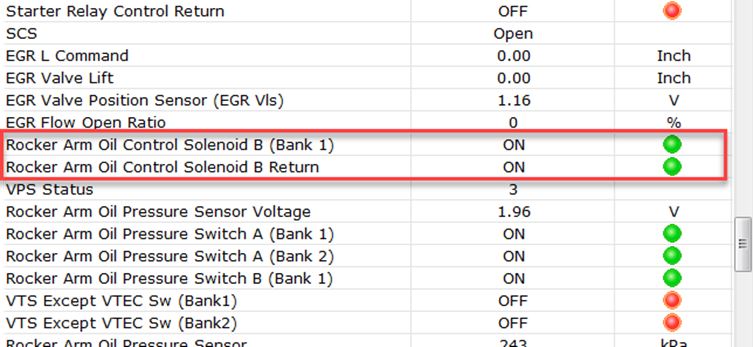
Work Around: No known work around at this time. Please contact Tech Line for diagnostic support.
Ref: IHDS-428
Fixed software version and date: fixed in i-HDS 1.004.047 deployed 10-19-18
19. Screen sequence is too fast to perform ignition cycle when clearing DTCs
Problem Description: When clearing DTCs in the Electric Powertrain system and using an MVCI, the ignition cycle does not allow time for the user to cycle the ignition. The screen will display “Turn the ignition switch ON”, but the user will not be able to advance to the next screens.
Known affected vehicle(s): 2018 Accord Hybrid and 2019 Insight
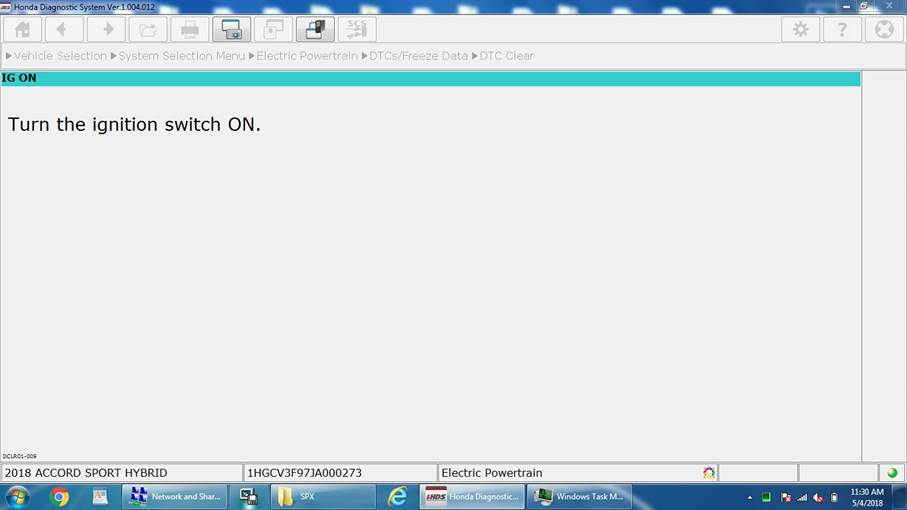
Work Around: i-HDS must be closed using task manager. Restart i-HDS to continue diagnostics. If this issue persists, contact the Special Tools Hotline for support.
Ref: IHDS-451
Fixed software version and date: fixed in i-HDS 1.004.047 deployed 10-19-18
20. Missing vehicle systems after i-HDS software update
Problem Description: After performing an i-HDS software update through HDM, the “System Selection Menu” will have missing systems and will only display the PGM-FI system.
Known affected vehicle(s): All vehicles supported by i-HDS
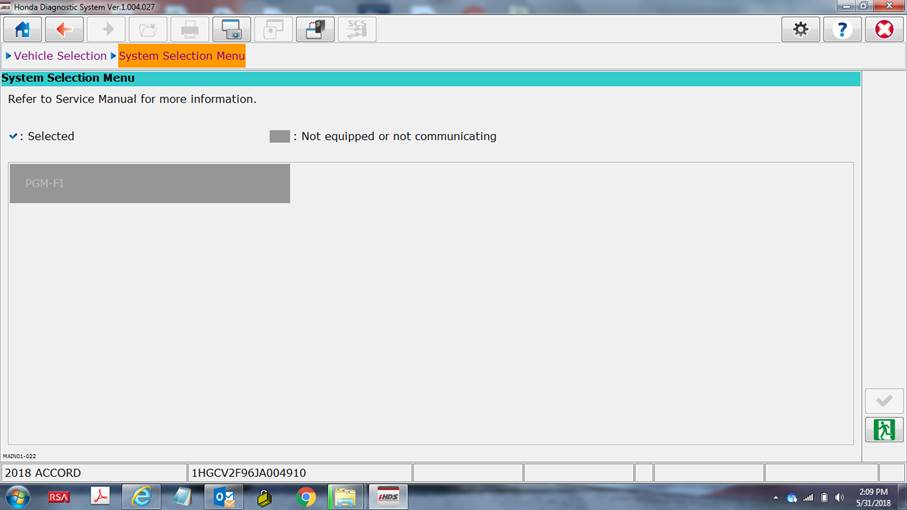
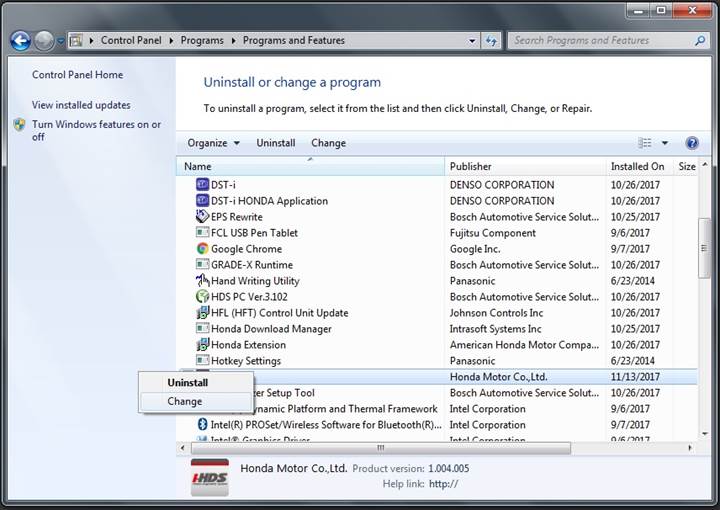
Work Around: The issue is currently under investigation. A repair, or reinstall, of i-HDS with antivirus software disabled, is necessary. To repair, navigate to the Control Panel, then to Programs and Features. Scroll down to find i-HDS and right-click to bring up the context menu. Select ‘Change’ and proceed with ‘Repair’ when the installation wizard launches. Contact the Special Tools Hotline if additional assistance is required.
Ref: IHDS-470
Fixed software version and date: fixed in i-HDS 1.004.047 deployed 10-19-18
21. Model not recognized or selectable in i-HDS Vehicle Selection Screen
Problem Description: i-HDS is able to obtain the VIN and Odometer information from the vehicle, but the Model is not populated and not selectable. This issue typically occurs after an upgrade to i-HDS has been done without disabling antivirus software.
Known affected vehicle(s): All
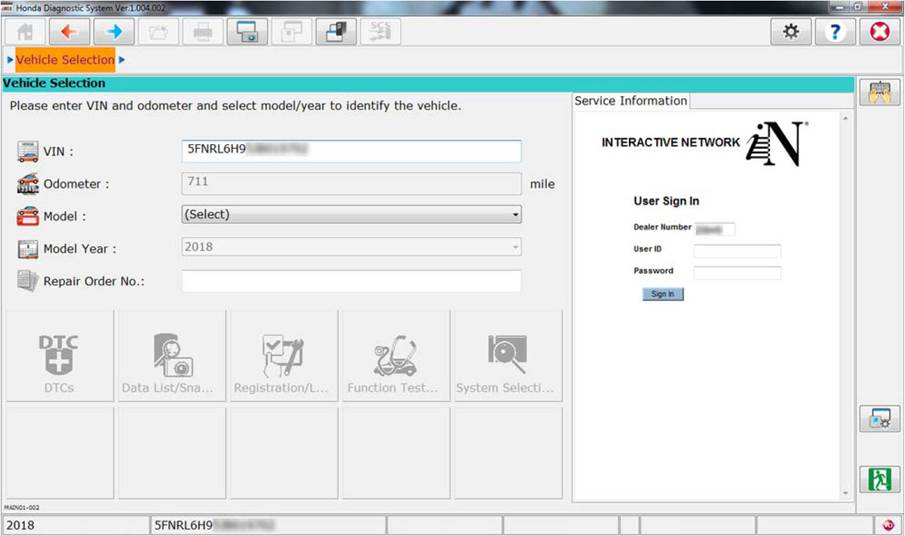
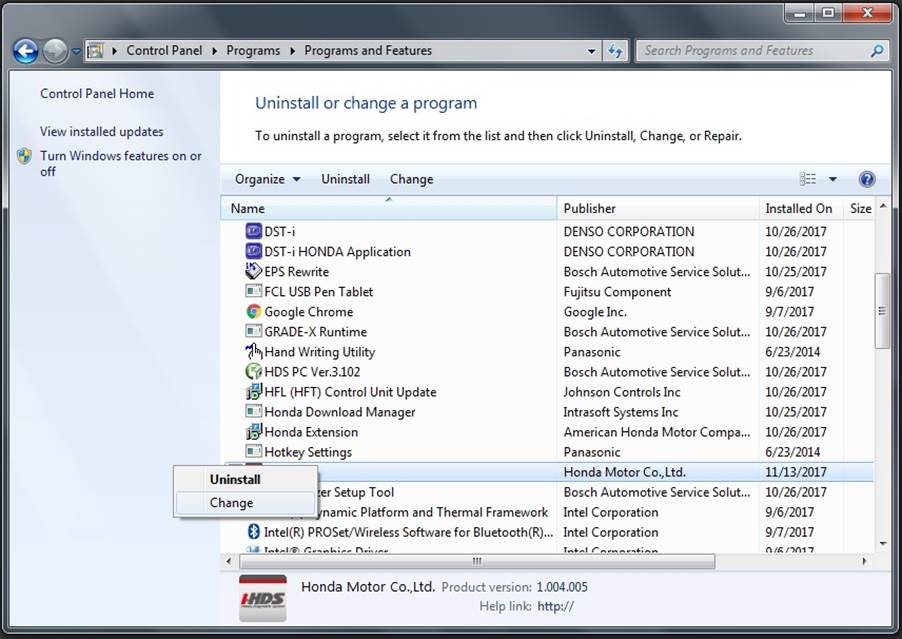
Work Around: You will need to repair or reinstall i-HDS, with your antivirus software disabled. To repair, in the Control Panel>Programs and Feature menu right click i-HDS and choose “Change” instead of Uninstall. Contact the Special Tools Hotline if necessary.
Ref: IHDS-412
Fixed software version and date: fixed in i-HDS 1.004.047 deployed 10-19-18
22. Transmission OBS file displaying incorrect Battery Voltage
Problem description: When checking the OBS file for transmission DTCs, the value for the Battery Voltage displays incorrectly as 19V. The transmission ECU cannot record battery voltage above 12 V; HDS has been adjusted to display 12V when battery voltage is above 12V.
Known affected vehicle(s): 2016-2018 Civic 6AT Equipped Vehicles
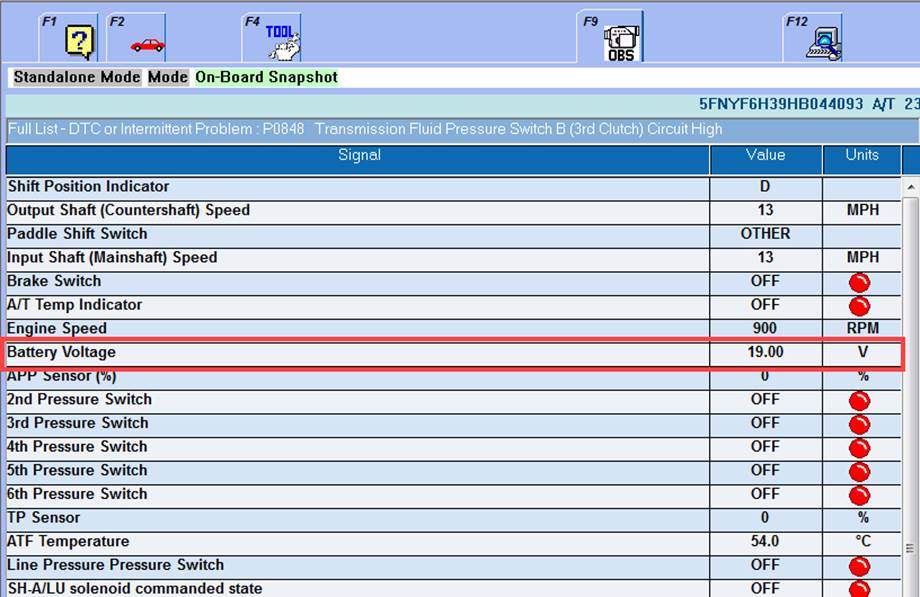
Work Around: You will need to contact Tech Line for assistance, until issue is resolved.
Ref: HONCUST-789
Fixed software version and date: fixed in HDS 3.103.012 deployed 9-20-18
23. Motor rotor learning function test will not complete
Problem description: Motor Rotor Position Learning will not complete and will display a failure each time it is attempted.
Known affected vehicle(s): 2017 Clarity BEV
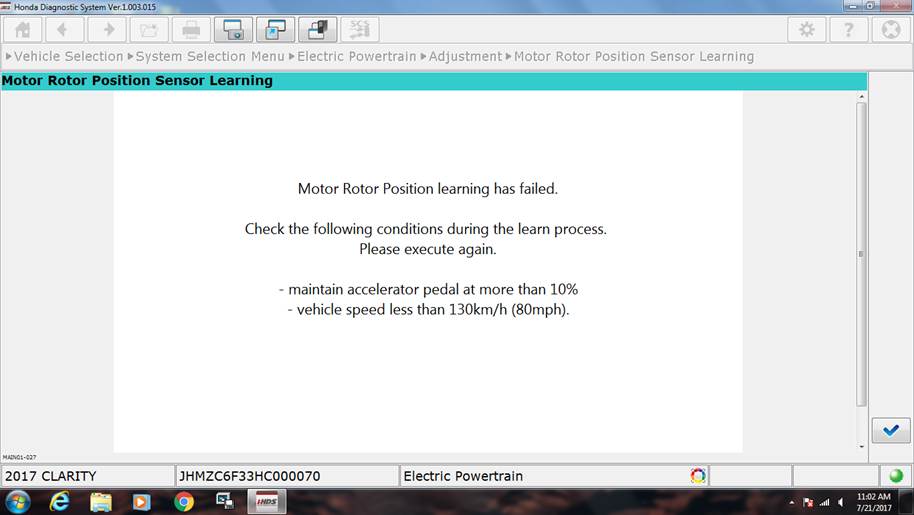
Work Around: You will need to contact Tech Line for assistance, until issue is resolved
Ref: IHDS-388
Fixed software version and date: fixed in i-HDS 1.004.037 deployed 7-30-18
24. VIN error and missing model information when connecting to vehicle
Problem Description: When connecting to a vehicle from the i-HDS Home Screen, a VIN Error occurs stating that the VIN is incorrect or invalid, and the user will not be able to get past the Vehicle Selection screen.
Known affected vehicle(s): 2018 Pilot
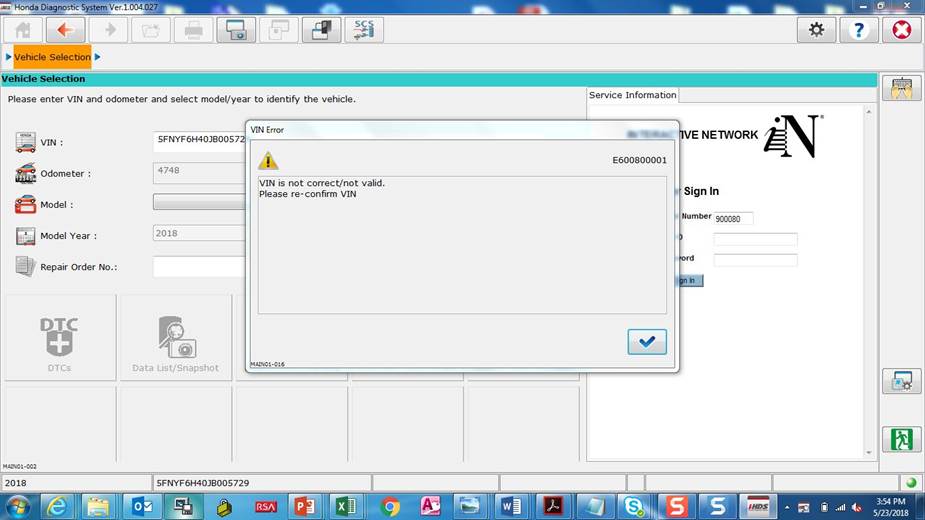
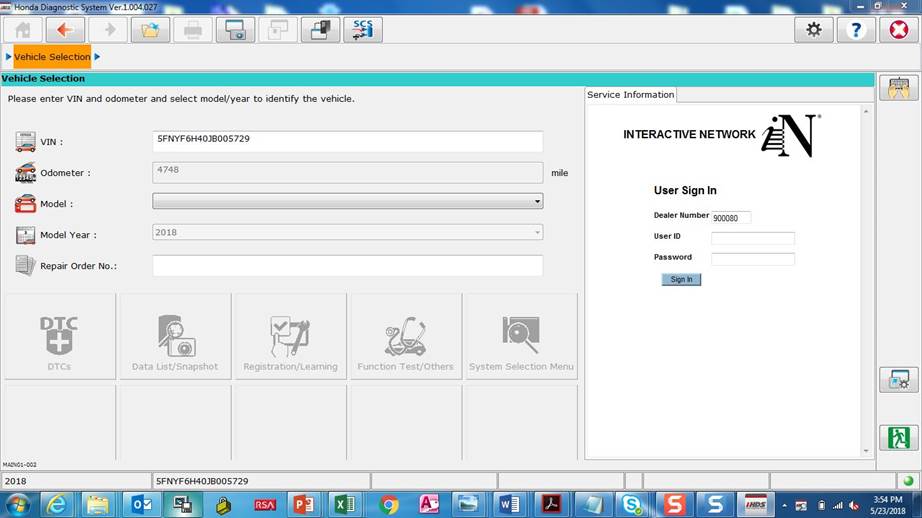
Work Around: Contact the Special Tools Hotline for support.
Ref: IHDS-462
Fixed software version and date: fixed in i-HDS 1.004.031 deployed 6-1-18
25. Civic 1.5 Turbo EVAP Test fails
Problem Description: When trying to perform the EVAP Function Test, the test may fail to complete. The failure occurs when you are prompted to press the accelerator for 20sec. If you are prompted more than twice, the test will most likely keep looping.
Known affected vehicle(s): All 2016 - 2018 Civic 1.5T
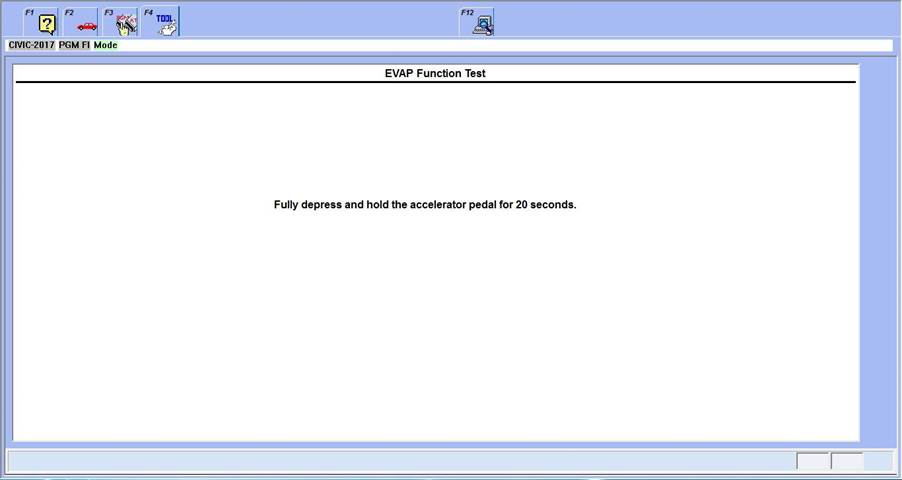
Work Around: You must fully press the accelerator to the 100% position (Wide Open Throttle) during 20 second count down screen
Ref: HONCUST-658
Fixed software version and date: fixed in HDS 3.102.051 deployed 3-26-18
26. 9 Speed AT displays incorrect calibration ID
Problem Description: When switching to the AT DataList the Calibration ID from the previous DataList is carried over. Example, if you view the PGM-FI DataList then go to the AT DataList the Calibration ID for the PGM-FI ECU will be presented.
Known affected vehicle(s): All vehicles with a 9 speed AT using the HDS software
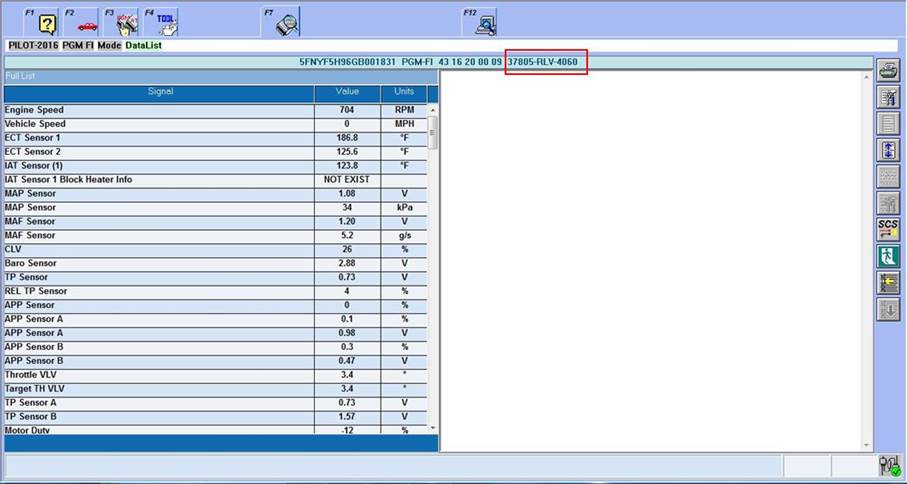
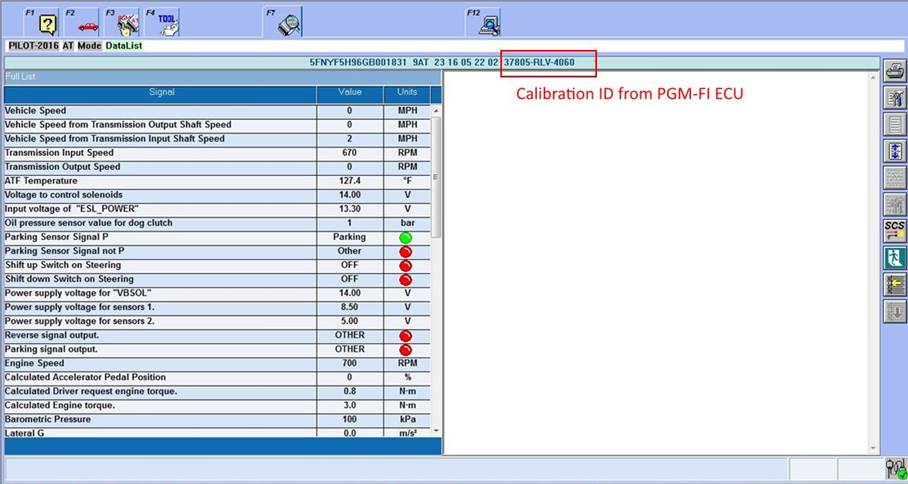
Work Around: If you restart HDS and go directly to AT DataList the correct Calibration ID will be presented.
Ref: HONCUST-666
Fixed software version and date: fixed in HDS 3.102.051 deployed 3-26-18
27. Accord 2.0 Turbo EVAP Test fails
Problem Description: When trying to perform the EVAP Function Test, the test may fail to complete. The failure occurs when you are prompted to press the accelerator for 20sec. If you are prompted more than twice, the test will most likely keep looping.
Known affected vehicle(s): 2018 Accord 2.0T
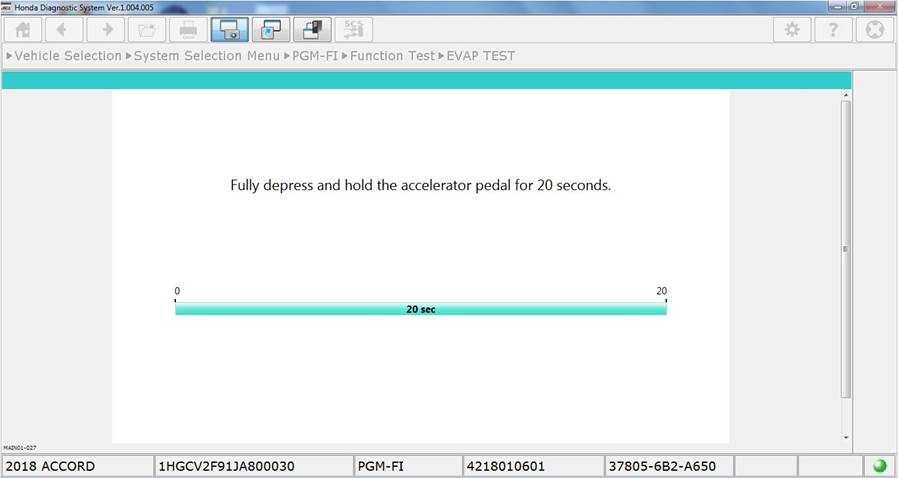
Work Around: You must fully press the accelerator to the 100% position (Wide Open Throttle) during 20 second count down screen
Ref: IHDS-420
Fixed software version and date: fixed verbiage in i-HDS 1.004.012, deployed 1-26-18
28. Unable to perform EVAP Function Test
Problem Description: Certain pre-conditions are not met to perform the EVAP Function Test.
Known affected vehicle(s): 2018 Accord 1.5 L
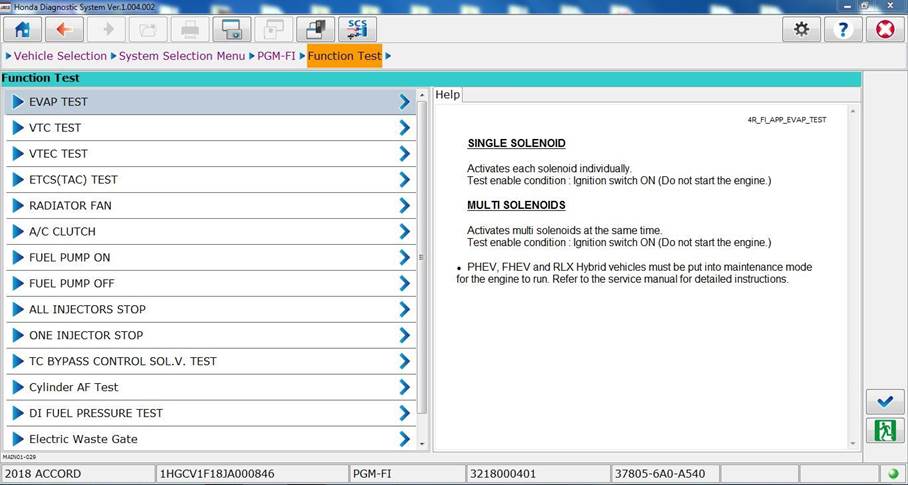
Work Around: The EVAP Function Test vehicle preconditions require additional engine load to conduct the test. Turn on A/C and/or Rear Defroster when prompted to start the engine.
Ref: IHDS-401
Fixed software version and date: fixed verbiage in i-HDS 1.004.012, deployed 1-26-18
29. HVAC Data List shows no values
Problem description: When selecting the Data List view for the HVAC system under Body Electrical, there are no data values shown.
Known affected vehicle(s): 2017 Honda Ridgeline
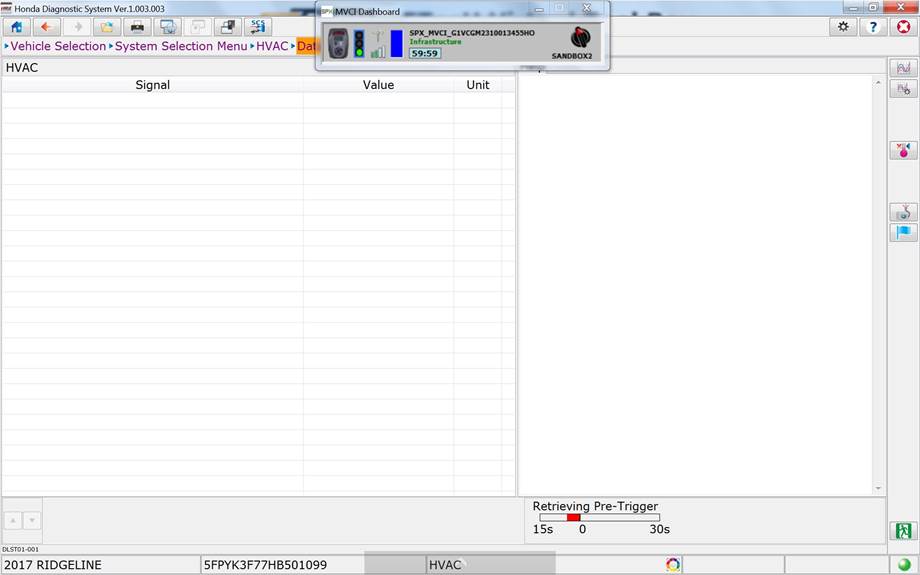
Work Around: No known work around at this time.
Ref: IHDS-366
Fixed software version and date: fixed verbiage in i-HDS 1.003.015, deployed 7-31-17
30. ETCS (TAC) TEST sets error code
Problem description: ETCS (TAC) Function test sets DTC P24BE
Known affected vehicle(s): 2017 CR-V
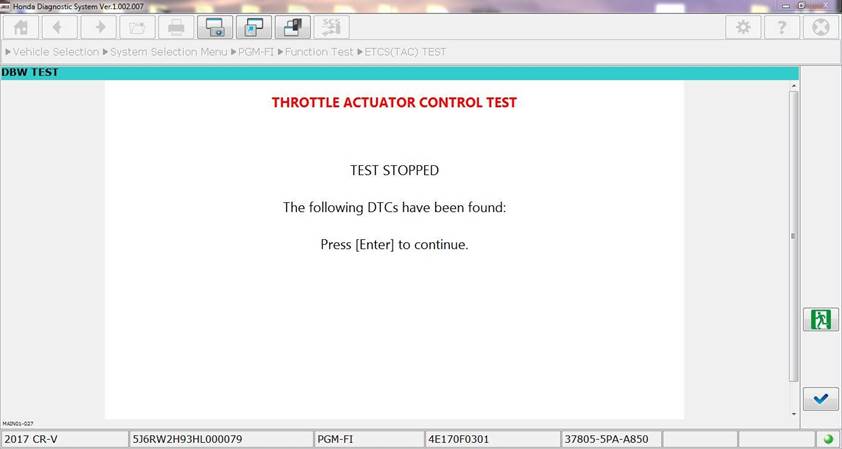
Fixed software version and date: Fixed in i-HDS version 1.002.011, deployed 1-12-17.
31. SRS/SWS/PUH Data List missing data
Problem description: Depending on the vehicle, either some or all of the parameters in this Data List are missing.
Known affected vehicle(s): 2017 Clarity Fuel Cell, 2017 CR-V, 2017 Ridgeline
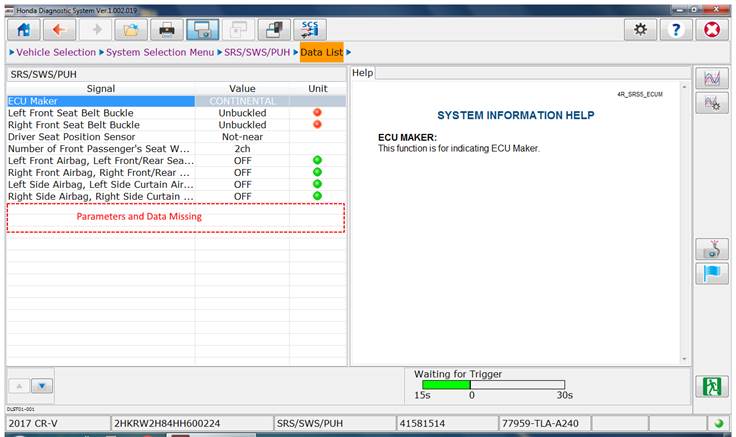
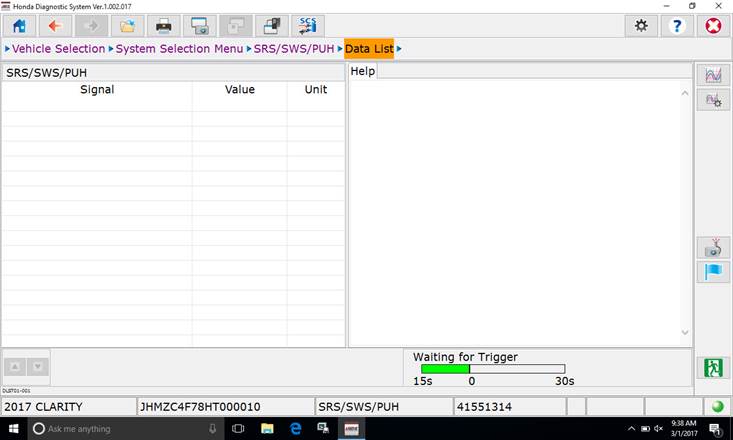
Forecast fix: 3/7/2017
Fixed software version and date: i-HDS version 1.002.023 3-7-17
32. MVCI WiFi Setup Wizard hangs
Problem description: Some users have experienced an issue with MVCI WiFi Setup Wizard. When trying to change the network settings on a MVCI, the software hangs and will not allow you to make changes.
Known affected vehicle(s): All
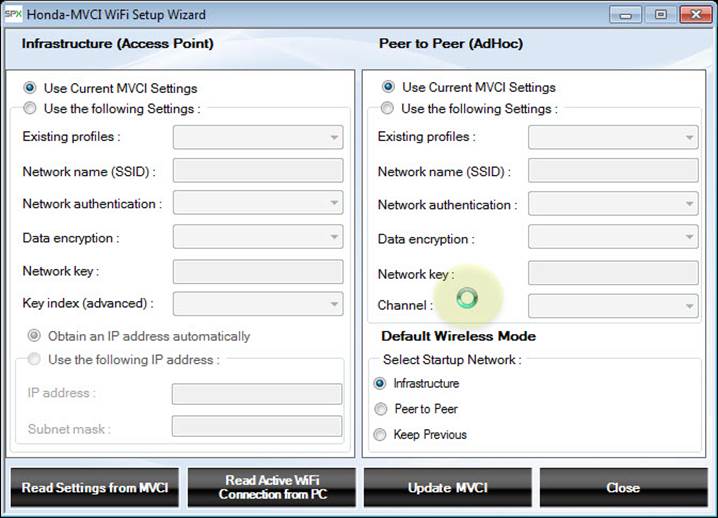
Work Around: There is currently no work around to change the MVCI WiFi setup. Please use USB or Ethernet cable until the issue is resolved.
33. No DataList value for the absolute pressure of ELCM pressure sensor.
Problem description: There is no DataList value for the Absolute Pressure of ELCM Pressure Sensor, which is part of the EVAP system for the 2017 CR-V. The service manual calls out this value when diagnosing EVAP issues.
Known affected vehicle(s): 2017 CR-V
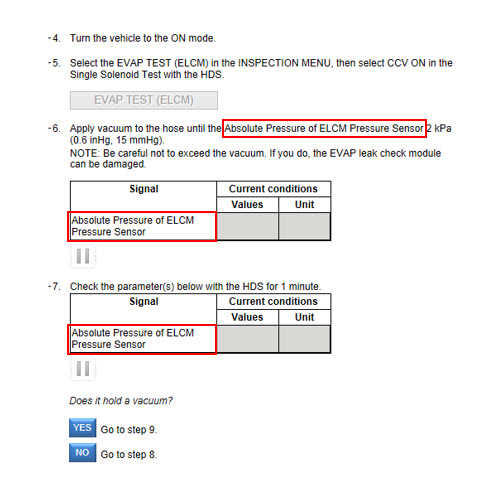
Work Around: At this time there is no work around. A fix should be released by August 2017.
Fixed software version and date: Fixed in i-HDS Ver. 1.003.015 7-13-17
Ref: IHDS-376
34. Security Certificate expiration after 8/13/2017
Problem description: A Security Alert appears when a DTC is present on the vehicle.
Known affected vehicle(s): All Vehicles
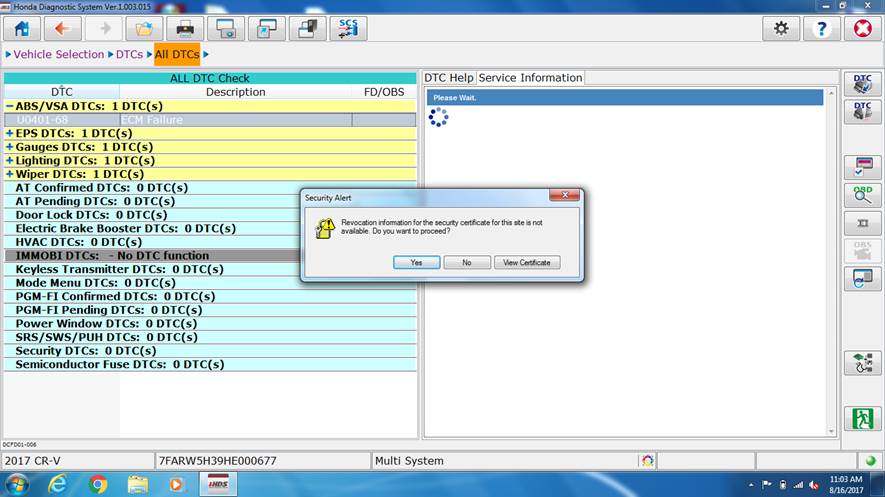
Work Around: A security certificate used for viewing DTCs has expired. If you click YES, you will be able to continue.
Fixed: i-HDS Ver. 1.004.002 9-28-17
Ref: IHDS-393
35. i-HDS improperly lists data list parameter “Touch Sensor”
Problem description: The Power Sliding Door and Power Tailgate data list refers to door "pinch sensors" as "touch sensors."
Known affected vehicle(s): 18MY Odyssey
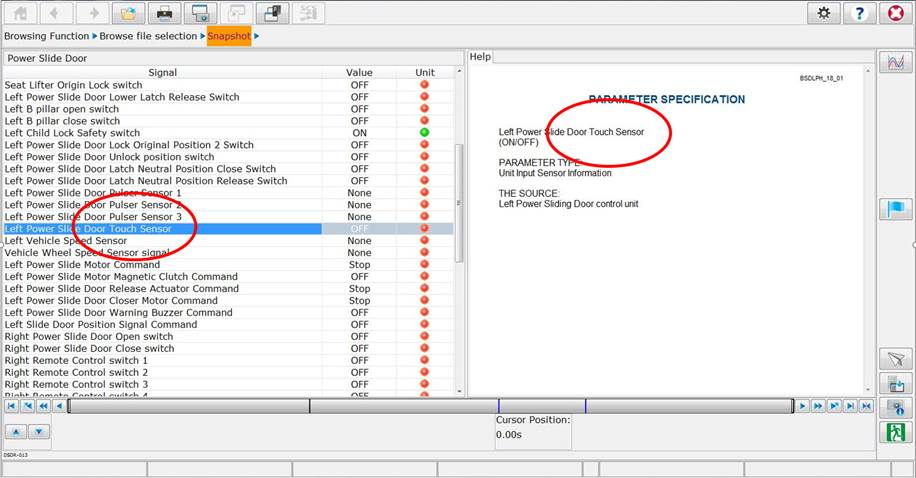
Work Around: Consider mentions of “touch sensor” to mean, “pinch sensor”.
Fixed software version and date: Power Sliding Door fixed in i-HDS Ver. 1.003.015 7-13-17, Tailgate Fixed i-HDS Ver. 1.004.002 9-28-17
Ref: IHDS-372 & IHDS-391
36. Security hood switch data list incorrect
Problem description: There are two PID entries for the Security Hood Switch.
Known affected vehicle(s): 2017 CR-V

Work Around: The first PID is non-responsive and should not be used. The second PID is correct in the i-HDS software, however the EWD is incorrect and is being updated to show the correct information.
Fixed software version and date: Fixed in i-HDS version 1.004.002 9-28-17.
Ref: IHDS-371
37. Service Information System application error
Problem description: When no DTCs are found, “Service Information” will display a Service Information System Application Error.
Known affected vehicle(s): All
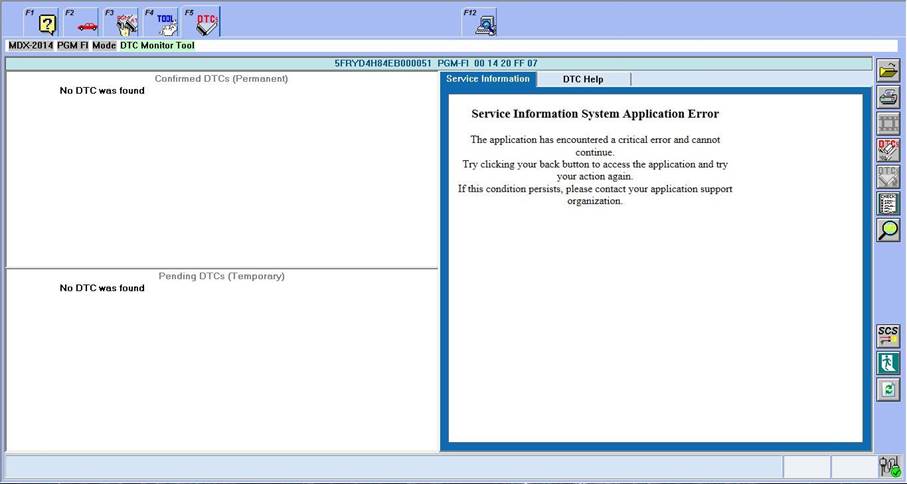
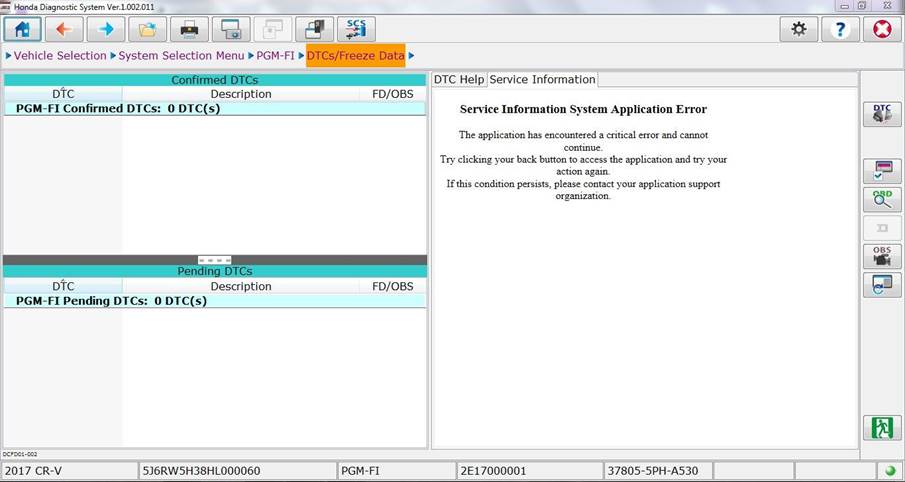
Work Around: This is a false error message that only occurs with no DTCs present and can be ignored. When DTCs are present, “Service Information” will function as expected.
Fixed software version and date: Fixed in HDS version 3.102.035 10-12-17.
38. No On-Board Snapshot (OBS) file created
Problem Description: 2017 Civic Type R is not creating OBS files when DTCs are set.
Known affected vehicle(s): 2017 Civic Type R
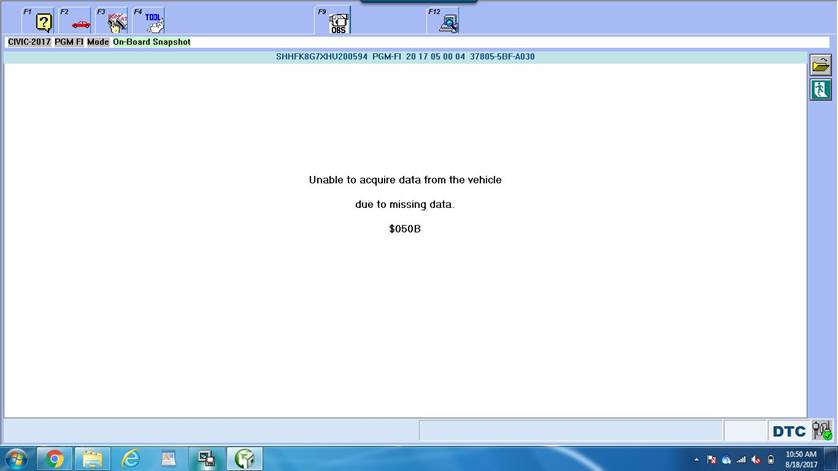
REF: HONCUST-639
Fixed software version and date: Fixed in “HDS 3.102.038” 10-23-17
39. TPMS no DLC signal
Problem Description: After attempting to connect to the TPMS system through the DLC, communication is broken.
Known affected Software: HDS version 3.102.035
Known affected vehicle(s): Vehicles with TPMS wheel sensors, direct type system
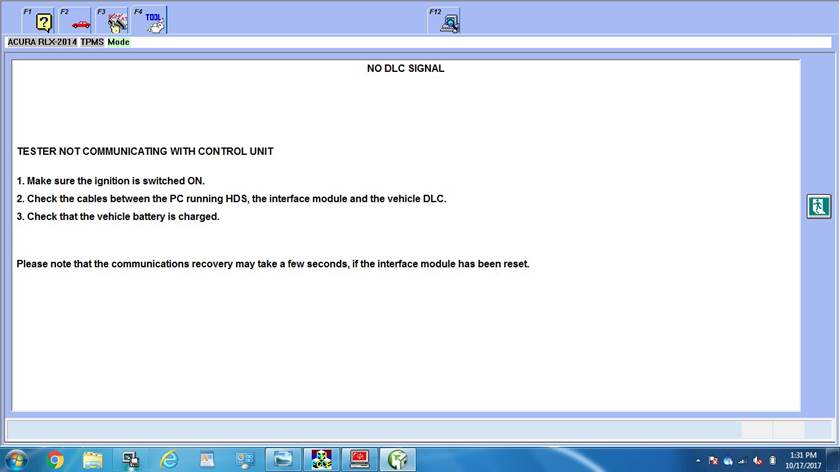
Work Around: You can reboot the software to continue working on other vehicle systems. To resolve the TPMS issue, you will need to uninstall HDS version 3.102.035 and reinstall HDS 3.102.029 via Honda Download Manager. Contact the Special Tools Hotline if necessary.
REF: HONCUST-668
Fixed software version and date: Fixed in “HDS 3.102.038” 10-23-17
Reprogramming
1. J2534 Rewrite displays "This vehicle does not need an update at this time"
Problem Description: Some Antivirus software applications may cause a failure during the HDM install process, resulting in an incomplete install, and missing calibration files.
Known affected vehicle(s): All
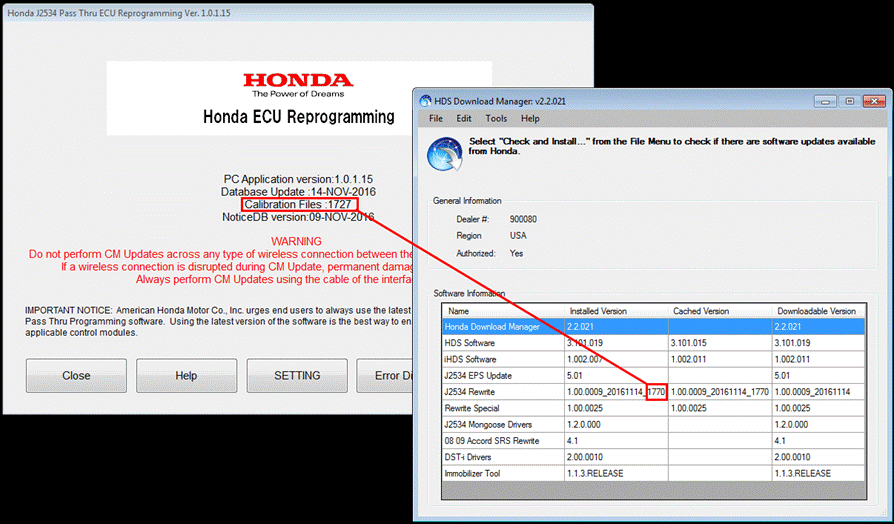
Work Around: Compare “Calibration Files” on the J2534 Rewrite against the Honda Download Manger. If numbers do not match, disable antivirus, and reinstall J2534 Rewrite Software.
Ref: JRWT-44
2. J2534 Rewrite program displays extra programming IDs
Problem description: When performing an update to the 16 Pilot & MDX 9 Speed transmission, J2534 rewrite displays extra programming IDs.
Known affected vehicle(s): 16 Pilot & 16 MDX with 9 Speed transmission
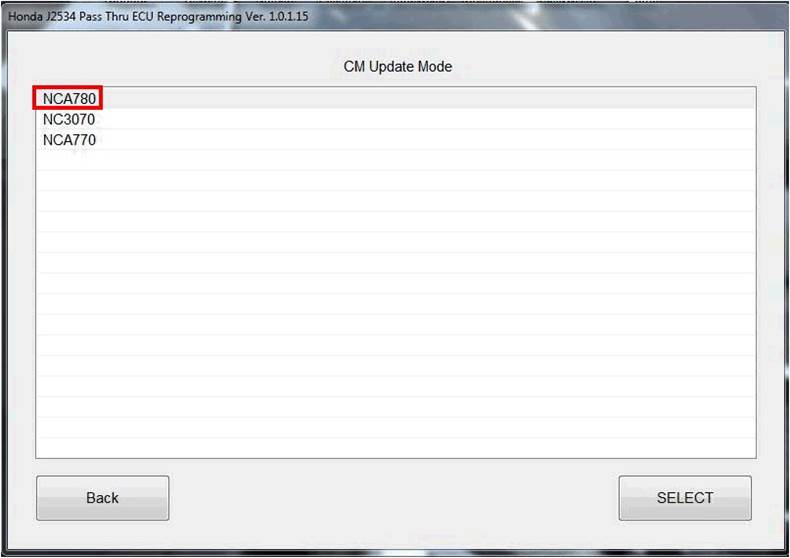
Work Around: Contact Tech Line for assistance in choosing the correct calibration for the vehicle.
Ref: JRWT-46
Fixed software version and date: fixed in J2534 Rewrite Standard 1.00.0015, deployed 2-22-18
3. Error 54 during J2534 Rewrite reprogramming
Problem description: Some users may experience “Error 54” when reprogramming the ABS/VSA
Known affected vehicle(s): 2013 Accord
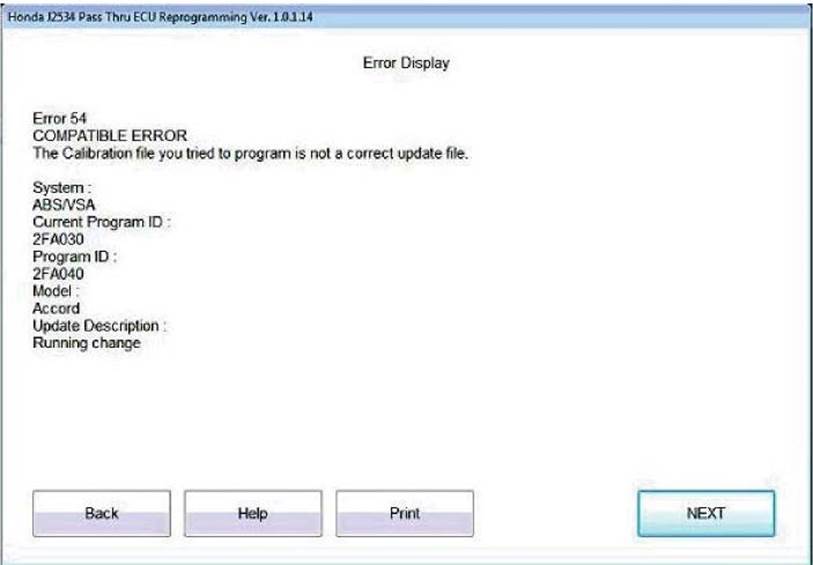
Fixed software version and date: PC version 1.0.1.15, Data base version 30-AUG-2016, deployed 9-5-16.
4. IMA battery types not displayed
Problem description: J2534 rewrite screen does not display the various battery types. These are listed in the Service Bulletin and identified with a 3-character code.
Known affected vehicle(s): 2003-05 Civic Hybrid, 2005-07 IMA ACCORD
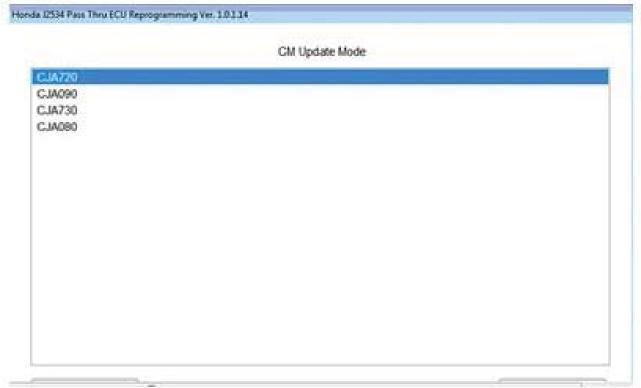
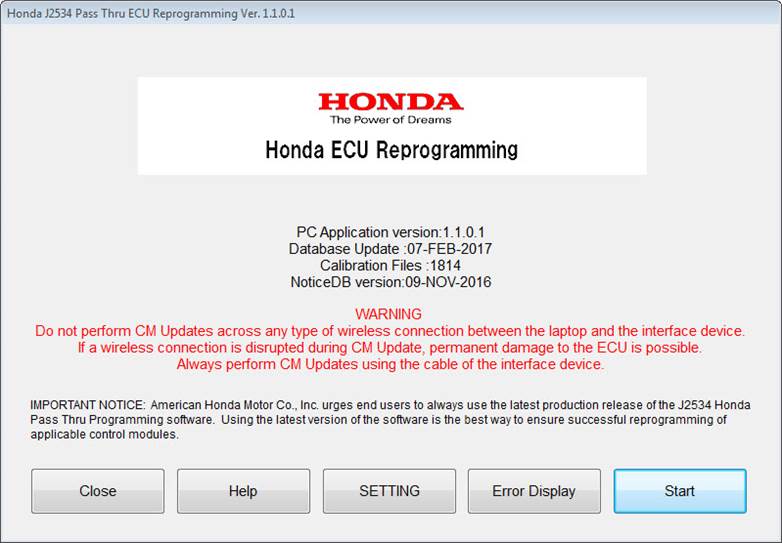
Forecast fix: Fixed with J2534 Rewrite version 1.1.0.1 Database Update 07-FEB-2017
Work Around: If you are still experiencing an issue, you can still use the matrix “Reference A” at the end of this document.
Fixed software version and date: J2534 Rewrite 1.00.0012_20170207 2-14-17
5. J2534 Reprogramming application confusing title screen
Problem Description: Confusing screen navigation when a Service Bulletin number is entered. Only enter the specific number if the Service Bulletin instructs you to. For all other Service Bulletins, leave this area blank. Click “Start” and proceed to check to see if the vehicle needs an update.
Known affected vehicle(s): All
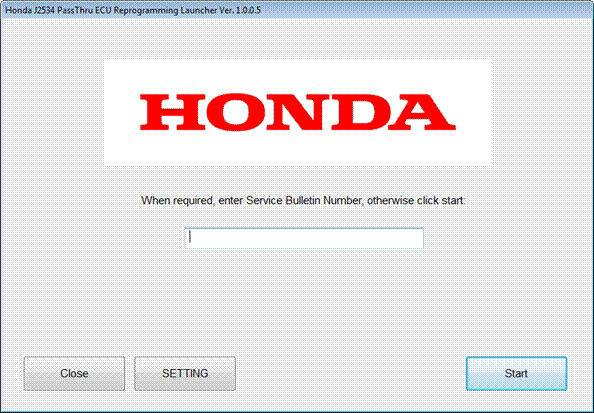
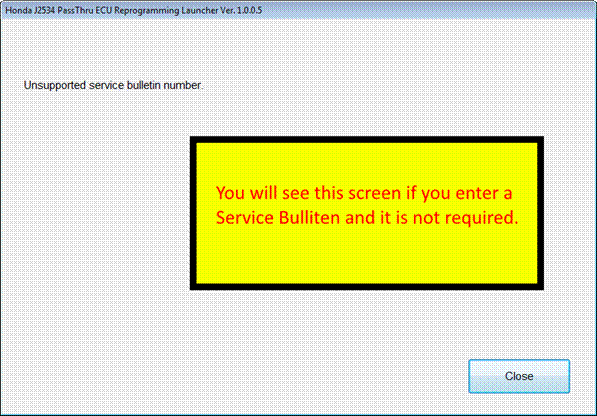
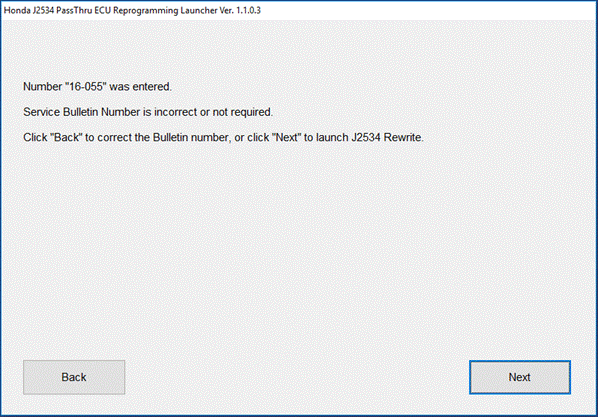
Fixed software version and date: J2534 Rewrite version 1.00.0013_20170417 04/19/2017
New Launcher Text: When Instructed by Service Bulletin, enter Service Bulletin Number (including hyphens). Otherwise click Start.
New Error Screen: The enhanced error screen allows you proceed even if an incorrect Service Bulletin is entered.
6. Error 50 data link communication error displays
Problem description: There are some instances where J2534 rewrite is unable to start vehicle system reprogramming. The PC will not communicate with the VCI.
Known affected vehicle(s): All

Work Around: Confirm that the correct VCI is selected from the Honda Launch Pad, or the J2534 Rewrite “Setting” menu – choose “Device”. Select the VCI in use.
Fixed software version and date: J2534 Rewrite 1.00.0012_20170207 2-14-17
Ref: JRWT-9
7. J2534 Rewrite displays "PGM-FI (Diesel)” in the System Selection screen
Problem Description: When performing a CM update the PGM-FI ECU may be listed as PGM-FI(Diesel). Though mislabeled, that ECU name applies to gasoline vehicles as well.
Known affected vehicle(s): Multiple Vehicles
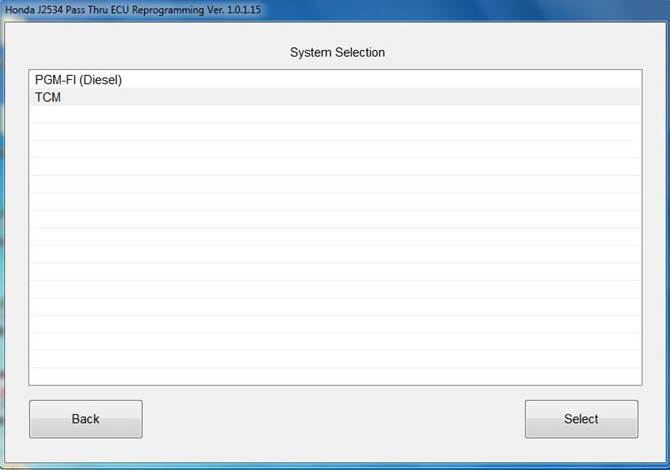
Work Around: The J2534 Rewrite is a global application and is subject to occasional market bleed-over. Select “PGM-FI (Diesel)” and proceed with update as normal.
Ref: JRWT-38
Fixed software version and date: Fixed in “J2534 Rewrite version 1.1.0.2 Database Update 06-OCT-2017” 10-12-17
Immobilizer
1. Immobilizer Setup Tool not found error message
Problem Description: Error message appears when launching the Immobilizer Setup Tool. The error message tells the user that Windows cannot find the executable “Grade-X Runtime.exe”.
Known affected vehicle(s): All vehicles equipped with an immobilizer system
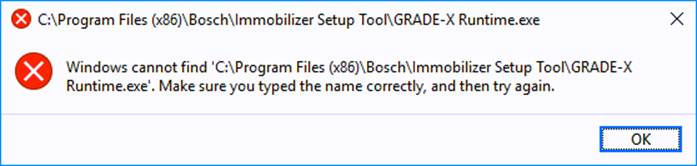
Work Around: This issue has been found to be caused by antivirus software running on the PC during installation. To resolve the issue, the software must be reinstalled with antivirus software disabled. To reinstall the software, you will need to uninstall the corrupt Immobilizer Setup Tool software using the Control Panel on your PC, disable the antivirus, and then perform a “Check and Install” with the Honda Download Manager. For additional support, contact the Special Tools Hotline.
Ref: HONCUST-877
Fixed software version and date: IST 1.3.6 deployed 9-12-19
2. No Communication Message with key in the ignition
Problem Description: A no communication message is displayed with the Immobilizer Setup Tool when attempting to access the immobilizer system with the key in the ignition.
Known affected vehicle(s): 2005-2008 RL
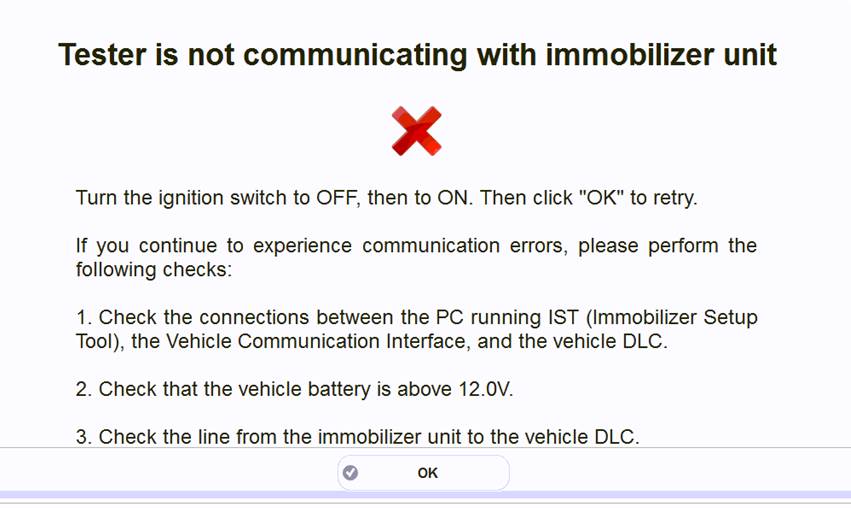
Work Around: The issue occurs in Immobilizer Setup Tool version 1.3.1.Release. A previous version of Immobilizer Setup Tool is needed. Contact Special Tools Hotline for support with downgrading Immobilizer Setup Tool.
Ref: HONCUST-874
Fixed software version and date: IST 1.3.3 deployed 6-11-19
3. Cannot add keys using the Immobilizer Setup Tool
Problem Description: User will get prompted with a “Immobilizer system is not normal” when attempting to add keys or performing “System Check”.
Known affected vehicle(s): 2003-2007 Honda Accord and 2004-2006 Acura TSX
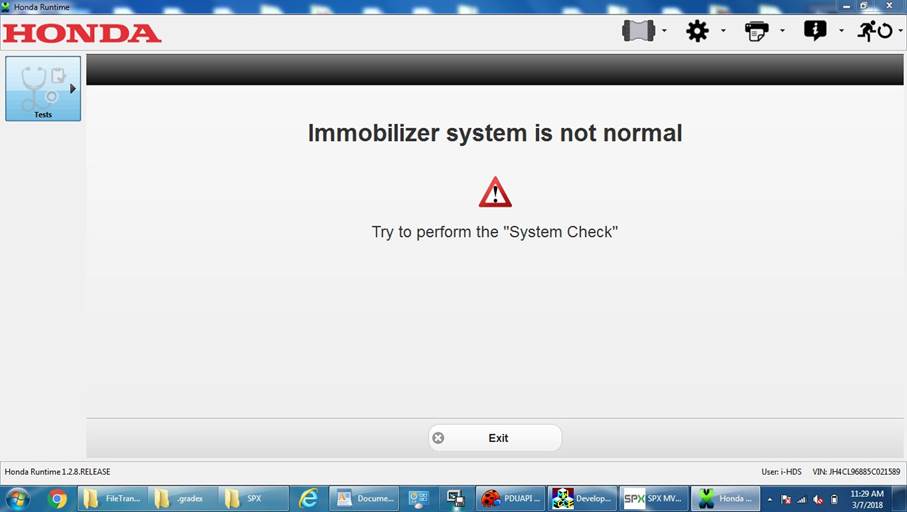
Work Around: The root cause for the failure is being investigated. If this occurs, contact the Special Tools Hotline for support.
Ref: HONCUST-736
Fixed software version and date: IST 1.2.9 deployed 7-2-19
4. No Communication with immobilizer unit
Problem Description: User cannot get past the no communication screen with Immobilizer Setup Tool.
Known affected vehicle(s): 2005-2012 Acura RL
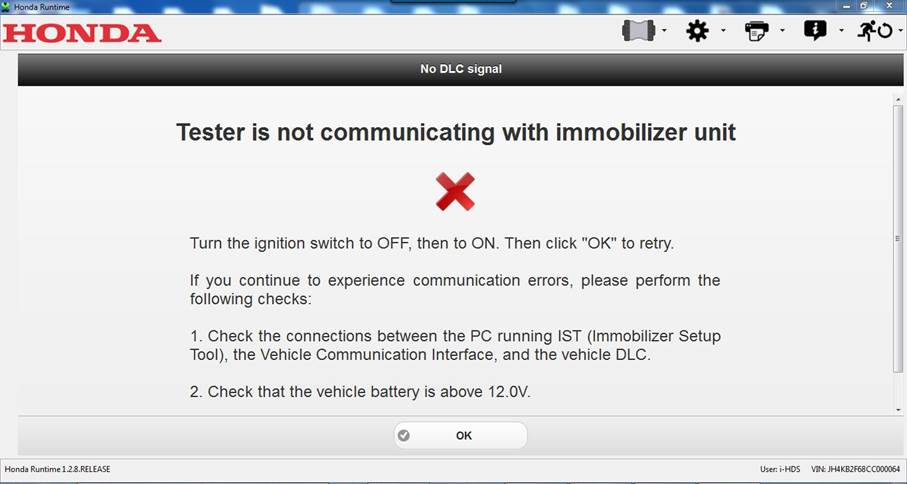
Work Around: Remove the key from the Key Access Remote, remove the Steering Column Ignition Knob, insert key in the ignition, turn on (KOEO), and re-attempt to connect to the vehicle with the Immobilizer Setup Tool. Please consult service manual for Ignition knob removal instructions.
Ref: HONCUST-738
Fixed software version and date: IST 1.2.9 deployed 7-2-19
5. Immobilizer Setup Tool displaying ‘No items defined’
Problem Description: The Immobilizer Setup Tool displays a ‘No items defined’ message after logging into and validating credentials. Some users are not able to progress past this point to ADD/DELETE keys, reprogram PCM, etc.
Known affected vehicle(s): Various
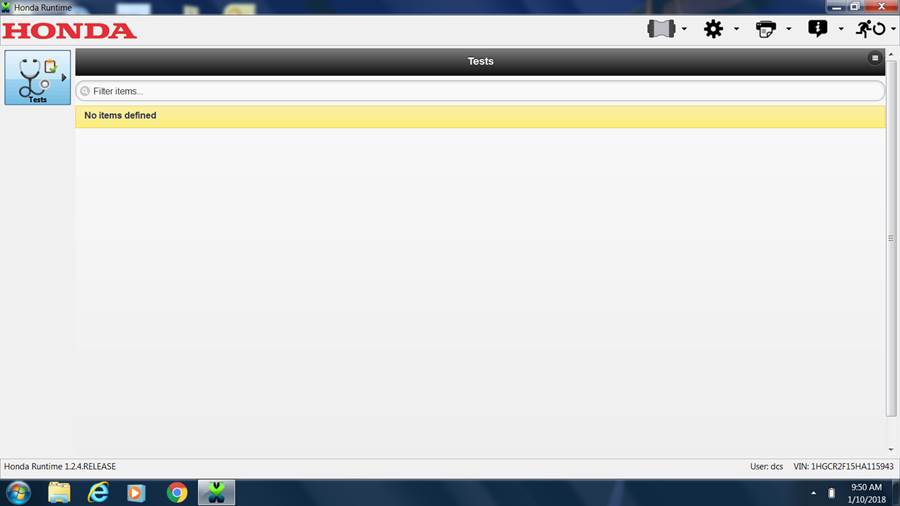
Work Around: This issue does not affect all installations of Immobilizer Setup Tool. If you experience this issue, please call the Special Tools Hotline to begin troubleshooting procedures.
Ref: HONCUST-702
Fixed software version and date: fixed in IST 1.2.7, deployed 2-22-18
6. Immobilizer Setup Tool – User Authentication Failed
Problem Description: The Immobilizer Setup Tool displays a User Authentication Failed message after attempting to login with valid credentials.
Known affected vehicle(s): Various
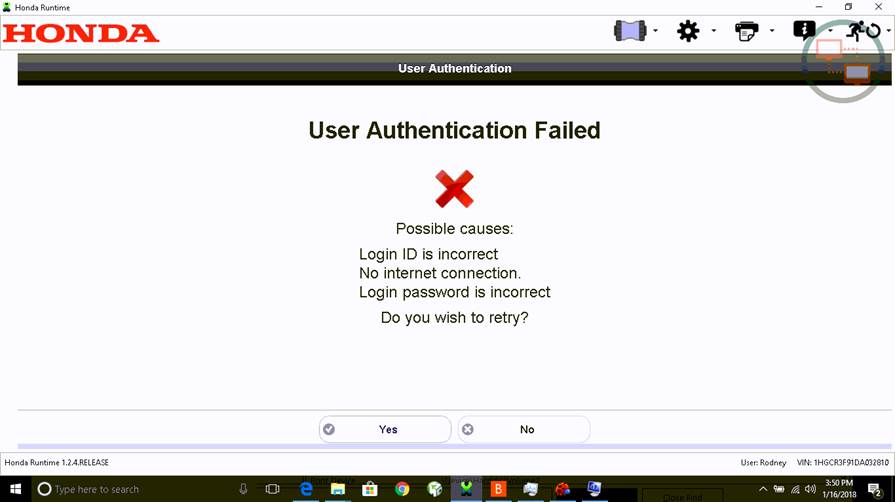
Work Around: Attempt to login again. If you experience difficulties regarding this issue, please call the Special Tools Hotline to begin troubleshooting procedures.
Ref: HONCUST-709
Fixed software version and date: fixed in IST 1.2.7, deployed 2-22-18
7. Unable to replace ECM/PCM for older vehicles
Problem Description: Using the Immobilizer Setup Tool, you may be advanced to the next screen on some older vehicles automatically, and without user interaction. This can prevent proper ECM/PCM programming for replacement.
Known affected vehicle(s): Vehicles that use Type I Immobilizer (96-04 RL, 97-01 Prelude, 97-05 NSX)
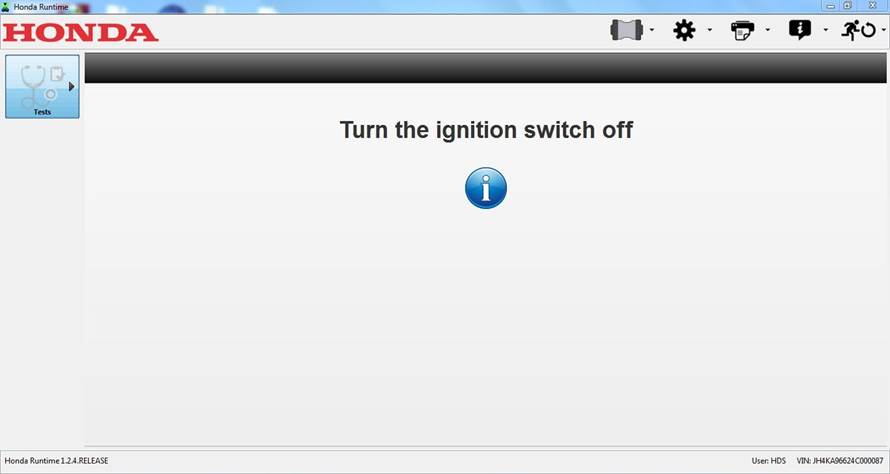
Work Around: If you experience this, try reloading the software.
Ref: HONCUST-665
Fixed software version and date: fixed in IST 1.2.7, deployed 2-22-18