Driver Information Interface (Right Side Area)
The driver information interface shows information such as the estimated travelable distance and fuel economy of the vehicle. It also displays messages such as warnings and other helpful information.
When a warning message displays, please check the message and contact a dealer to have the vehicle inspected if necessary. Please refer to the pages below if the Engine oil pressure low or Engine temperature too hot message is displayed.
Switching the Display
Roll the right selector wheel to view different types of content.
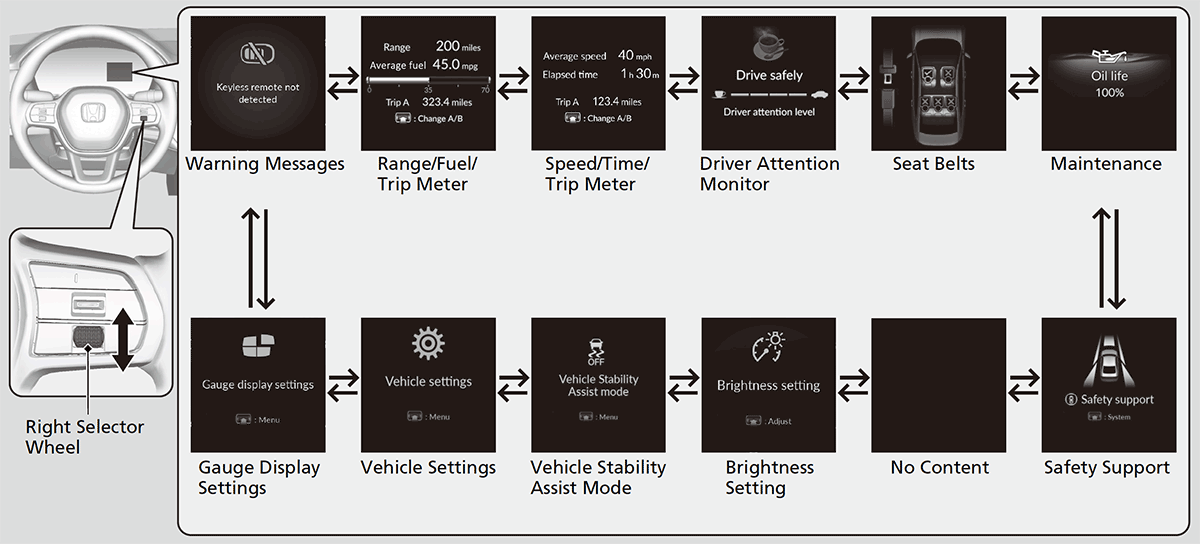
- Detail
-
You can add or remove content from the driver information interface.
Range/Fuel/Trip Meter
Press the right selector wheel to switch between trip meter A and trip meter B.
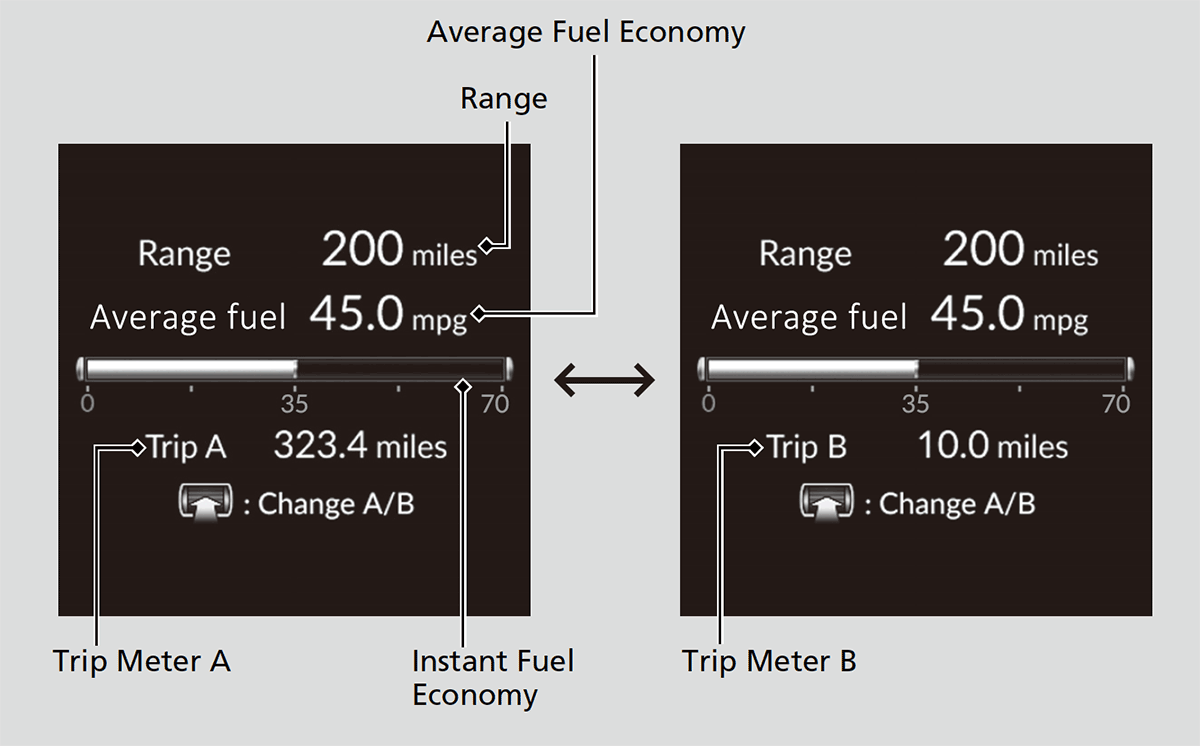
Trip meter
Shows the total number of miles or kilometers driven since the last reset. Meters A and B can be used to measure two separate trips.
To reset the trip meter, display it, press and hold the right selector wheel, and then select Reset.
- The trip meter is reset to 0.0.
Average fuel economy
Shows the estimated average fuel economy of each trip meter in mpg or l/100 km. The display is updated at set intervals. When a trip meter is reset, the average fuel economy is also reset.
- Detail
-
You can change when to reset the average fuel economy.
Instant fuel economy
Shows the instant fuel economy as a bar graph in mpg or l/100 km.
Range
Shows the estimated distance you can travel on the remaining fuel. This estimated distance is based on the vehicle’s current fuel economy.
- Detail
-
The driving range displayed is only an estimate and may differ from the actual distance the vehicle can travel.
Speed/Time/Trip Meter
Press the right selector wheel to switch between trip meter A and trip meter B.
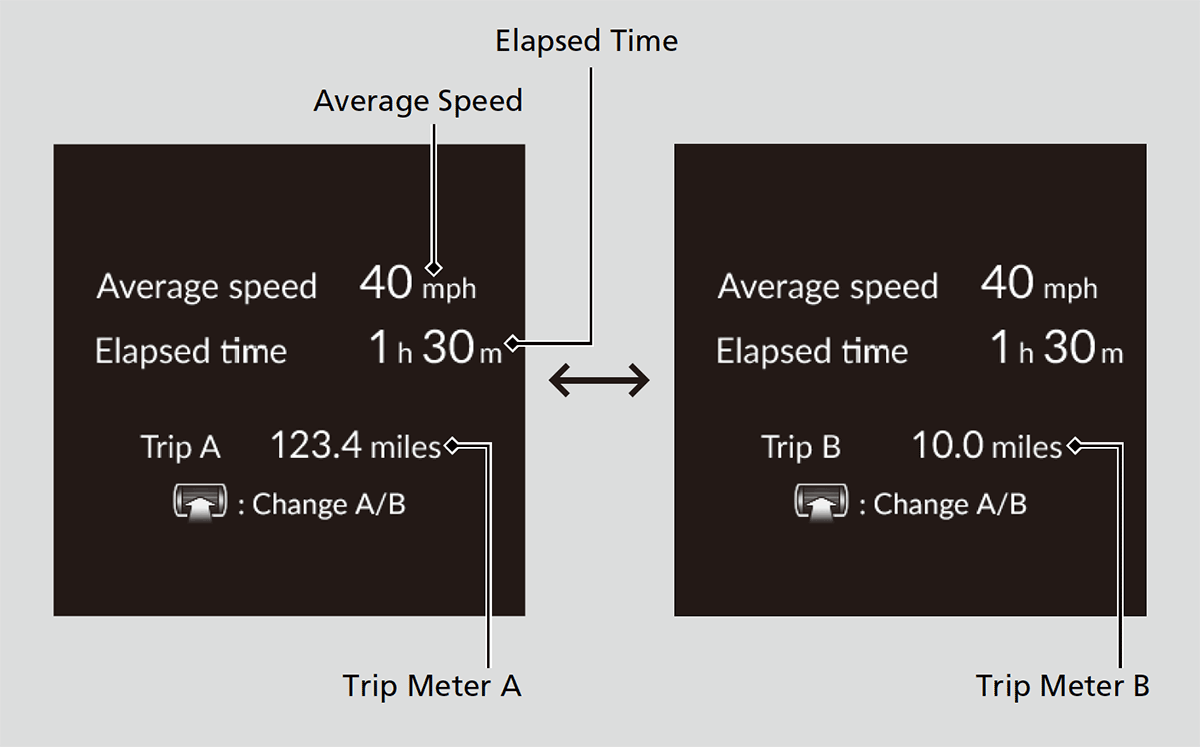
Trip meter
Elapsed time
Shows the time elapsed since Trip A or Trip B was reset.
- Detail
-
You can change when to reset the elapsed time.
Average speed
Shows the average speed in mph or km/h since Trip A or Trip B was reset.
- Detail
-
You can change when to reset the average speed.
Driver Attention Monitor
The Driver Attention Monitor analyzes steering inputs to determine if the vehicle is being driven in a manner consistent with drowsy or inattentive driving. If it determines that the vehicle is being driven in such a manner, it will display the degree of the driver’s attention on the driver information interface.
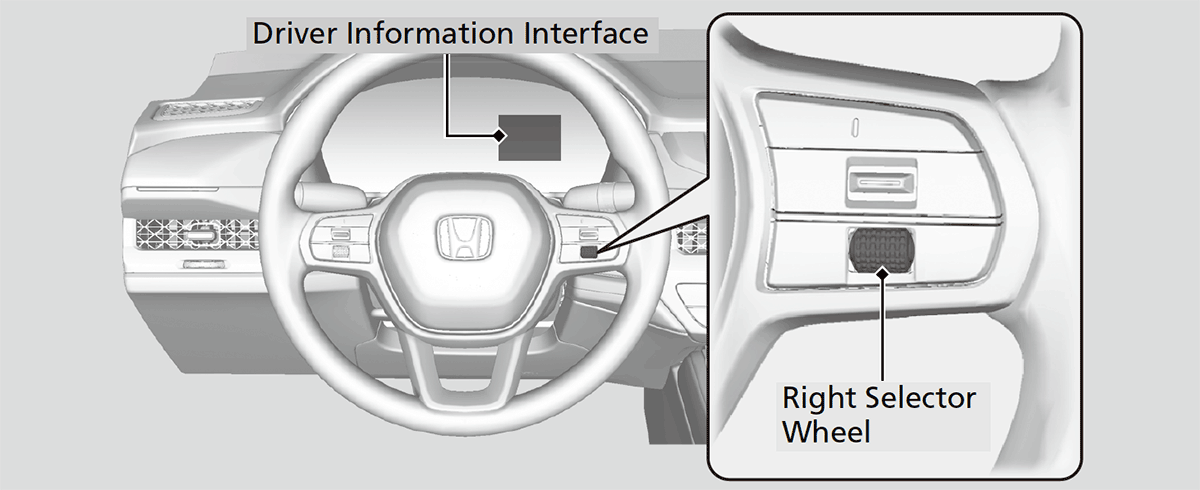
-
When you select Driver Attention Monitor on the driver information interface, bars on it light up in white to indicate the degree of the driver’s attention.
-
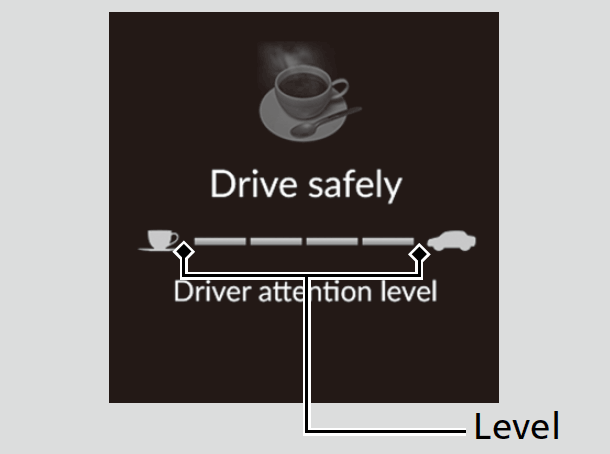
-
If two bars light up, the Driver attention level low message will appear.
-
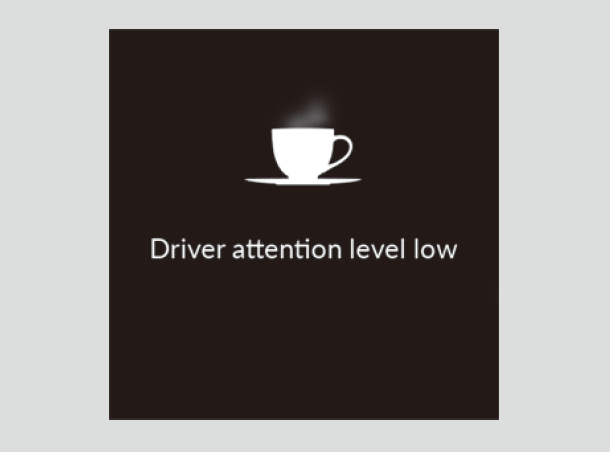
-
If one bar lights up, the Driver attention level low. Time for a break. message will appear, a beep will sound, and the steering wheel will vibrate.
If this message appears, stop in a safe location and rest for as long as needed.
The message will disappear when the right selector wheel is rolled or when the system has determined that the driver is driving normally.
If the driver does not take a break and the monitor continues to detect that the driver is very tired, the message will appear again after approximately 15 minutes, accompanied by a beep and steering wheel vibrations.
The message does not appear when the traveling time is 30 minutes or less. -
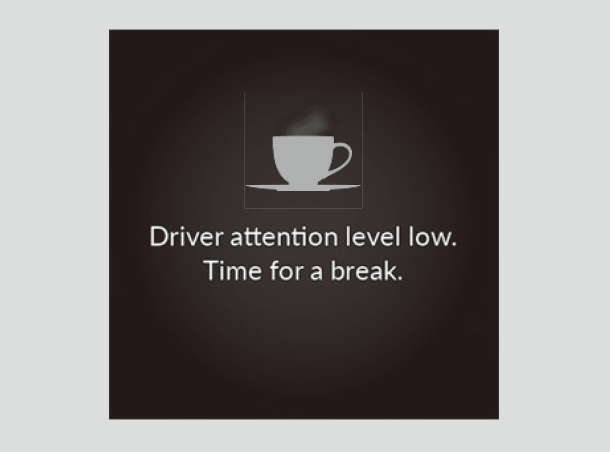
- Detail
-
The Driver Attention Monitor cannot always detect if the driver is tired or inattentive.
Regardless of the system’s feedback, if you are feeling tired, stop in a safe location and rest for as long as needed.
The Driver Attention Monitor resets when:
- The engine is turned off.
- The driver unfastens the seat belt and opens the door while the vehicle is stopped.
For the Driver Attention Monitor to function:
- The vehicle must be traveling above 25 mph (40 km/h).
- The electric power steering (EPS) system indicator must be off.
- Detail
-
The bars on the driver information interface remain grayed-out unless the Driver Attention Monitor is functioning.
Depending on driving conditions or other factors, the Driver Attention Monitor may not function in the following circumstances:
- The steering assist function of the Lane Keeping Assist System (LKAS) is active.
- The condition of the road is poor; e.g., the surface is unpaved or bumpy.
- It is windy.
- The driver is frequently operating the vehicle in an assertive manner, such as changing lanes or accelerating.
Customizing
You can change the Driver Attention Monitor settings. Select Tactile and audible alert, Tactile alert, or OFF.
Seat Belts
Occurs, under specified conditions, when seat belts are latched or unlatched.
Maintenance
Shows the remaining oil life and Maintenance MinderTM.
Safety Support
Indicates the status of the Road Departure Mitigation system, CMBSTM, and blind spot information system*, such as On, Off, or Failure, by color and letters.
The following colors indicate the status of any of the above-mentioned systems:
- Green: The system is on.
- Gray: The system is off.
- Amber: There is a problem with the system.

- Detail
-
If a system is indicated by the color amber, have your vehicle checked by a dealer immediately.To turn each system on or off, first press the right selector wheel to switch displays. From the next display, you can select which system to turn on or off.
Road Departure Mitigation System
You can also confirm the status of each function by the color of the safety support indicator.
Brightness Setting
Press the right selector wheel when the Brightness setting screen is displayed.
When the power mode is in ON, you can use the right selector wheel to adjust instrument panel brightness.
Brighten: Roll the right selector wheel up.
Dim: Roll the right selector wheel down.
Press the right selector wheel to exit.
- Detail
-
The brightness of the gauge is automatically adjusted depending on the ambient brightness.
- The brightness dims when the ambient light is dark.
- The brightness brightens when the ambient light is bright.
You can change the setting even when the ambient lighting is bright, but the brightness of the gauge won’t change.
Vehicle Stability Assist Mode
You can turn the VSA® on or off.
-
Roll the right selector wheel to scroll to select Reduce traction control, then press the right selector wheel to check or uncheck it.
Vehicle Stability AssistTM (VSA®), aka Electronic Stability Control (ESC), System
-
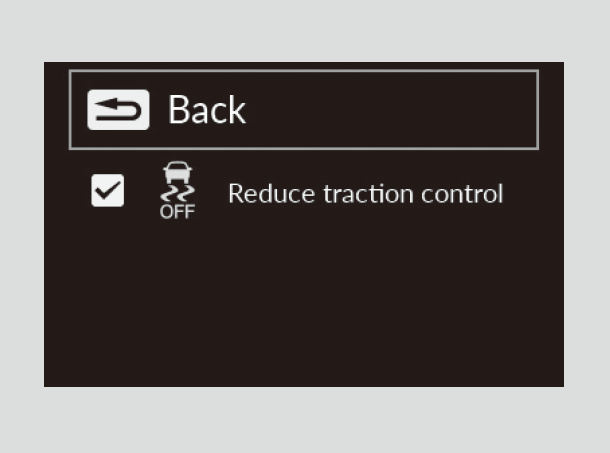
Gauge Display Settings
Speed/distance units
Enables you to set the displayed measurements to read in either miles and mph or km and km/h.
-
- Press the right selector wheel when you select the Gauge display settings on the driver information interface.
- Roll the right selector wheel to scroll to select Speed/distance units, then press the right selector wheel.
-
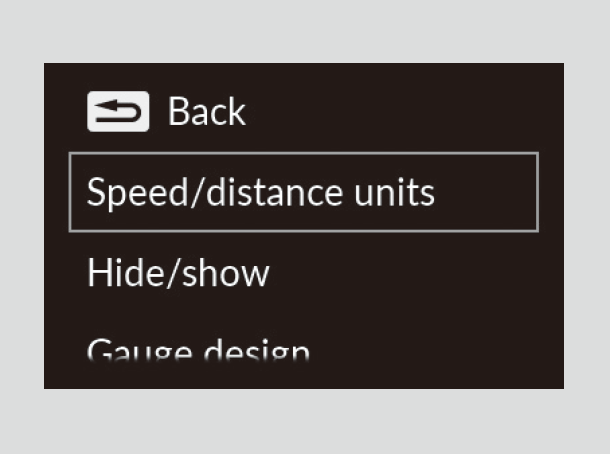
-
- Roll the right selector wheel to scroll to select your desired settings, then press the right selector wheel.
-
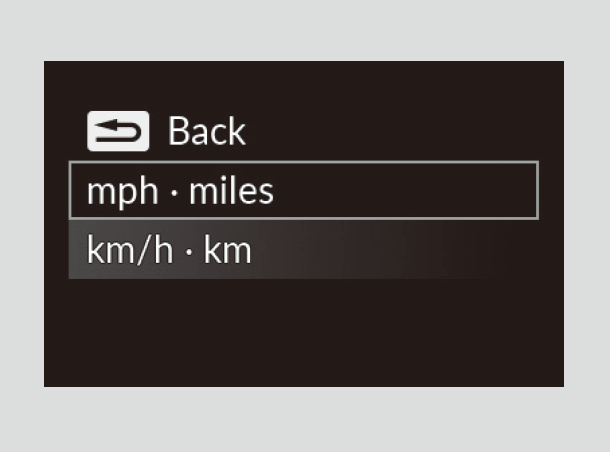
Arrange content on the right side area
You can choose which contents to display on the right side area.
-
- Press the right selector wheel when you select the Gauge display settings on the driver information interface.
- Roll the right selector wheel to scroll to select Hide/show, then press the right selector wheel.
-

-
- Roll the right selector wheel to scroll between contents, then press the right selector wheel to check or uncheck them.
-
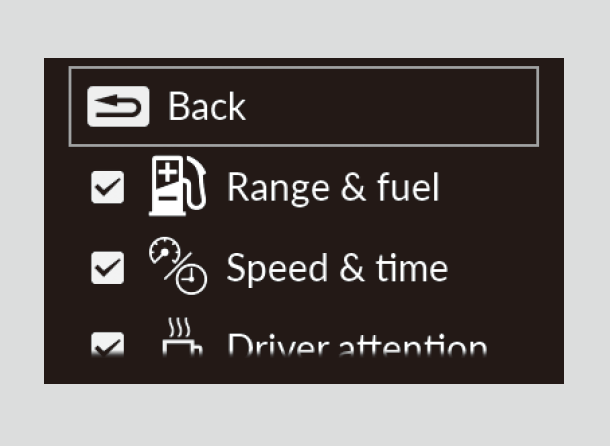
- Detail
-
Contents that are gray cannot be removed from the right side area.When you customize settings, shift to P.
Change gauge design
You can change the gauge design.
-
- Press the right selector wheel when you select the Gauge display settings on the driver information interface.
- Roll the right selector wheel to scroll to select Gauge design, then press the right selector wheel.
-
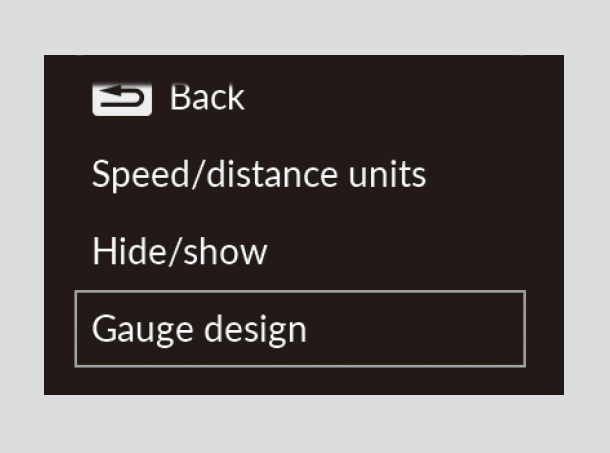
-
- Roll the right selector wheel to scroll to select your desired settings, then press the right selector wheel.
-
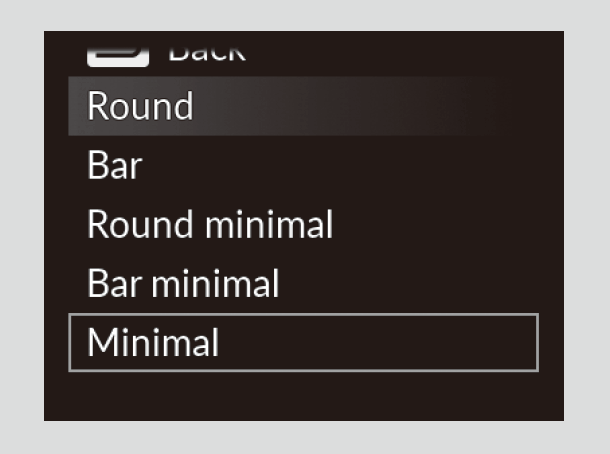
- Detail
-
When using the Round minimal or Bar minimal gauge design, a simplified display is used when ACC with Low Speed Follow is in operation.
Warnings
You can check if there are any active warning messages.
- Detail
-
If there are multiple warnings, you can roll the right selector wheel to see other warnings.
Vehicle Settings
Use the driver information interface to customize certain features.
- Detail
-
To customize other features, roll the right selector wheel.
When you customize settings, shift to P.
How to customize
Roll the right selector wheel to scroll to select  screen while the power mode is in ON, the vehicle is at a complete stop, and the shift position is in P. Then, press the right selector wheel.
screen while the power mode is in ON, the vehicle is at a complete stop, and the shift position is in P. Then, press the right selector wheel.
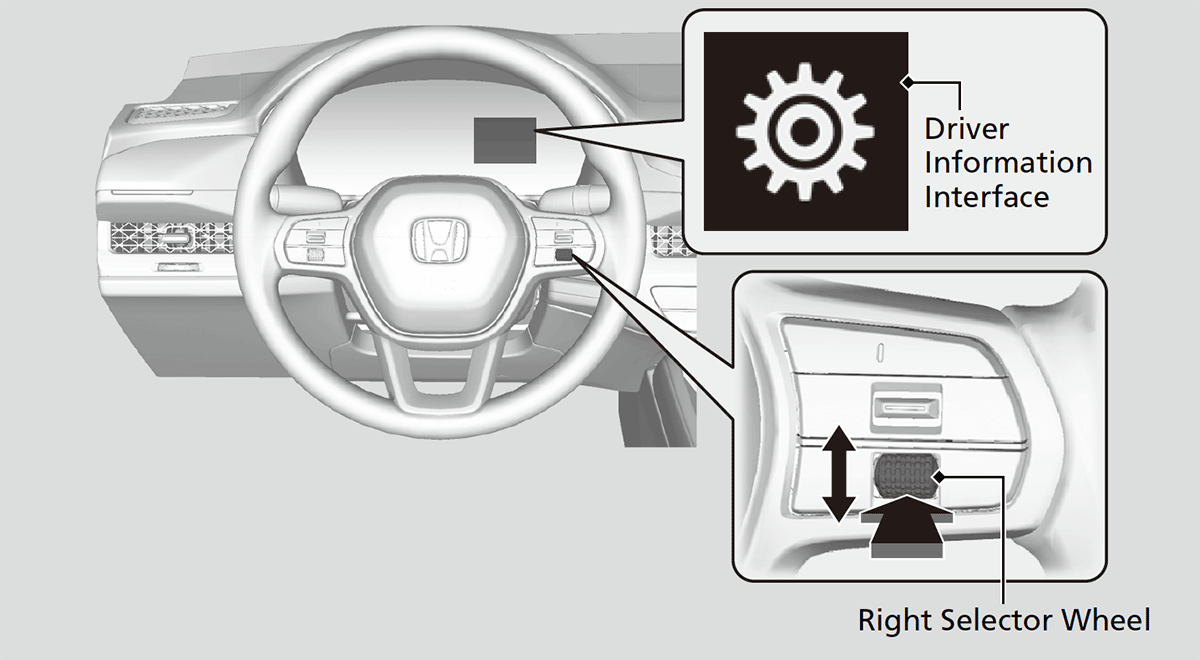
List of customizable options
|
Setup Group
|
Customizable Features
|
Description
|
Selectable Settings
|
|
|---|---|---|---|---|
|
TPMS calibration*
|
—
|
Calibrates the TPMS.
|
Cancel/Calibrate
|
|
|
Driver assist system setup
|
Forward collision warning distance
|
Changes the distance at which CMBSTM alerts.
|
Long/Normal*1/Short
|
|
|
ACC forward vehicle detect beep
|
Causes the system to beep when a vehicle is detected or when the vehicle is out of ACC with Low Speed Follow range.
|
ON/OFF*1
|
||
|
Road departure mitigation setting
|
Changes the setting for the Road Departure Mitigation system.
|
Narrow/Normal*1/Wide/Warning only
|
||
|
Lane keeping assist suspend beep
|
Causes the system to beep when the LKAS is suspended.
|
ON/OFF*1
|
||
|
Blind spot information*
|
Changes the setting for the blind spot information.
|
Audible and visual alert*1/Visual alert
|
||
- Default Setting
|
Setup Group
|
Customizable Features
|
Description
|
Selectable Settings
|
|
|---|---|---|---|---|
|
Driver assist system setup
|
Traffic sign recognition system display setting
|
Turns the traffic sign recognition system on and off.
|
ON*1/OFF
|
|
|
Traffic sign recognition system speed limit warning
|
Turns the traffic sign recognition system over speed warning on and off.
|
ON/OFF*1
|
||
|
Speed limit warning threshold setting
|
Changes the setting speed at which the traffic sign recognition system over speed warning is activated.
|
Speed limit*1/
Speed limit+3mph/ Speed limit+5mph/ Speed limit+10mph (When mph is selected)
Speed limit*1/
Speed limit+5km/h/ Speed limit+10km/h/ Speed limit+15km/h (When km/h is selected)
|
||
|
Driver attention monitor
|
Changes the setting for the driver attention monitor.
|
Tactile and audible alert*1/Tactile alert/OFF
|
||
- Default Setting
|
Setup Group
|
Customizable Features
|
Description
|
Selectable Settings
|
|
|---|---|---|---|---|
|
Meter setup
|
Language selection
|
Changes the displayed language.
|
English*1/Français/
Español |
|
|
Adjust outside temp. display
|
Adjusts the temperature reading by a few degrees.
|
-5°F ~ ±0°F*1 ~ +5°F
(U.S.) -3°C ~ ±0°C*1 ~ +3°C (Canada)
|
||
|
“Trip A” reset timing
|
Changes the setting of how to reset trip meter A, average fuel economy A, average speed A, and elapsed time A.
|
When fully refueled/
IGN OFF/Manually reset*1 |
||
|
“Trip B” reset timing
|
Changes the setting of how to reset trip meter B, average fuel economy B, average speed B, and elapsed time B.
|
When fully refueled/
IGN OFF/Manually reset*1 |
||
|
Adjust alarm volume
|
Changes the alarm volume, such as buzzers, warnings, turn signal sound, and so on.
|
High/Mid*1/Low
|
||
|
Fuel efficiency backlight
|
Turns the ambient meter feature on and off.
|
ON*1/OFF
|
||
|
Rear seat reminder
|
Turns the Rear Seat Reminder feature on and off.
|
ON*1/OFF
|
||
|
Speed/distance units
|
Selects the speed/distance units.
|
km/h∙km/mph∙miles*1 (U.S.)
km/h∙km*1/mph∙miles (Canada)
|
||
- Default Setting
|
Setup Group
|
Customizable Features
|
Description
|
Selectable Settings
|
|
|---|---|---|---|---|
|
Keyless access setup
|
Door unlock mode
|
Changes which doors unlock when you grab the driver’s door handle.
|
Driver door only*1/All doors
|
|
|
Keyless access light flash
|
Causes some exterior lights to flash when you unlock/lock the doors.
|
ON*1/OFF
|
||
|
Keyless access beep
|
Causes the beeper to sound when you unlock/lock the doors.
|
ON*1/OFF
|
||
|
Remote start system ON/OFF
|
Turns the remote engine start feature on and off.
|
ON*1/OFF
|
||
|
Lighting setup
|
Auto high-beam
|
Turns the auto high-beam on and off.
|
ON*1/OFF
|
|
|
Interior light dimming time
|
Changes the length of time the interior lights stay on after you close the doors.
|
60sec/30sec*1/15sec
|
||
|
Headlight auto off timer
|
Changes the length of time the exterior lights stay on after you close the driver’s door.
|
60sec/30sec/15sec*1/0sec
|
||
|
Auto light sensitivity*
|
Changes the timing for the headlights to come on.
|
Max/High/Mid*1/Low/Min
|
||
|
Auto headlight ON with wiper ON
|
Changes the settings for the wiper operation when the headlights automatically come on while the headlight switch is in the AUTO position.
|
ON*1/OFF
|
||
- Default Setting
|
Setup Group
|
Customizable Features
|
Description
|
Selectable Settings
|
|
|---|---|---|---|---|
|
Door setup
|
Auto door lock
|
Changes the setting for when the doors automatically lock.
|
With vehicle speed*1/Shift from P/OFF
|
|
|
Auto door unlock
|
Changes the setting for when the doors automatically unlock.
|
All doors when driver’s door opens*1/All doors when shifted to Park/All doors when ignition switched OFF/OFF
|
||
|
Walk away auto lock
|
Changes the settings for the automatic locking the doors when you walk away from the vehicle while carrying the keyless remote.
|
ON/OFF*1
|
||
|
Keyless lock answer back
|
LOCK/UNLOCK - The exterior lights flash.
LOCK (2nd push) - The beeper sounds.
|
ON*1/OFF
|
||
|
Keyless remote power window control
|
Turns remote window control using the keyless remote on and off.
|
ON*1/OFF
|
||
|
Lockout prevention
|
Changes the settings for the lockout protection function.
|
ON*1/OFF
|
||
|
Lock presetting
|
Changes the settings for the lock presetting function.
|
ON*1/OFF
|
||
- Default Setting
|
Setup Group
|
Customizable Features
|
Description
|
Selectable Settings
|
|
|---|---|---|---|---|
|
Climate control setup*
|
Driver seat automatic climate control
|
Turns the driver’s seat automatic climate control on and off.
|
ON*1/OFF
|
|
|
Passenger seat automatic climate control
|
Turns the passenger’s seat automatic climate control on and off.
|
ON*1/OFF
|
||
|
Maintenance reset
|
—
|
Resets the Maintenance MinderTM display when you have performed the maintenance service.
|
(Selects Reset Items)
|
|
|
Default all
|
—
|
Cancels customized changes you have made or restores them to their default setting.
|
Cancel/Set
|
|
- Default Setting
Example of customization settings
The steps for changing the “Trip A” reset timing setting to When fully refueled are shown below. The default setting for “Trip A” reset timing is Manually reset.
-
- Roll the right selector wheel to select Vehicle settings, then press the right selector wheel.
-
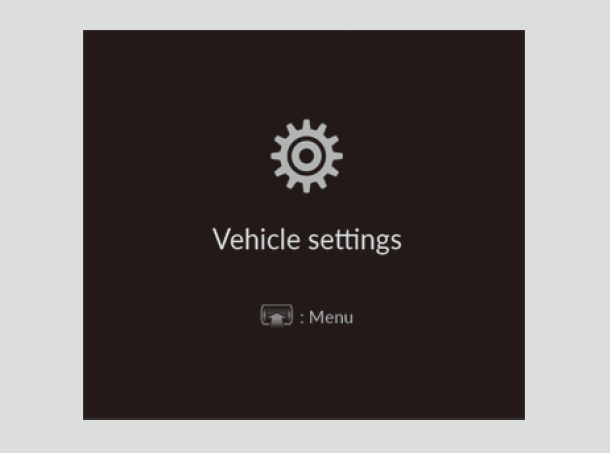
-
- Roll the right selector wheel until Meter setup appears on the display.
- Press the right selector wheel.
-
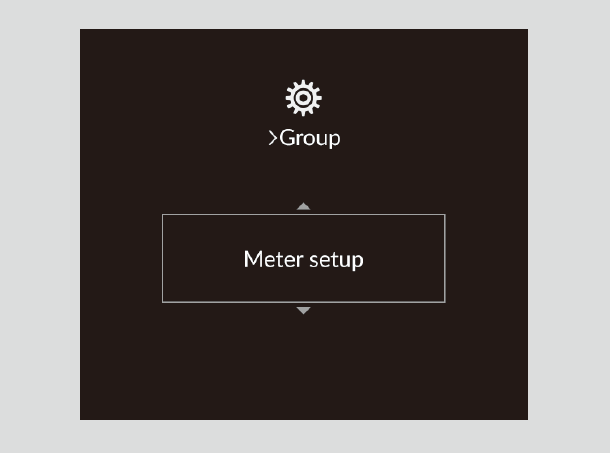
-
- Roll the right selector wheel until “Trip A” reset timing appears on the display, then press the right selector wheel.
- The display switches to the customization setup screen, where you can select When fully refueled, IGN OFF, Manually reset, or Back.
- Roll the right selector wheel until “Trip A” reset timing appears on the display, then press the right selector wheel.
-
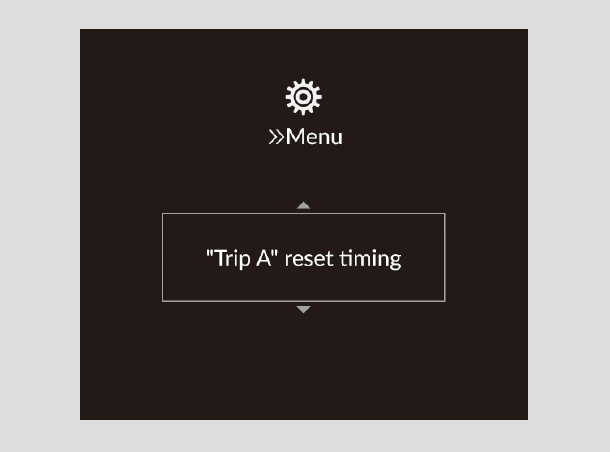
-
- Roll the right selector wheel and select When fully refueled, then press the right selector wheel.
- The Selected appears, then the display returns to the customization menu screen.
- Roll the right selector wheel and select When fully refueled, then press the right selector wheel.
-
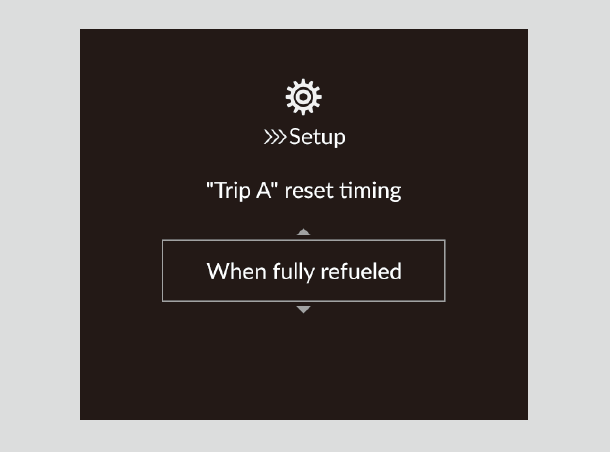
-
- Press the right selector wheel after Back appears on the display.
- Repeat Step 6 until you return to the normal screen.
-
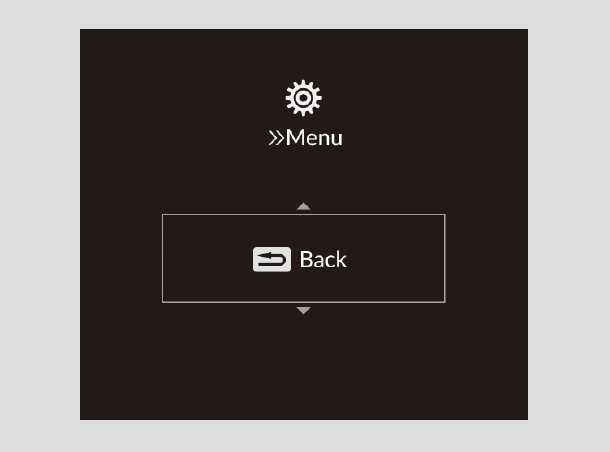
* Not available on all models
- Recommended topic(s)