Adjusting the Clock
- Detail
-
The clock is automatically updated through the audio system.You can customize the clock display to show the 12 hour clock or 24 hour clock.
You can customize the date display.
You can also adjust the clock by selecting the clock image or time displayed on the B-zone.-
Select Date & Time on the A-zone.
-
Select Set Date & Time.
-
Select Automatic Date & Time.
-
Select Off.
-
Select Set Date or Set Time.
-
Select ▲/▼ to adjust the dates, hours, and minutes.
-
Select the
 (back) icon to set the date or time.
(back) icon to set the date or time.
-
You can adjust the time manually in the audio/information screen when the power mode is in ON.
Adjusting the Time
-
- Select the HOME icon, then select General Settings.
- Select System.
- Select Date & Time.
- Select Set Date & Time.
- Select Automatic Date & Time, then select Off.
To adjust time:- Select Set Time.
- Selecting ▲/▼.
- AM/PM icon can be switched to each other either by selecting ▲/▼, or by directly touching the icon.
- When you customize the clock display to 24 hour clock, AM/PM icon is not displayed.
- Select the
 (back) icon to set the time.
(back) icon to set the time.
-
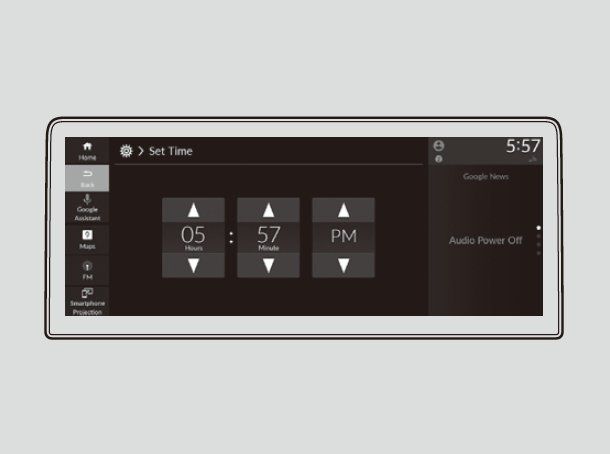
-
To adjust date:
- Select Set Date.
- Selecting ▲/▼.
- Select the
 (back) icon to set the time.
(back) icon to set the time.
-
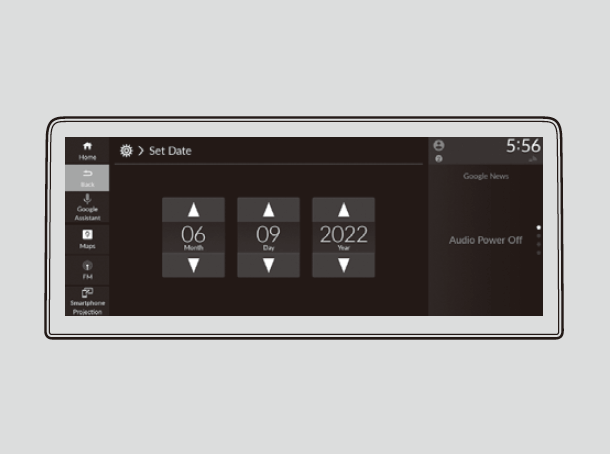
- Recommended topic(s)