Playing SiriusXM® Radio
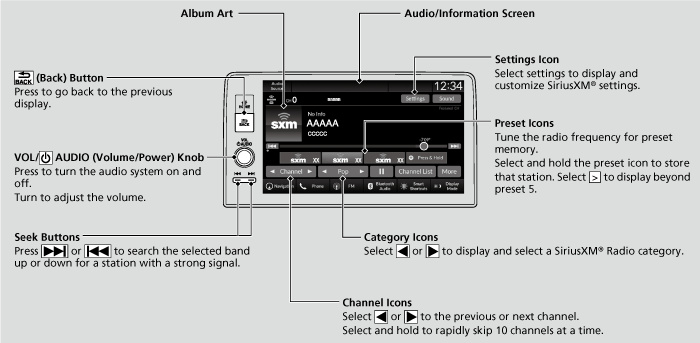
- Detail
-
In the channel mode, all available channels are selectable. In the category mode, you can select a channel within a category (Jazz, Rock, Classical, etc.).There may be instances when SiriusXM® Radio does not broadcast all the data fields (artist name, title). This does not indicate a problem with your audio system.SiriusXM® Radio stations load in ascending order, which can take about a minute. Once they have loaded you will be able to scroll up or down to make your selections.Switching the Audio Mode
Roll the left selector wheel or select Audio Source on the screen.
Tune Start:When you change to a preset channel, a song being played on that channel restarts from the beginning with this function. This can be turned on or off by the following procedure.-
Select Settings.
-
Select Tune Start.
-
Select ON or OFF.
To change a category, select Category icons, or select More and then select Category List.You can store 12 SiriusXM® channels into the preset memory. -
To Change the Tune Mode
- Select Settings.
- Select Tune Mode.
- Select Channel or Category.
Preset Memory
To store a channel:
- Tune to the selected channel.
- Select and hold the preset icon to store that channel.
- Selecting Press & Hold can be set a new preset channel.
Multi-channel preset (for music channels only)
You can store up to 10 of your preferred music channels per preset.
-
- Tune a station.
- Select and hold the preset number you want to add a music channel.
- Select Add to TuneMix or Create TuneMix.
- A message appears if there are no available presets.
-

- Detail
-
TuneMixTM is a registered trademark of SiriusXM® Radio, Inc.TuneMix:The multi-channel preset function can be turned on or off by the following procedure.
-
Select Settings.
-
Select TuneMix.
-
Select ON or OFF.
When you want to replace the channel, select Replace Preset.
If you want to delete a channel, select Edit TuneMix, and then select the channel you want to delete. -
Listening to Featured Channels
Suggested channel listing received from SiriusXM® can be displayed and selected.
- Select More.
- Select Category List.
- Select Featured Favorites.
- Select the featured favorite list title you want to listen to.
- The selected channel list of the title is displayed.
- Select the channel.
- Detail
-
Up to 10 featured channels by SiriusXM® can be displayed.To switch the sorting method, select Number or Name on the upper right of the screen.Select Keypad to use the on-screen keyboard for entering the channel number directly.
Replay Function
The system can record up to the last 60 minutes of your currently tuned channel’s broadcast, as well as the last 30 minutes of your preset channel’s broadcast, starting from the moment you turn the vehicle on. If you tuned to a preset channel, the system records up to 60 minutes of a broadcast instead of up to 30 minutes. You can rewind and replay the last 30 or 60 minutes of a broadcast.
Move the position you want to replay by selecting  or
or  .
.
To play or pause on playback mode, select the play/pause icon.
Returning to real-time broadcast
Select and hold  .
.
- Detail
-
The system starts storing broadcast in memory when the power mode is turned ON. You can go back to the program from that point.You can no longer replay any program once the power mode is turned off as it erases memory.
You can check how long the program has been stored in memory from the audio/information screen.
After 30 or 60 minutes of recording the system will automatically start deleting the oldest data.
(A): Shows how much time the replayed segment is behind the real-time broadcast
(B): Replayed segment
(C): Length stored in memory
(D): Play/Pause iconWhen you listen a multi-channel preset while at the playback mode, the replayed segment is not displayed.
Live Sports Alert
While listening to other channels, you can receive sports alerts such as scores from the games of your favorite teams.
To set up a favorite team
-
- Select Settings.
- Select Sports Notifications Setup.
- Select Favorite Teams.
- Select + Add Favorite Team.
- Select a team.
-

To set up an alert message
- Select Settings.
- Select Sports Notifications Setup.
- Select Notifications.
- Select Game Notifications or SportsFlash Game Play Notifications.
- Select Notifications.
- Select ON.
- Select a favorite team.
Receiving a sports alert
- A pop-up appears and notifies you of a sports alert.
- Select Listen.
- You can use the same items as the playback mode pop-up screen.
To go back to the previous screen, select .
.
- You can use the same items as the playback mode pop-up screen.
- Detail
-
The Pop-up appears and notifies you of a sports alert function.
Traffic and Weather Information
You can receive traffic and weather information.
To set up a traffic & weather information
- Select Settings.
- Select Traffic & Weather Now Setup.
- Select Selected City:.
- Select the region.
- When you do not want to receive the information, select No Market Selected.
Listening a traffic and weather information
- Select the status icon.
- Select the traffic and weather information.
- Play mode can also use the any items same as playback mode.
 .
. - Play mode can also use the any items same as playback mode.
- Detail
-
When traffic and weather information is received, a notification is displayed in the header area.
Traffic & Weather Now are registered trademarks of SiriusXM® Radio, Inc.
Channel Schedule
You can view a channel schedule or receive an alert when your favorite program is about to start.
- Detail
-
Select Keypad to use the on-screen keyboard for entering the channel number directly.
To view a channel schedule
-
- Select More.
- Select Channel Schedule.
-

To set up an alert message
- Select More.
- Select Channel Schedule.
- Select a program.
- Select Set Program Alert.
- Select Just Once or Every Time.
- Detail
-
The Pop-up appears and notifies you of an alert function.Selecting Just Once disables the alert feature next time you turn the power mode to ON.If you want to delete the alert, select Remove Alert.To enable an alert message, change settings for the alert function.
Manage Program Alert
You can change settings for the alert function.
To enable the alert function
-
- Select Settings.
- Select Manage Program Alerts.
- Select Notifications.
- Select ON or OFF.
-

To remove an alert
-
- Select Settings.
- Select Manage Program Alerts.
- Select Alerts Set.
- Select
 on the alert you want to delete.
on the alert you want to delete.
-

Scan
Sample each channel on the selected mode for 10 seconds.
- Select More.
- Select Scan.
You can change a scan mode by the following procedure.
- Select Settings.
- Select Scan Mode.
- Select Channel or Preset.
To turn off scan, select Stop.
- Detail
-
The “Scan Songs in Presets” function is based on TuneScanTM technology of SiriusXM®.The “Featured Channels” function is based on Featured FavoritesTM technology of SiriusXM®.TuneScanTM and Featured FavoritesTM are registered trademarks of SiriusXM® Radio, Inc.
SiriusXM® Settings
Change the SiriusXM® settings.
- Select Settings.
- Select an option.
- TuneMix: Turns multiple channel mix preset on and off.
- Tune Mode: Choose whether to group by category or channel number when changing channels.
- Scan Mode: Select the scan mode from all channels or presets.
- Tune Start: Start the currently playing song at the beginning when you switch to a music channel preset.
- Sports Notifications Setup: Set to receive sports alerts such as scores from your favorite teams.
- Traffic & Weather Now Setup: Set to receive traffic and weather information.
- Manage Program Alerts: Change settings for the alert function.
- Recommended topic(s)

