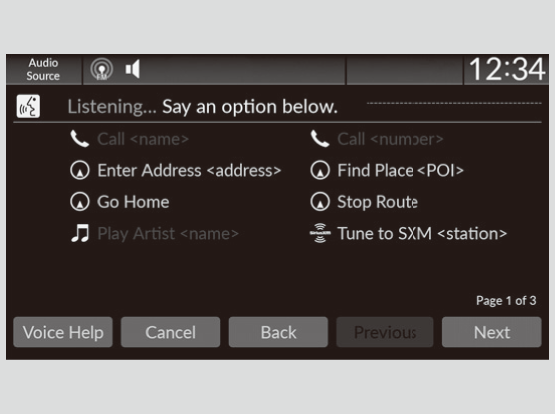Voice Control Operation
Your vehicle has a voice control system that allows hands-free operation.
The voice control system uses the  (Talk) button on the steering wheel and a microphone near the map lights on the ceiling.
(Talk) button on the steering wheel and a microphone near the map lights on the ceiling.
- Detail
-
When you press the
 button, a helpful prompt asks what you would like to do. Press and release the
button, a helpful prompt asks what you would like to do. Press and release the  button again to bypass this prompt and give a command.
button again to bypass this prompt and give a command.
Voice Recognition
To achieve optimum voice recognition when using the voice control system:
- Make sure the correct screen is displayed for the voice command that you are using.
The system recognizes only certain commands.
Available voice commands:
- Close the windows and moonroof.
- Adjust the dashboard and side vents so air does not blow onto the microphone on the ceiling.
- Speak clearly in a natural speaking voice without pausing between words.
- Reduce any background noise if possible. The system may misinterpret your command if more than one person is speaking at the same time.
- Detail
-
The voice control system can only be used from the driver’s seat because the microphone unit removes noises from the front passenger’s side.
Voice Portal Screen
When the  (talk) button is pressed, available voice commands appear on the screen.
(talk) button is pressed, available voice commands appear on the screen.
For a complete list of commands, say “Help” after the beep.
Depending on the selected mode, the displayed commands are different on the voice portal screen. The commands recognized are the same regardless of which screen is selected.
Normal Mode: A list of example commands is displayed to quickly complete your desired function.
Assist Mode: A list of basic commands is displayed to guide you step by step through the voice menu.
You can change the mode on the General Settings screen.
The system only recognizes the commands on the following pages, at certain screens.
Free-form voice commands are not recognized.
General Commands
When the voice portal screen is displayed, it will change to the top screen of each function by using the global commands.
- Music Search
- AM
- FM
- Sirius XM
- Navigation*
- Phone
Phone Commands
When the system recognizes a phone command, the screen will change to the dedicated phone voice recognition screen.
These commands can only be used when a phone is connected.
Phone Commands
- Call <name>
- Call <number>
The system only recognizes contact names stored in the phonebook of your phone. If a full name is registered in the first name field, the system will recognize the first name and last name as one contact name.
Phone commands are not available if using Apple CarPlay.
Audio Commands
When the system recognizes an audio command, the screen will change to the dedicated audio voice recognition screen.
FM Commands
- Tune to <FM frequency>
AM Commands
- Tune to <AM frequency>
Sirius XM Commands
- Tune to SXM <channel number>
- Tune to SXM <station name>
iPod Commands
- List Album <name>
- List Artist <name>
- List Genre <name>
- List Playlist <name>
- Play <artist> <album>
- Play
- Play Album <name>
- Play Artist <name>
- Play Genre <name>
- Play Music <text:media_combo>
- Play Playlist <name>
- Play Song <name>
USB Commands
- List Album <name>
- List Artist <name>
- List Playlist <name>
- Play <artist> <album>
- Play
- Play Album <name>
- Play Artist <name>
- Play Music <text:media_combo>
- Play Playlist <name>
- Play Song <name>
Navigation Commands*
The screen will change to the navigation screen when a navigation voice command is received.
Standard Commands
- Voice Help
- Cancel
- Back
Voice Help provides guidance for the current screen.
List Commands
- Previous
- Next
- Yes
- No
* Not available on all models
- Recommended topic(s)