Setting Home Location
Use the personal information menu to set your home location.
-
- Select Go Home and then select Yes.
-

-
- Select Address then select an option.
- Select Select from Map to set home location.
- If selecting other than Select from Map, proceed to steps 3 and 4.
- Select the home location.
- Select Save and then select Save.
- Select Address then select an option.
-

The following options are available:
- Select from Map: Sets your current location as your home location.
- Keyword Search: Sets the home location by entering a keyword or address.
- Category Search: Sets the home location by selecting a category.
- Address Search: Sets the home location by entering the address.
- Search Along Route: Sets the home location by along route.
- Saved Places: Sets the home location by selecting a place stored in the Saved Places list.
- Phone Number Search: Sets the home location by phone number.
- Coordinates Search: Sets the home location by entering coordinates.
- Recent: Sets the home location from a recently found location.
- Downloaded Places: Sets the home location by downloaded places.
- Detail
-
The home location can be overwritten. Select Manage Places and then select Home.
Manage PlacesAvoidance AreasEditing Recent DestinationsEditing Downloaded Places
Edit Home:
Name: Enter the preferred name.
Phone No.: Enter the preferred phone number.
Editing Home Location
-
- Select an item to edit.
- Select Save.
-

The following options are available:
- Name: Enters a new name for the location.
- Address: Enters a new location.
- Phone No.: Enters a new phone number.
- Recommended topic(s)