Viewing the Route
This section describes how to follow the route guidance to your destination.
- Detail
-
When your phone is connected to Bluetooth® HandsFreeLink®, the navigation screen will switch to the incoming call screen when receiving a call.You can stop your vehicle en route (e.g., to rest, stop for gas, etc.), and then continue on your route.If you did not complete your route, the navigation restarts when you restart your vehicle.Intersection View ScreenThe intersection view screen displays a view of the upcoming intersection and which lane you should be driving.
 You can also turn off the intersection view screen.
You can also turn off the intersection view screen.
Map Screen
- After calculating the route to your destination, the route is displayed on the map screen.As you drive, the system tracks your position on the map in real time and provides guidance as you approach each guidance point on the route.
-

The following options are available:
- Selects the next guidance indicator to replay the voice guidance for the next maneuver.
 : Sets whether to hear a voice guidance on and off.
: Sets whether to hear a voice guidance on and off.
Turn List
The turn list screen displays turn-by-turn instructions and the distance between turns.
-
- Set the Maneuver List to ON.
- Select
 on the map.
on the map.
-

- Detail
-
Turn-by-Turn DirectionsThe next guidance point appears on the Driver Information Interface.
The Turn-by-Turn directions may not be displayed if the information cannot be received correctly.
Turn Information
The turn information screen displays the turn on the map and the distance remaining before you reach the turn. The lane assist screen may display a view of the upcoming intersection.
- Set the Surface Street in Maneuver Assist Popup to on.
-

Route Overview
The route overview screen displays the entire route and current vehicle position.
Off-Road Breadcrumbs Display
If you set the off-road breadcrumbs to show, a series of lines (breadcrumbs) are displayed to track your movement on a off-road.
- Detail
- Recommended topic(s)