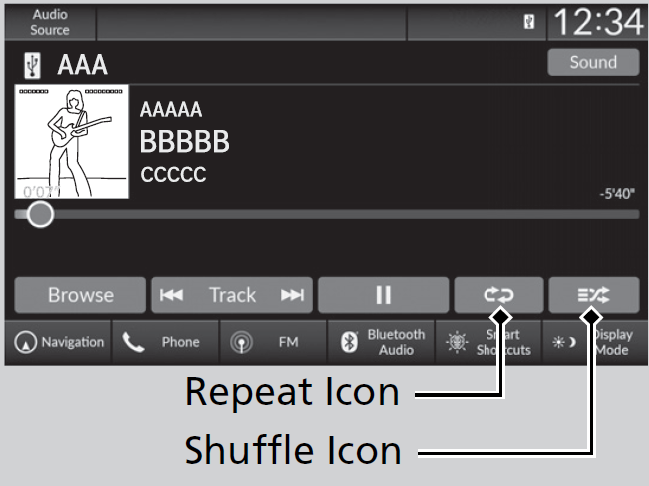Playing an iPod
Using your USB connector, connect the iPod to the USB port, then select the USB mode.
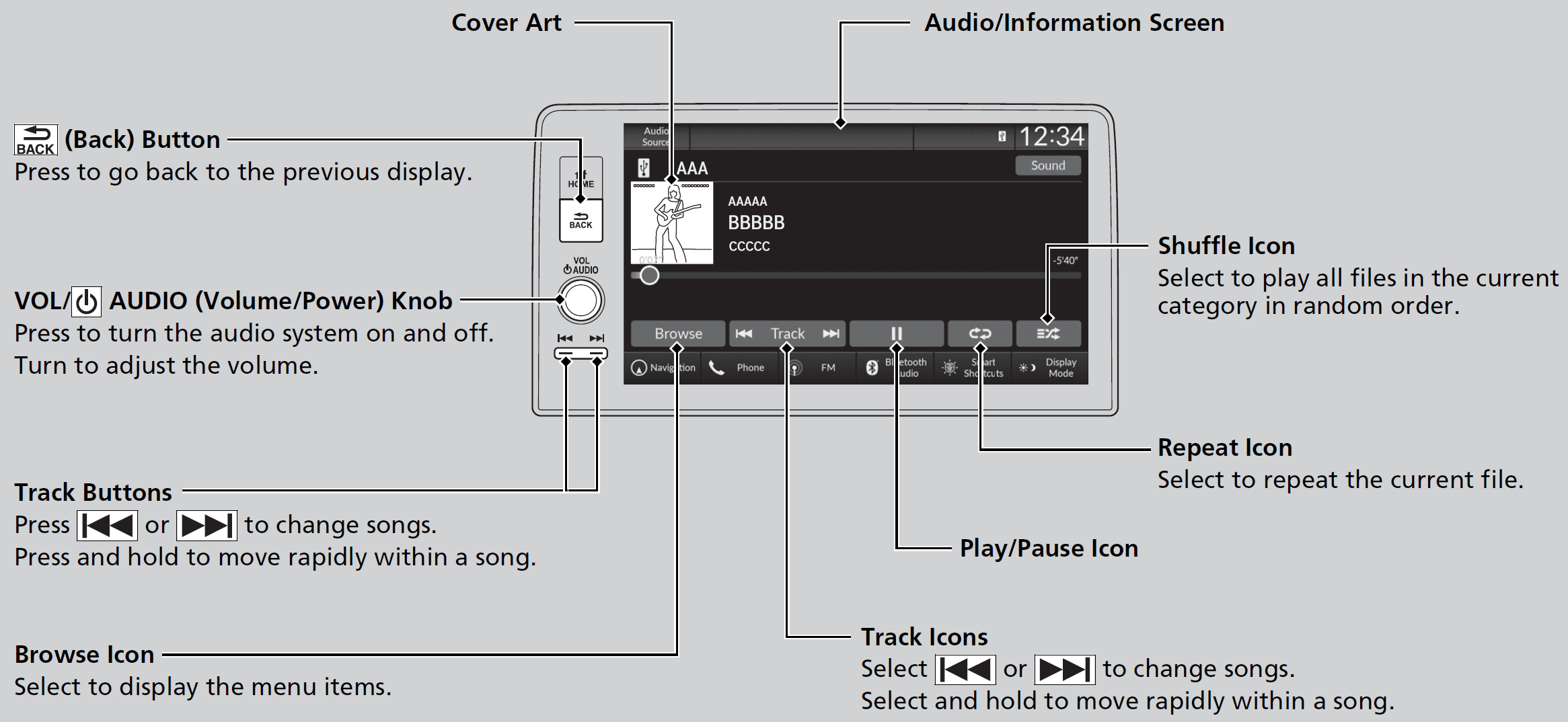
- Detail
-
Available operating functions vary on models or versions. Some functions may not be available on the vehicle’s audio system.If there is a problem, you may see an error message on the audio/information screen.
If you operate the music app on your iPhone/iPod while the phone is connected to the audio system, you may no longer be able to operate the same app on the audio/information screen.
Reconnect the device if necessary.If an iPhone or a smartphone is connected via Apple CarPlay or Android Auto, the iPod/USB source will be unavailable and audio files on the phone will be playable only within Apple CarPlay or Android Auto.
How to Select a Song from the Music Search List
-
- Select Browse.
- Select a search category (e.g., Artists, Albums, etc.).
- Continue making selections until you find the song of your choice.
-
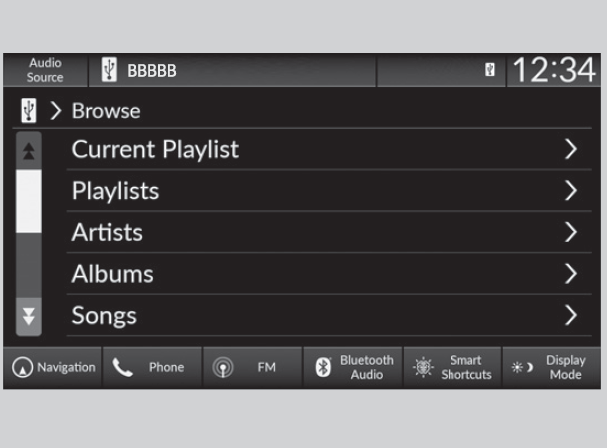
How to Select a Play Mode
You can select shuffle and repeat modes when playing a file.
- Detail
-
Play Mode Menu ItemsShuffleShuffle mode to off.
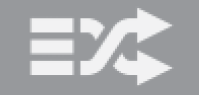 Shuffle off:Plays all available songs in a selected list in random order.
Shuffle off:Plays all available songs in a selected list in random order.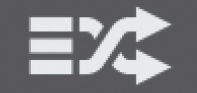 Shuffle All Songs:RepeatRepeat mode to off.
Shuffle All Songs:RepeatRepeat mode to off.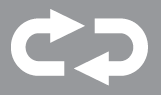 Repeat off:Repeats the current song.
Repeat off:Repeats the current song.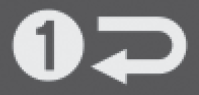 Repeat Song:Repeats the all songs.
Repeat Song:Repeats the all songs.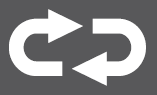 Repeat all:
Repeat all:
To turn off a play mode
Select the mode you want to turn off.
- Recommended topic(s)