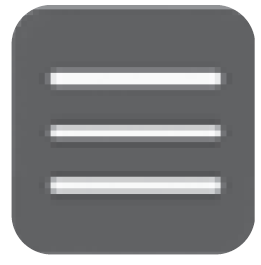Saved Places
You can save locations so you can quickly find them and create routes to them.
Saving a Saved Location
-
- Select a search method.
- Find a location that you want to save.
- Select Save.
- Select a search method.
-
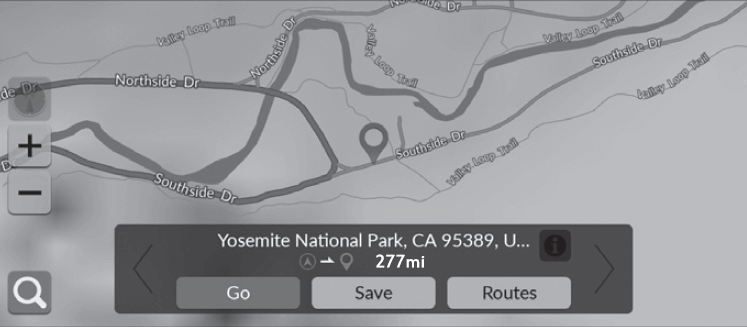
-
- Select Save.
- If necessary, enter a name and phone number.
- If desired, select a POI icon.
- Select Save.
-
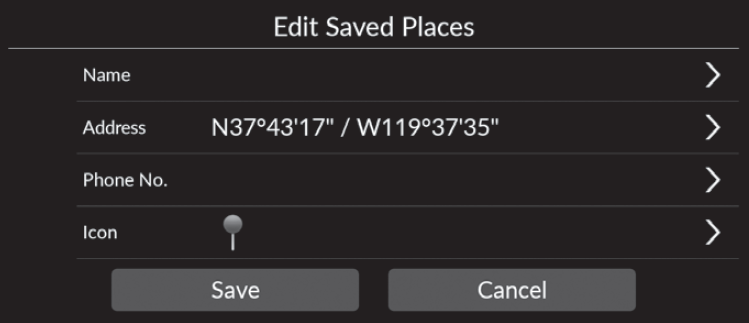
Saving a Saved Location Manually
-
- Select a destination from the map.
- Select Save.
-
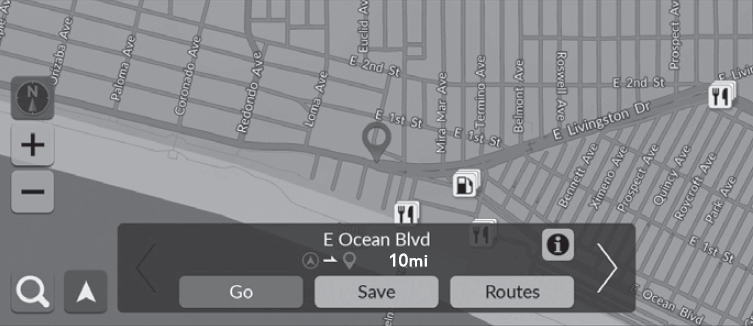
-
- Select Save.
- If necessary, enter a name and phone number.
- If desired, select a POI icon.
- Select Save.
-
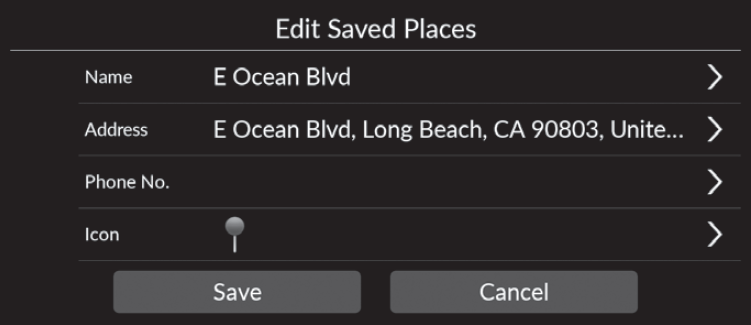
Editing a Saved Location
-
- Select a saved location you want to edit.
-
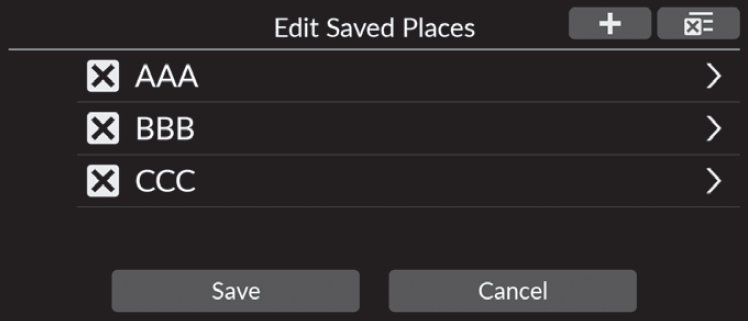
-
- Select an option.
- Select Save to edit.
-
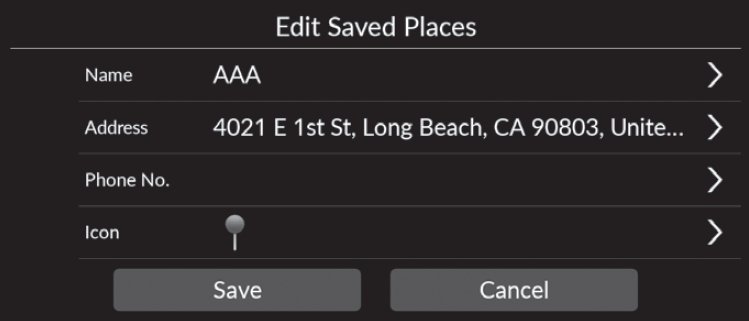
The following options are available:
- Name: Enters a new name for the location.
- Address: Enters a new location.
- Phone No.: Enters a phone number.
- Icon: Select a preferred icon.
- Detail
-
You can add a new saved location by selecting
 .
.
Deleting a Saved Location
-
- Select
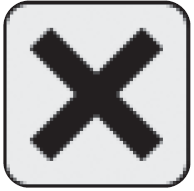 .
.- The selected location disappears from the list.
- Select Save.
- Select
-
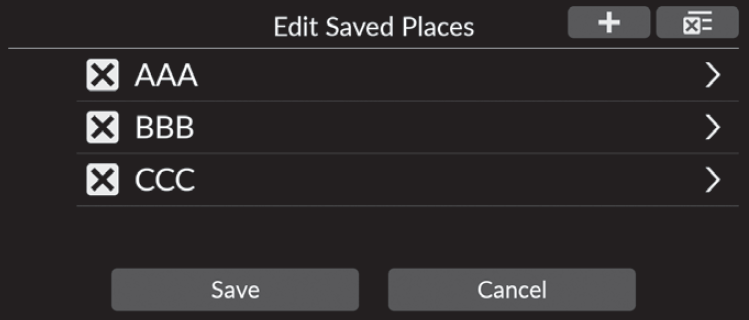
Deleting All Saved Locations
- Select
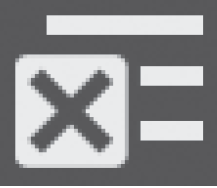 and then select Yes.
and then select Yes. -
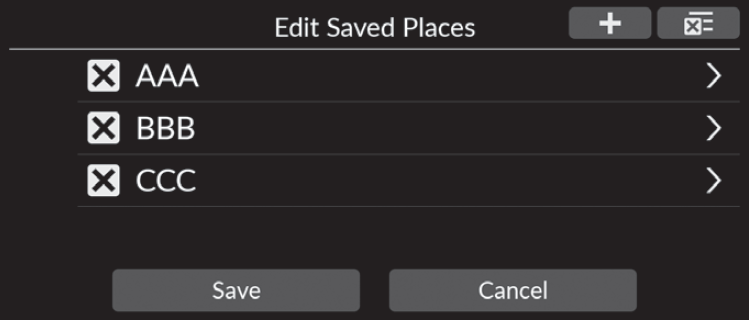
- Recommended topic(s)