Map Input
Scroll the map to manually select an icon or a location as the destination.
-
- Select any point on the map, a street, intersection, or category icon.
- Return to the current location when you press the
 button.
button.
- Return to the current location when you press the
- Select Go to set the route to your destination.
Calculating the RouteViewing and Selecting the RoutesViewing the Destination Information
- Select any point on the map, a street, intersection, or category icon.
-
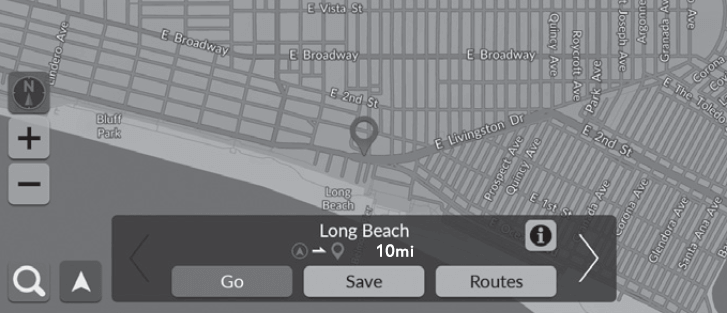
- Detail
-
You can customize the map as you like using
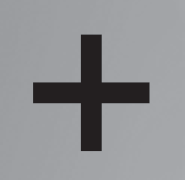 ,
, 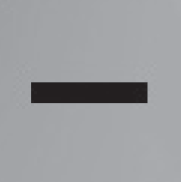 or
or  .
.
Select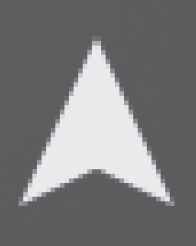 to return to the current location.If you want to display a specific category of places, select
to return to the current location.If you want to display a specific category of places, select and then select a category icon.
and then select a category icon.
Selecting a POI
-
- Select a POI icon.
- The destination information screen is displayed.
- Select Go to set the route to your destination.
- The system starts calculating the route.
Calculating the RouteViewing and Selecting the RoutesViewing the Destination Information
- Select a POI icon.
-
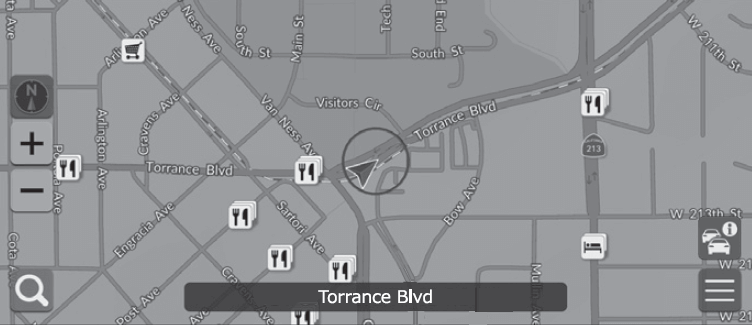
- Detail
-
When POIs are too close together on the map, they are shown grouped together in a cluster and the top most POI in a cluster can be selected. You can select other POIs with
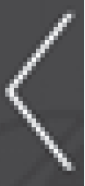 /
/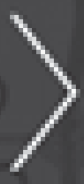 .
.
- Recommended topic(s)


