How do I set up my Internet Explorer browser?
If you are having problems with ServiceExpress displaying content, please reset your browser settings. This is a one-time setting for each computer. These settings can be made by following the instructions below.
NOTE: These instructions are for Internet Explorer 5.5 and 6. If you are using Internet Explorer 7, click here for browser settings.
1. Launch Internet Explorer.
2. Check your version of Internet Explorer by clicking Help and About Internet Explorer.
-
For computers with Windows 2000, make sure your Internet Explorer version is 5.5, Service Pack 2, with 128bit encryption or higher.
-
For Computers with Windows XP, make sure your Internet Explorer version is 6.0 or higher.
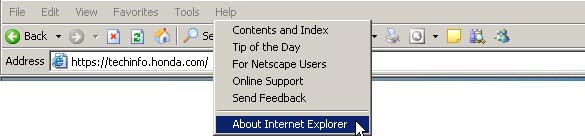
Note: If the version of Internet Explorer on your PC is below the minimum requirement, please upgrade your browser.
3. From the Tools menu of Internet Explorer, select Internet Options.
The Internet Options screen appears.
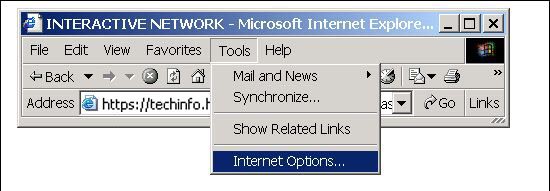
4. On the Internet Options menu, select the Security tab.
5. Click Trusted Sites.
6. Click the Sites button.
The Trusted Sites window appears.
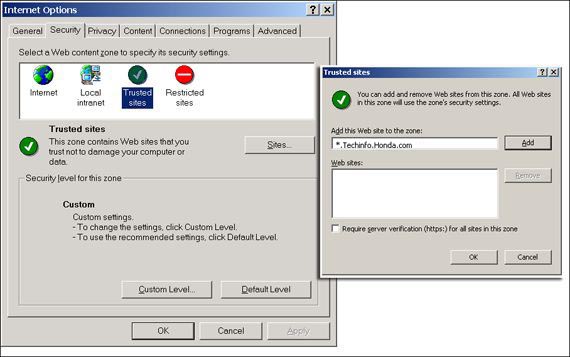
7. At the bottom of the window, UNCHECK the box next to “Require server verification…”
8. At the top of the window, in the field titled “Add this website to the zone”, enter the URL address: *.techinfo.honda.com
9. Click the Add button.
10. Click Ok to close the Trusted Sites window.
11. Click the Custom Level button.
The Security Settings window appears.
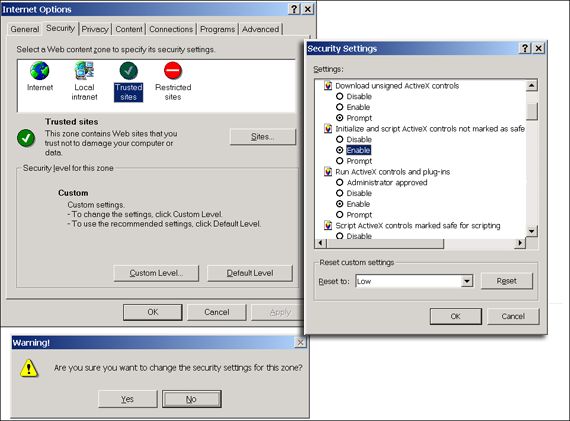
12. Select Low under Reset Custom Settings and click Reset.
13. A warning pop-up box appears, asking if you’re sure you want to change the security settings. Click Yes.
14. Check the Enable box under the line "Initialize and script ActiveX controls not marked as safe."
15. Scroll down and check the Enable box under the line "Scripting of Java applets."
16. Click Ok.
17. A warning pop-up box appears, asking if you’re sure you want to change the security settings. Click Yes.
18. If you are using Internet Explorer 6, click on the Privacy tab and click Advanced in the middle of the window. Check the box labeled Override Automatic Cookie Handling, and check the Accept button under First-party and Prompt button under Third-party cookies. (Note: If you are using Internet Explorer 5.5, this step is not applicable.)
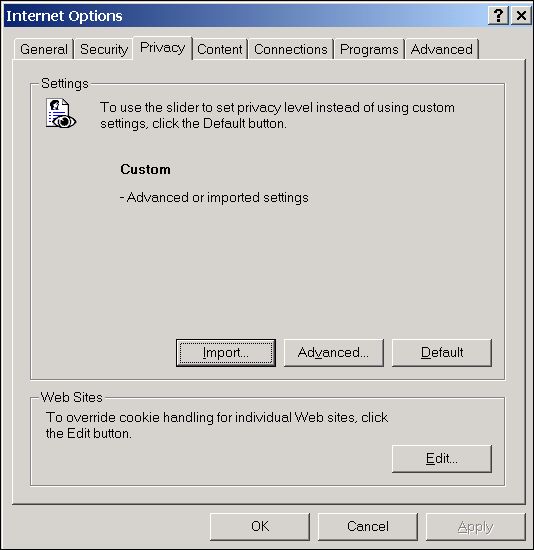
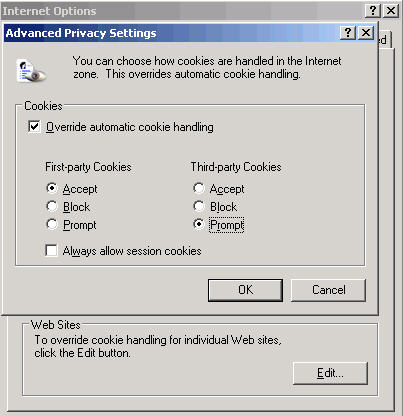
19. Click Ok.
20. Close your Internet Explorer browser window and open a new Internet Explorer browser window for the settings to take effect.