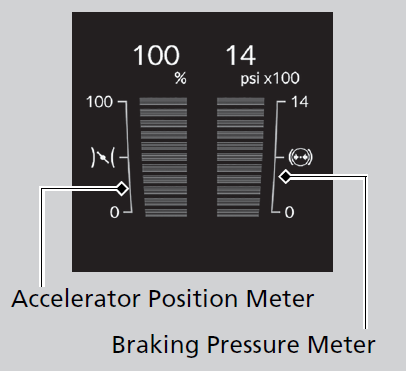Driver Information Interface
When a warning message displays, please check the message and contact a dealer and have the vehicle inspected if necessary. Please refer to the pages below if the Engine oil pressure low. or Engine temperature too hot. message is displayed.
Switching the Display
- Detail
-
You can add or delete the meter contents.
Accessing contents in the display
Press the  (home) button, then roll the left selector wheel to scroll to the content you want to see. Press the left selector wheel to see detailed information.
(home) button, then roll the left selector wheel to scroll to the content you want to see. Press the left selector wheel to see detailed information.

Range / Fuel / Trip Meter
Roll the left selector wheel to switch between trip meter A and trip meter B.
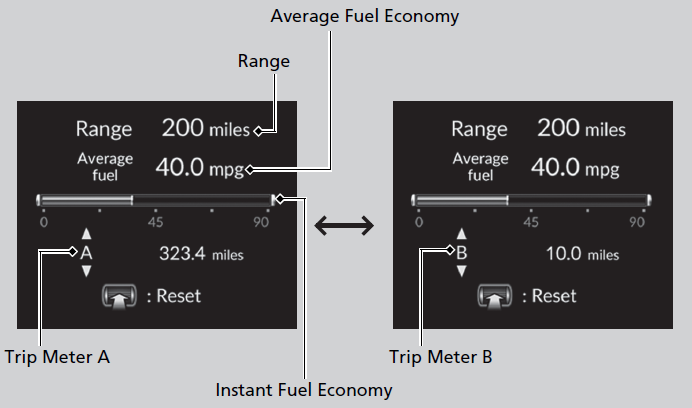
Trip meter
Shows the total number of miles or kilometers driven since the last reset. Meters A and B can be used to measure two separate trips.
To reset the trip meter, display it, press the left selector wheel and then select Reset.
- The trip meter is reset to 0.0.
Average Fuel Economy
Shows the estimated average fuel economy of each trip meter in mpg or l/100 km. The display is updated at set intervals. When a trip meter is reset, the average fuel economy is also reset.
- Detail
Instant Fuel Economy
Shows the instant fuel economy as a bar graph in mpg or l/100 km.
Range
Shows the estimated distance you can travel on the remaining fuel. This estimated distance is based on the vehicle’s current fuel economy.
- Detail
-
The driving range displayed is only an estimate and may differ to the actual distance the vehicle can travel.
Speed & Time
Roll the left selector wheel to switch between trip meter A and trip meter B.
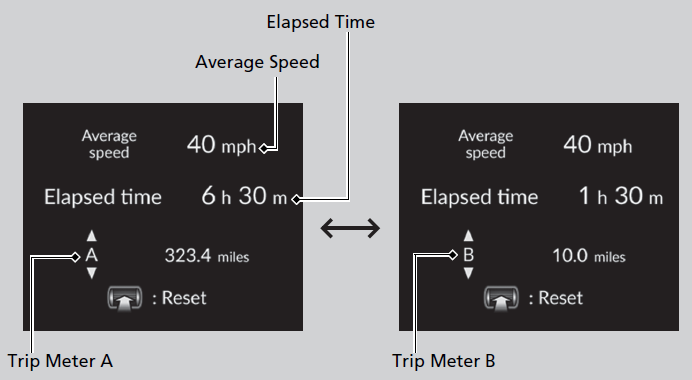
Trip meter
Elapsed time
Shows the time elapsed since Trip A or Trip B was reset.
- Detail
Average speed
Shows the average speed in mph or km/h since Trip A or Trip B was reset.
- Detail
Audio*
Shows the current audio information.
Audio System Basic OperationStart UpAudio/Information ScreenSystem UpdatesAdjusting the SoundDisplay SetupVoice Control OperationPlaying AM/FM RadioPlaying SiriusXM® RadioPlaying an iPodPlaying a USB Flash DrivePlaying Bluetooth® AudioHondaLink®Smart ShortcutsWi-Fi ConnectionApple CarPlayAndroid Auto
Phone*
Shows the current phone information.
Bluetooth® HandsFreeLink®Using HFLHFL MenusHondaLink® Assist
Turbo Gauge*
When the turbo is producing boost, this gauge indicates boost pressure is building.
Navigation*
- Detail
-
You can select whether to have the turn-by-turn display come on or not during the route guidance.
Turn-by-turn directions may not be available for all apps.
Compass
Shows the compass screen.
Turn-by-Turn Directions
When driving guidance is provided by the Android Auto or Apple CarPlay, turn-by-turn directions to your destination appear.
Driver Attention Monitor
The Driver Attention Monitor analyzes steering inputs to determine if the vehicle is being driven in a manner consistent with drowsy or inattentive driving. If it determines that the vehicle is being driven in such a manner, it will display the degree of the driver’s attention on the driver information interface.
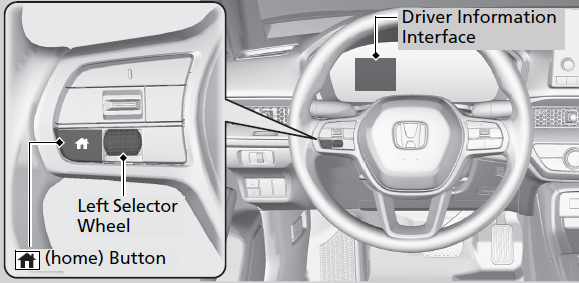
- When you select Driver attention on the driver information interface, bars on it light up in white to indicate the degree of the driver’s attention.
-
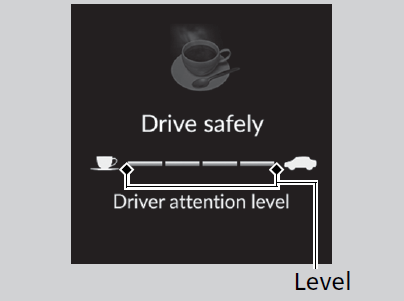
- If two bars light up, the Driver attention level low message will appear.
-
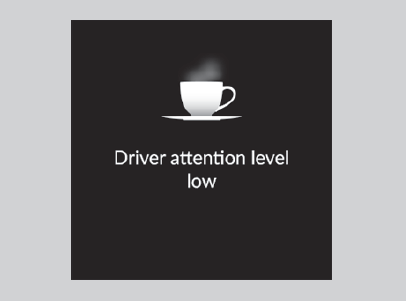
- If one bar lights up, the Driver attention level low. Time for a break. message will appear, a beep will sound, and the steering wheel will vibrate.
If this message appears, stop in a safe location and rest for as long as needed.
The message will disappear when the left selector wheel is pressed or when the system has determined that the driver is driving normally.
If the driver does not take a break and the monitor continues to detect that the driver is very tired, the message will appear again after approximately 15 minutes, accompanied by a beep and steering wheel vibrations.
The message does not appear when the traveling time is 30 minutes or less. -
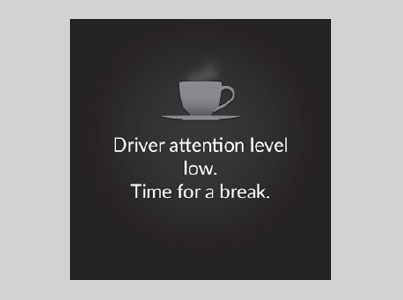
- Detail
-
The Driver Attention Monitor cannot always detect if the driver is tired or inattentive.
Regardless of the system’s feedback, if you are feeling tired, stop in a safe location and rest for as long as needed.
The Driver Attention Monitor resets when:
- The engine is turned off.
- The driver unfastens the seat belt and opens the door while the vehicle is stopped.
For the Driver Attention Monitor to function:
- The vehicle must be traveling above 25 mph (40 km/h).
- The electric power steering (EPS) system indicator must be off.
- Detail
-
The bars on the driver information interface remain grayed out unless the Driver Attention Monitor is functioning.
Depending on driving conditions or other factors, the Driver Attention Monitor may not function in the following circumstances:
- The steering assist function of the Lane Keeping Assist System (LKAS) is active.
- The condition of the road is poor, e.g. the surface is unpaved or bumpy.
- It is windy.
- The driver is frequently operating the vehicle in an assertive manner such as changing lanes or accelerating.
Customizing
You can change the Driver Attention Monitor settings. Select Tactile and audible alert*1/Tactile And Audible Alert*2, Tactile alert*1/Tactile Alert*2, or OFF.
- Models with 7-in. Color Touchscreen
- Models with 9-in. Color Touchscreen
Throttle & Brake*
G-Meter*
Displays the strength (G) and direction of the load that is applied to the vehicle during driving.
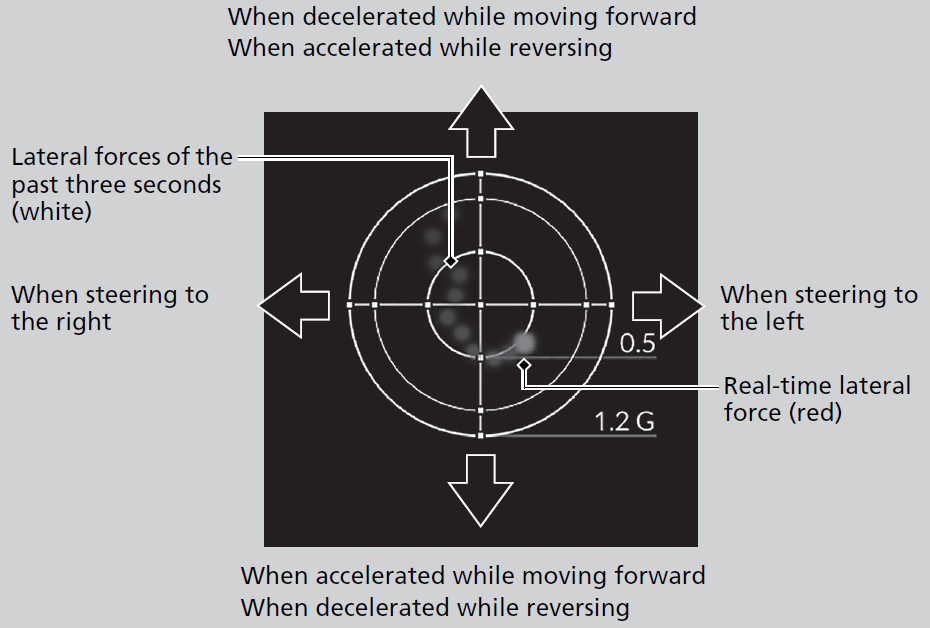
- Detail
-
The meter does not display a lateral force larger than 1.2 G.
Stopwatch*
Measures the lap time, and displays the previously measured times and the fastest lap time.
-
Measuring LAP Time
- Roll the left selector wheel, then select and press Start/Stop to display the lap time measurement screen.
- Press the left selector wheel to start measurement.
- Press the left selector wheel to stop measurement.
- To measure the time per lap, roll the left selector wheel at the end of each lap.
- To return to the stopwatch menu screen, press and hold the left selector wheel.
-
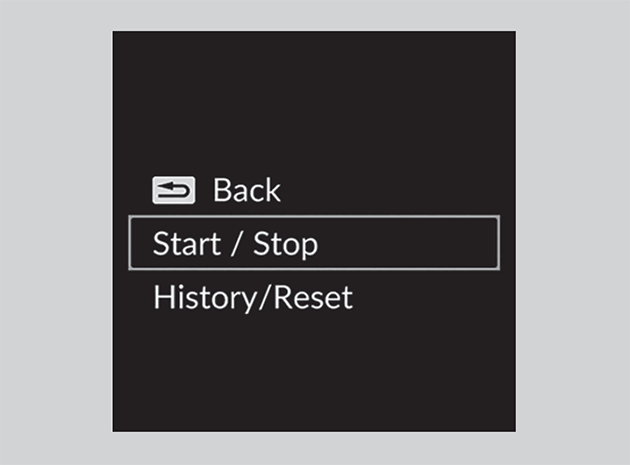
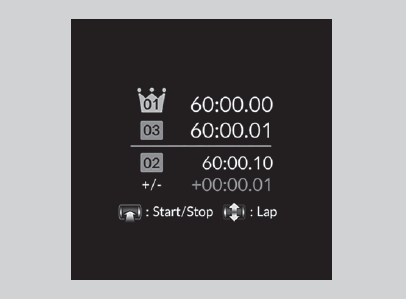
-
Checking/Clearing history
To check or clear the history, roll the left selector wheel, then select History/Reset and press it.
- To scroll through the lap times, roll the left selector wheel.
- To clear the history, press the left selector wheel on the stopwatch history screen while the lap time is not being measured, then select and press Reset.
- To return to the stopwatch menu screen, press and hold the left selector wheel.
-
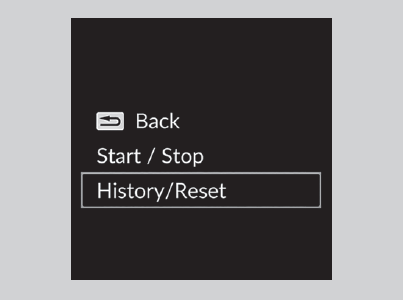
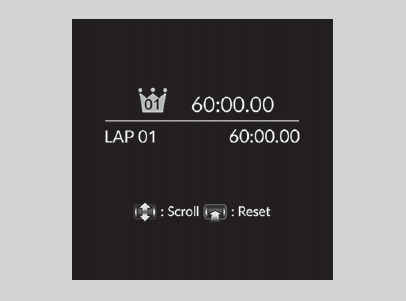
- Detail
-
Be sure to use this measurement function only where and when it is safe to do so.Lap time is displayed from 00:00.00 to 9:59:59.99.A maximum of 20 lap times can be stored at a time.
Seat Belts
Appears when any of the seat belts are latched or unlatched.
Maintenance
Shows the remaining oil life and Maintenance MinderTM.
Safety Support
Indicates the status of the Road Departure Mitigation system, CMBSTM, and blind spot information system* such as On, Off, or Failure, by color and letters.
The following colors indicate the status of any of the above mentioned systems:
- Green: The system is on.
- Gray: The system is off.
- Amber: There is a problem with the system.
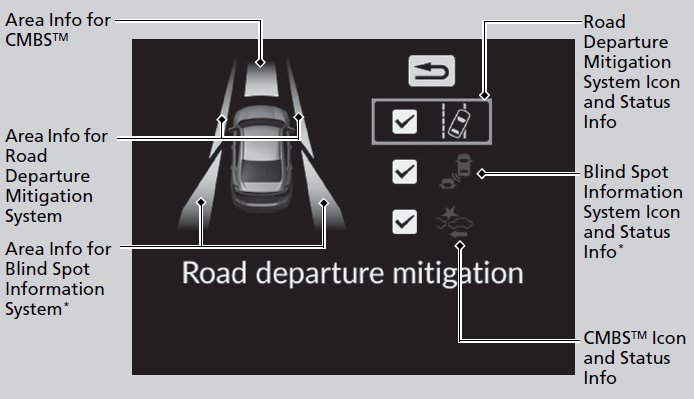
- Detail
-
If a system is indicated by the color amber, have your vehicle checked by a dealer immediately.To turn on or off each system, first rotate the left selector wheel to switch displays. From the next display you can select which system to turn on or off.
Road Departure Mitigation system On and Off
You can also confirm the status of each function by the color of the safety support indicator.
Customize Display
Change the settings to your liking.
- Detail
-
Icons that are gray cannot be removed from the home screen.Continuously variable transmission modelsWhen you customize settings, shift to P.Manual transmission modelsWhen you customize settings, set the parking brake.
Arrange content
You can choose which icons to display on the home screen.
-
- Roll the left selector wheel to scroll to select Customize display, then press the left selector wheel.
- Roll the left selector wheel.
-
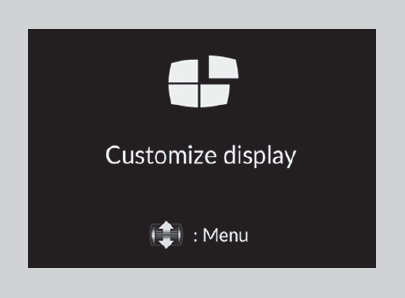
-
- Roll the left selector wheel to scroll between icons, then press the left selector wheel to check or uncheck them.
-
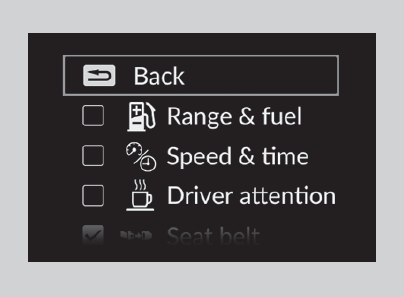
Speed/Distance Units
Enables you to show another unit on the driver information interface and set the displayed measurements to read in either miles and mph or km and km/h.
Press and hold the left selector wheel when you select No content on the driver information interface. Each time you do this, the unit will change from miles and mph to km and km/h or vice versa. After this, a confirmation screen will appear for a few seconds.
-
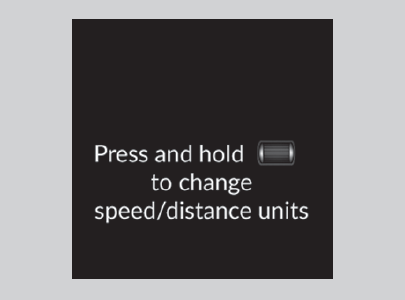
Warnings
You can check if there are any active warning messages.
- Detail
-
If there are multiple warnings, you can roll the left selector wheel to see other warnings.
Settings*
Use the driver information interface to customize certain features.
- Detail
-
To customize other features, roll the left selector wheel.
When you customize settings, shift to P.
How to customize
Press the  (home) button, then select the Settings screen by rolling the left selector wheel while the power mode is in ON, the vehicle is at a complete stop, and the shift position is in P. Then, press the left selector wheel.
(home) button, then select the Settings screen by rolling the left selector wheel while the power mode is in ON, the vehicle is at a complete stop, and the shift position is in P. Then, press the left selector wheel.
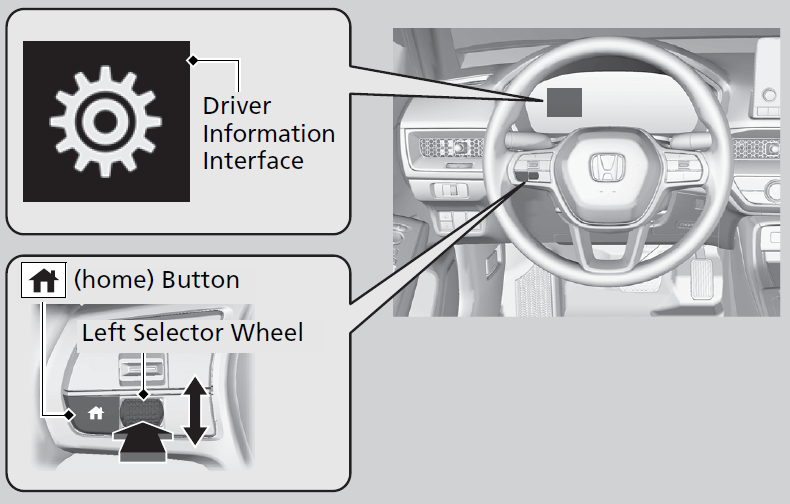
List of customizable options
|
Setup Group
|
Customizable Features
|
Description
|
Selectable Settings
|
|
|---|---|---|---|---|
|
TPMS calibration*
|
—
|
Calibrates the TPMS.
|
Cancel/Calibrate
|
|
|
Driver assist system setup
|
Forward collision warning distance
|
Changes the distance at which CMBSTM alerts.
|
Long/Normal*1/Short
|
|
|
ACC forward vehicle detect beep
|
Causes the system to beep when the system detects a vehicle, or when the vehicle goes out of ACC with Low Speed Follow range.
|
ON/OFF*1
|
||
|
Road departure mitigation setting
|
Changes the setting for the Road Departure Mitigation system.
|
Narrow/Normal*1/Wide/Warning only
|
||
|
Lane keeping assist suspend beep
|
Causes the system to beep when the LKAS is suspended.
|
ON/OFF*1
|
||
|
Blind spot information*
|
Changes the setting for the blind spot information.
|
Audible and visual alert*1/Visual alert
|
||
- Default Setting
|
Setup Group
|
Customizable Features
|
Description
|
Selectable Settings
|
|
|---|---|---|---|---|
|
Driver assist system setup
|
Traffic sign recognition system display setting
|
Turns the traffic sign recognition system on and off.
|
ON*1/OFF
|
|
|
Traffic sign recognition system exceeding speed warning
|
Turns the traffic sign recognition system over speed warning on and off.
|
ON*1/OFF
|
||
|
Speed limit warning threshold setting
|
Changes the setting speed the traffic sign recognition system over speed warning is activated.
|
Speed limit*1/
Speed limit+3mph/ Speed limit+5mph/ Speed limit+10mph (When mph is selected)
Speed limit*1/
Speed limit+5km/h/ Speed limit+10km/h/ Speed limit+15km/h (When km/h is selected)
|
||
|
Driver attention monitor
|
Changes the setting for the driver attention monitor.
|
Tactile and audible alert*1/Tactile alert/OFF
|
||
- Default Setting
|
Setup Group
|
Customizable Features
|
Description
|
Selectable Settings
|
|
|---|---|---|---|---|
|
Meter setup
|
Language selection
|
Changes the displayed language.
|
English*1/Français/Español
|
|
|
Adjust outside temp. display
|
Adjusts the temperature reading by a few degrees.
|
-5°F ~ ±0°F*1 ~ +5°F
(U.S.) -3°C ~ ±0°C*1 ~ +3°C (Canada)
|
||
|
“Trip A” reset timing
|
Changes the setting of how to reset trip meter A, average fuel economy A, average speed A, and elapsed time A.
|
When fully refueled/
IGN OFF/Manually reset*1 |
||
|
“Trip B” reset timing
|
Changes the setting of how to reset trip meter B, average fuel economy B, average speed B, and elapsed time B.
|
When fully refueled/
IGN OFF/Manually reset*1 |
||
|
Adjust alarm volume
|
Changes the alarm volume, such as buzzers, warnings, turn signal sound, and so on.
|
High/Mid*1/Low
|
||
|
Fuel efficiency backlight
|
Turns the ambient meter feature on and off.
|
ON*1/OFF
|
||
|
Rear seat reminder
|
Turns the Rear Seat Reminder feature on and off.
|
ON*1/OFF
|
||
|
Speed/distance units
|
Selects the trip meter units.
|
km/h∙km/mph∙miles*1 (U.S.)
km/h∙km*1/mph∙miles (Canada)
|
||
|
Tachometer
|
Selects whether the tachometer is displayed on the instrument panel.
|
ON*1/OFF
|
||
- Default Setting
|
Setup Group
|
Customizable Features
|
Description
|
Selectable Settings
|
|
|---|---|---|---|---|
|
Keyless access setup*
|
Door unlock mode
|
Changes which doors unlock when you grab the driver’s door handle.
|
Driver door only*1/All doors
|
|
|
Keyless access light flash
|
Causes some exterior lights to flash when you unlock/lock the doors.
|
ON*1/OFF
|
||
|
Keyless access beep
|
Causes the beeper to sound when you unlock/lock the doors.
|
ON*1/OFF
|
||
|
Remote start system ON/OFF
|
Turns the remote engine start feature on and off.
|
ON*1/OFF
|
||
|
Lighting setup
|
Auto high-beam
|
Turns the auto high-beam on and off.
|
ON*1/OFF
|
|
|
Interior light dimming time
|
Changes the length of time the interior lights stay on after you close the doors.
|
60sec/30sec*1/15sec
|
||
|
Headlight auto off timer
|
Changes the length of time the exterior lights stay on after you close the driver’s door.
|
60sec/30sec/15sec*1/0sec
|
||
|
Auto light sensitivity*
|
Changes the timing for the headlights to come on.
|
Max/High/Mid*1/Low/Min
|
||
|
Auto headlight ON with wiper ON
|
Changes the settings for the wiper operation when the headlights automatically come on while the headlight switch is in the AUTO position.
|
ON*1/OFF
|
||
- Default Setting
|
Setup Group
|
Customizable Features
|
Description
|
Selectable Settings
|
|
|---|---|---|---|---|
|
Door setup
|
Auto door lock
|
Changes the setting for when the doors automatically lock.
|
With vehicle speed*1/Shift from P/OFF
|
|
|
Auto door unlock
|
Changes the setting for when the doors automatically unlock.
|
All doors when driver’s door opens*1/All doors when shifted to Park/
All doors when ignition switched OFF/OFF |
||
|
Key and remote unlock mode
|
Sets up either the driver’s door or all doors to unlock on the first operation of the keyless remote or built-in key.
|
Driver door*1/All doors
|
||
|
Walk away auto lock*
|
Changes the settings for the auto lock function when you walk away from the vehicle.
|
ON/OFF*1
|
||
|
Keyless lock answer back
|
LOCK/UNLOCK- The exterior lights flash.
LOCK (2nd push)- The beeper sounds.
|
ON*1/OFF
|
||
|
Keyless remote power window control
|
Turns remote window control using the keyless remote on and off.
|
ON*1/OFF
|
||
|
Lockout prevention*
|
Changes the settings for the lockout protection function.
|
ON*1/OFF
|
||
|
Maintenance reset
|
—
|
Resets the Maintenance Minder display when you have performed the maintenance service.
|
(Selects Reset Items)
|
|
|
Default all
|
—
|
Cancels customized changes you have made or restores them to their default setting.
|
Cancel/Set
|
|
- Default Setting
Example of customization settings
The steps for changing the “Trip A” reset timing setting to When fully refueled are shown below. The default setting for “Trip A” reset timing is Manually reset.
-
- Press the
 (home) button, to select Settings, then press the left selector wheel.
(home) button, to select Settings, then press the left selector wheel.
- Press the
-
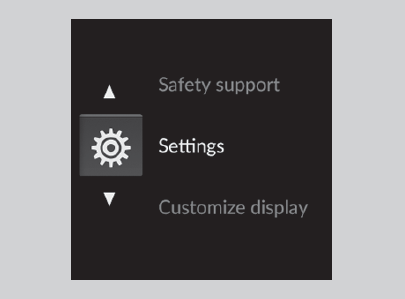
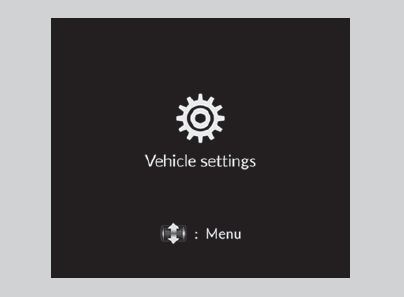
-
- Roll the left selector wheel until Meter setup appears on the display.
- Press the left selector wheel.
- Language selection appears first in the display.
-
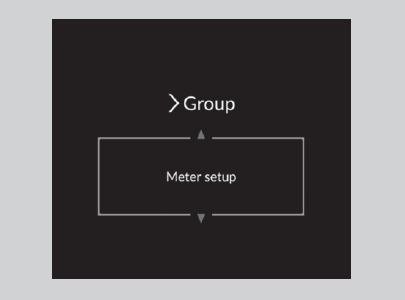
-
- Roll the left selector wheel until “Trip A” reset timing appears on the display, then press the left selector wheel.
- The display switches to the customization setup screen, where you can select When fully refueled, IGN OFF, Manually reset, or Back.
- Roll the left selector wheel until “Trip A” reset timing appears on the display, then press the left selector wheel.
-
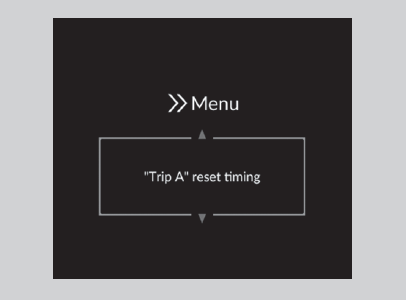
-
- Roll the left selector wheel and select When fully refueled, then press the left selector wheel.
- The Selected appears, then the display returns to the customization menu screen.
- Roll the left selector wheel and select When fully refueled, then press the left selector wheel.
-
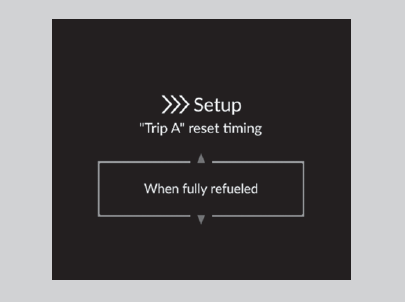
-
- Press the left selector wheel after Back appears on the display.
- Repeat Step 6 until you return to the normal screen.
-
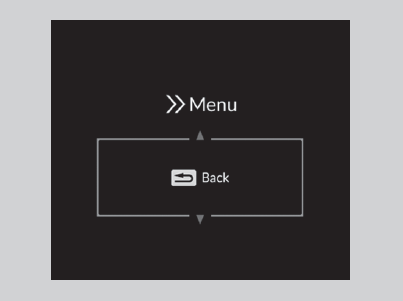
* Not available on all models
- Recommended topic(s)